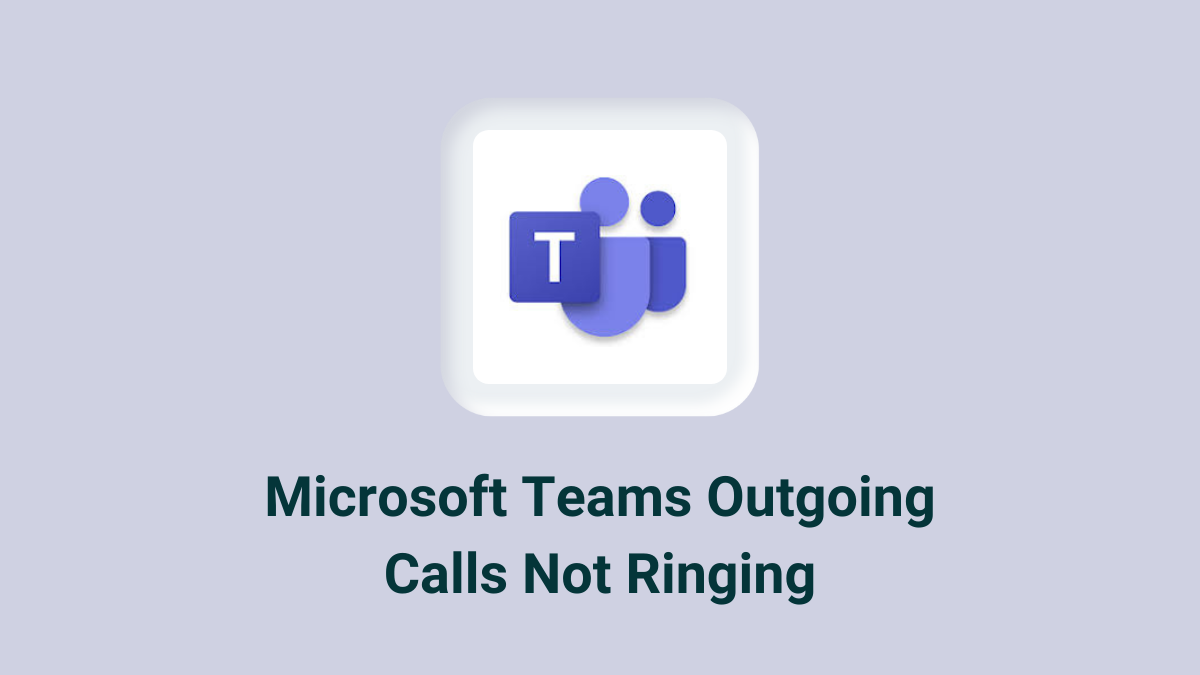Microsoft Teams is a popular tool for communication and collaboration. However, sometimes users face issues with outgoing calls not ringing. This can be frustrating, especially when you need to make important calls. In this article, I will explore the reasons behind this issue and provide detailed solutions.
Understanding the Problem
When you make an outgoing call on Microsoft Teams, you expect the recipient’s phone to ring. If it doesn’t, there could be several reasons. These reasons can range from simple settings issues to more complex network problems. Let’s break down the possible causes and solutions.
Common Causes and Solutions
1. Check Your Internet Connection
A stable internet connection is crucial for Microsoft Teams to function properly. If your connection is weak or unstable, it can affect call quality and connectivity.
- Solution: Ensure you have a strong and stable internet connection. You can do this by checking your Wi-Fi signal strength or using a wired connection.
2. Update Microsoft Teams
Outdated software can cause various issues, including problems with outgoing calls.
- Solution: Make sure you are using the latest version of Microsoft Teams. You can check for updates in the app settings or download the latest version from the official website.
3. Check Audio Settings
Incorrect audio settings can prevent calls from ringing.
- Solution: Go to the settings in Microsoft Teams and check your audio devices. Ensure that the correct microphone and speakers are selected. You can also test your audio devices to make sure they are working properly.
4. Verify Call Settings
Sometimes, specific call settings can interfere with outgoing calls.
- Solution: Check the call settings in Microsoft Teams. Ensure that call forwarding and simultaneous ring settings are configured correctly. Disable any settings that might be causing the issue.
5. Network Configuration
Network issues can also affect outgoing calls. This includes firewall settings and network restrictions.
- Solution: Check your network configuration. Ensure that Microsoft Teams is allowed through your firewall. You may need to contact your network administrator for assistance.
Advanced Troubleshooting
If the basic solutions do not work, you may need to try more advanced troubleshooting steps.
1. Clear Cache
Clearing the cache can resolve various issues with Microsoft Teams.
- Solution: To clear the cache, close Microsoft Teams and delete the cache files from your computer. You can find these files in the AppData folder on Windows or the Library folder on Mac.
2. Reinstall Microsoft Teams
Reinstalling the app can fix many problems, including issues with outgoing calls.
- Solution: Uninstall Microsoft Teams from your computer. Then, download and install the latest version from the official website.
3. Check for System Updates
Outdated operating systems can cause compatibility issues with Microsoft Teams.
- Solution: Ensure your operating system is up to date. Check for updates and install any available updates for your system.
4. Contact Support
If you have tried all the above solutions and the problem persists, it may be time to contact Microsoft Support.
- Solution: Visit the Microsoft Support website and submit a ticket. Provide detailed information about the issue and the steps you have already taken to troubleshoot.
Preventive Measures
To avoid facing this issue in the future, consider the following preventive measures:
- Regular Updates: Keep Microsoft Teams and your operating system updated.
- Stable Internet: Ensure you have a reliable internet connection.
- Regular Maintenance: Periodically check your audio and call settings.
- Backup Settings: Save your settings configurations to easily restore them if needed.
What is Simultaneous Ring?
Simultaneous ring is a call forwarding feature that lets you set up multiple devices or phone numbers to ring at the same time when you receive a call. For example, you can set your work phone, mobile phone, and home phone to ring simultaneously. This way, you can answer the call on any of these devices.
How to Set Up Simultaneous Ring in Microsoft Teams
- Open Microsoft Teams: Launch the Microsoft Teams app on your computer or mobile device.
- Go to Settings: Click on your profile picture in the top right corner and select “Settings” from the dropdown menu.
- Navigate to Calls: In the settings menu, click on “Calls” to access call settings.
- Configure Call Answering Rules: Under the “Call answering rules” section, you will see options for call forwarding and simultaneous ring.
- Select Simultaneous Ring: Choose the “Simultaneous ring” option and then select the devices or numbers you want to ring simultaneously. You can add multiple phone numbers or select other Teams devices.
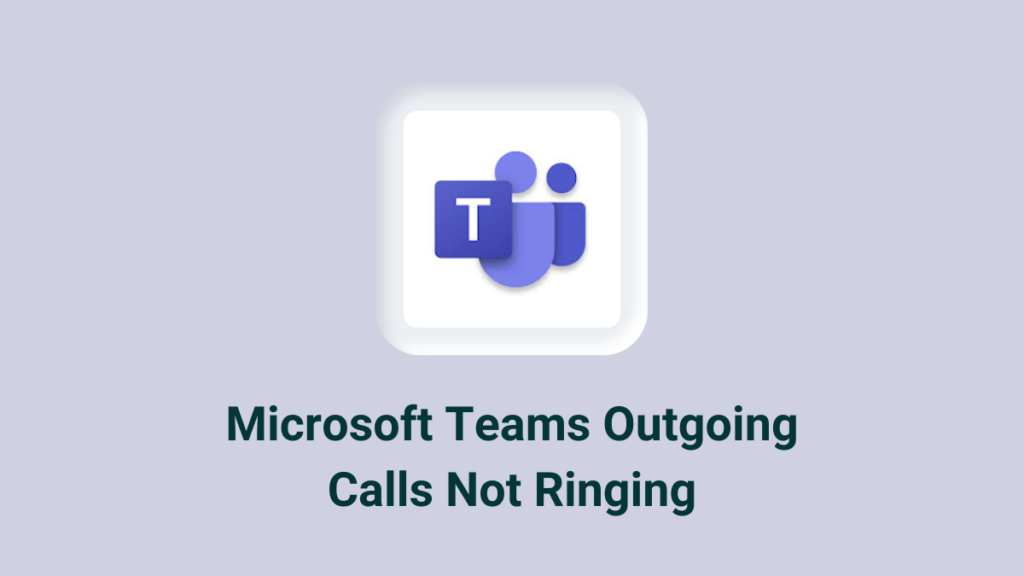
Benefits of Simultaneous Ring
- Never Miss a Call: By having multiple devices ring at the same time, you reduce the chances of missing important calls.
- Flexibility: You can answer calls on the most convenient device, whether you’re at your desk, on the go, or at home.
- Improved Availability: Ensures that you are reachable even if one of your devices is not accessible or has poor signal.
Common Use Cases
- Remote Work: If you work from different locations, you can set your office phone and mobile phone to ring simultaneously.
- On-the-Go Professionals: For those who are frequently traveling, simultaneous ring ensures that calls are not missed regardless of location.
- Home Office Setup: If you have a home office, you can set both your home phone and work phone to ring at the same time.
FAQs: Microsoft Teams Outgoing Calls
1. Why are my outgoing calls not ringing on Microsoft Teams?
There could be several reasons, including internet connection issues, outdated software, incorrect audio settings, or network configuration problems.
2. How can I check if my internet connection is causing the issue?
You can check your internet connection by testing the speed and stability. Use a wired connection if possible for better stability.
3. What should I do if updating Microsoft Teams does not fix the issue?
If updating does not work, try clearing the cache, reinstalling the app, or checking your system for updates.
4. Can network configuration affect outgoing calls on Microsoft Teams?
Yes, network configuration, including firewall settings, can affect outgoing calls. Ensure Microsoft Teams is allowed through your firewall.
5. How do I contact Microsoft Support for help with this issue?
Visit the Microsoft Support website and submit a ticket with detailed information about your issue and the troubleshooting steps you have taken.
Conclusion
Outgoing calls not ringing on Microsoft Teams can be a frustrating issue. However, by following the steps outlined in this article, you can troubleshoot and resolve the problem. Remember to keep your software updated and maintain a stable internet connection to prevent future issues. If all else fails, don’t hesitate to contact Microsoft Support for further assistance.
Read More
https://blogzwave.com/microsoft-teams-what-are-the-latest-updates/
Important: The information provided here in the post is for general informational purposes only. It should not be taken as professional or any other type of advice. Always seek the advice of a qualified professional before implementing this information on your own. Thank you!
Add Blogzwave To Your Google News Feed