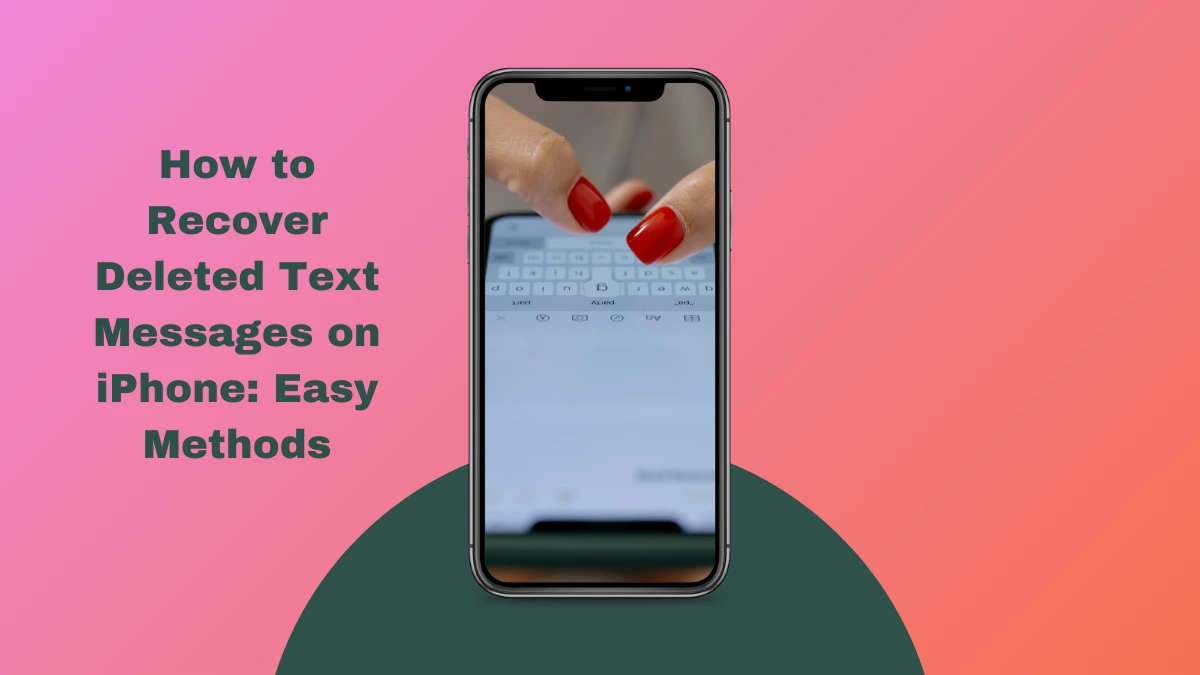Accidentally deleting important text messages can be stressful. Maybe it was a conversation you needed for work or a memory you wanted to save. Whatever the case, losing text messages on your iPhone happens more often than you might think. Thankfully, recovering those messages is possible with the right tools and methods. In this guide, we’ll walk you through easy ways to recover deleted text messages on your iPhone, step by step.
Can You Recover Deleted Messages on iPhone?
The good news is that yes, you can often recover deleted text messages on an iPhone. Apple provides several ways to do this, whether through backups or the Recently Deleted folder. Even if you don’t have a backup, some third-party software can help you retrieve your messages. Let’s dive into these methods.
Method 1: Recover from Recently Deleted Messages Folder
iPhones running iOS 16 and later have a handy feature: the Recently Deleted folder for text messages. This works like the trash can for your photos—it stores deleted messages for 30 days before permanently removing them. Here’s how you can recover messages:
- Open the Messages app.
- Go to the “Recently Deleted” folder (you’ll find it under the “Filters” option on the Messages home screen).
- Select the messages you want to recover.
- Tap Recover and the messages will be restored to your inbox.
If you don’t see the “Recently Deleted” option, it might be because your iPhone doesn’t support it, or the messages have been gone for more than 30 days.
Method 2: Recover from iCloud Backup
If you regularly back up your iPhone to iCloud, you can restore your device to a previous backup that contains the deleted messages. Here’s how to do it:
- Check if you have a recent iCloud backup:
- Go to Settings > [Your Name] > iCloud > Manage Storage > Backups.
- Look at the date of your last backup.
Restore from iCloud Backup:
- Go to Settings > General > Reset > Erase All Content and Settings.
- After the reset, set up your iPhone again and choose Restore from iCloud Backup.
Keep in mind that restoring from a backup will erase all new data added since the last backup, including new photos, apps, and settings.
Method 3: Recover from iTunes/Finder Backup
If you back up your iPhone using iTunes (on Windows) or Finder (on macOS), you can use these backups to recover deleted text messages.
- Check for available backups:
- Open iTunes or Finder.
- Select your iPhone and click Summary.
- Look for the Restore Backup option and see the dates of available backups.
Restore from backup:
- Click Restore Backup and choose the most recent one that contains your messages.
- Wait for the process to complete, and your messages will be restored.
Just like with iCloud, this will replace all new data with the data from the time of the backup.
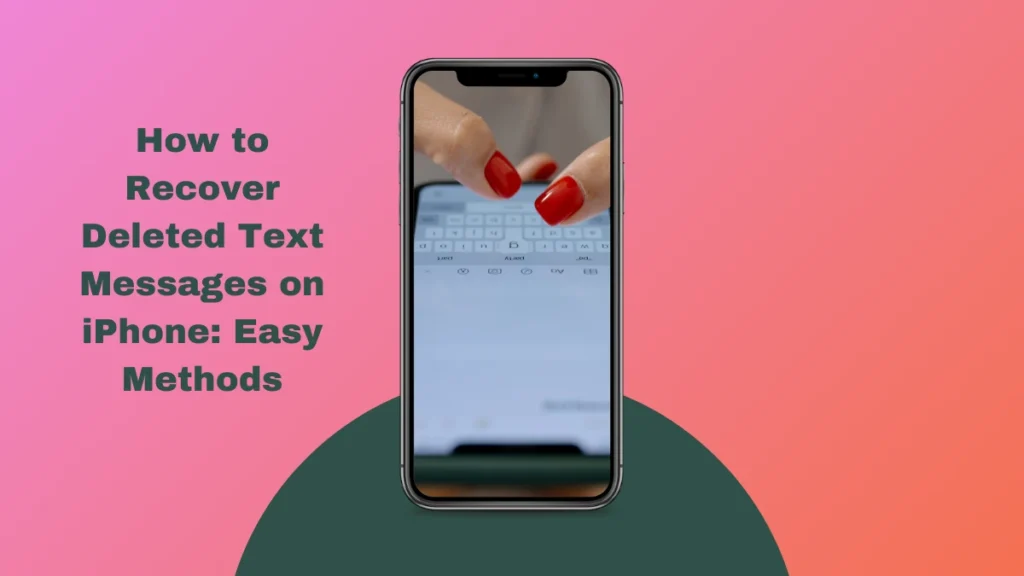
Method 4: Use Third-Party Software
If you don’t have a backup, third-party recovery tools can often help. These tools scan your iPhone’s storage for deleted data that hasn’t yet been overwritten. Some popular recovery tools include Dr.Fone, PhoneRescue, and Tenorshare UltData.
Here’s how you can use them:
- Download and install the software on your computer.
- Connect your iPhone to the computer using a USB cable.
- Run the software and follow the instructions to scan for deleted messages.
- Select the messages you want to recover and save them back to your iPhone.
Be cautious when using third-party software, as not all tools are reliable. Make sure to choose trusted and well-reviewed options.
What to Do If You Don’t Have a Backup
If you haven’t backed up your iPhone, and the messages aren’t in the Recently Deleted folder, your options are limited. Third-party tools may still recover some data, but there’s no guarantee. It’s a good idea to regularly back up your device to prevent future loss.
Preventing Future Message Loss
Prevention is key when it comes to avoiding message loss. Here are some tips:
- Enable iCloud backups: Go to Settings > [Your Name] > iCloud > iCloud Backup and turn it on.
- Use iCloud Messages Syncing: Sync your messages across devices by enabling Messages in iCloud settings.
- Be careful with swipe gestures: The quick swipe to delete messages is easy to do by accident. Take a second to double-check before swiping.
Does Restoring a Backup Delete Other Data?
Restoring from a backup will overwrite your iPhone with the data saved in that backup. This means any new photos, apps, or settings added since the backup will be lost. Make sure to back up any important new data before restoring.
How to Retrieve Messages from Another Device
If you use multiple Apple devices, such as an iPad or a Mac, your messages might still be available on those devices, especially if you have Messages in iCloud enabled. Simply open the Messages app on your other device, and you might find the conversation there.
Understanding iCloud Message Syncing
When you turn on Messages in iCloud, your messages sync across all your Apple devices. This means if you delete a message on one device, it’s deleted everywhere. However, it also means your messages are saved in iCloud and can be restored to a new device or after a reset.
How Long Can You Recover Deleted Messages?
If the message is in the Recently Deleted folder, you have 30 days to recover it. After that, it’s permanently deleted unless it was backed up. Messages stored in iCloud or in backups can be recovered as long as the backup exists.
Are Deleted Messages Recoverable If iCloud Sync Is On?
When Messages in iCloud is enabled, any deleted message is erased from all devices and iCloud. In this case, your only option for recovery is to restore from a previous backup, if available.
Can You Recover Deleted iMessages?
Yes, iMessages (Apple’s blue-bubble messages) can be recovered using the same methods mentioned above. Whether it’s iMessages or regular SMS, the recovery process works the same way.
Conclusion
Losing important text messages can be frustrating, but as you’ve seen, there are several ways to recover them on your iPhone. From using the Recently Deleted folder to restoring from an iCloud or iTunes backup, there’s a solution for almost every situation. By following these steps, you should be able to retrieve your deleted messages quickly and easily. Don’t forget to back up your iPhone regularly to avoid future data loss!
FAQs
How can I avoid losing important messages in the future?
You can enable iCloud backups and use Messages in iCloud to sync your messages across all your devices.
What if I don’t have a backup of my iPhone?
You can try using a third-party recovery tool, though recovery is not always guaranteed without a backup.
Will restoring my iPhone delete my photos and apps?
Yes, restoring from a backup will overwrite your iPhone with the data from that backup, deleting anything added since.
How long do messages stay in the Recently Deleted folder?
Messages remain in the Recently Deleted folder for 30 days before being permanently deleted.
Can I recover deleted messages from an older iPhone model?
Yes, the same recovery methods work on older iPhones, provided you have backups or use third-party tools.
Important: The information provided here in the post is for general informational purposes only. It should not be taken as professional or any other type of advice. Always seek the advice of a qualified professional before implementing this information on your own. Thank you!
Add Blogzwave To Your Google News Feed