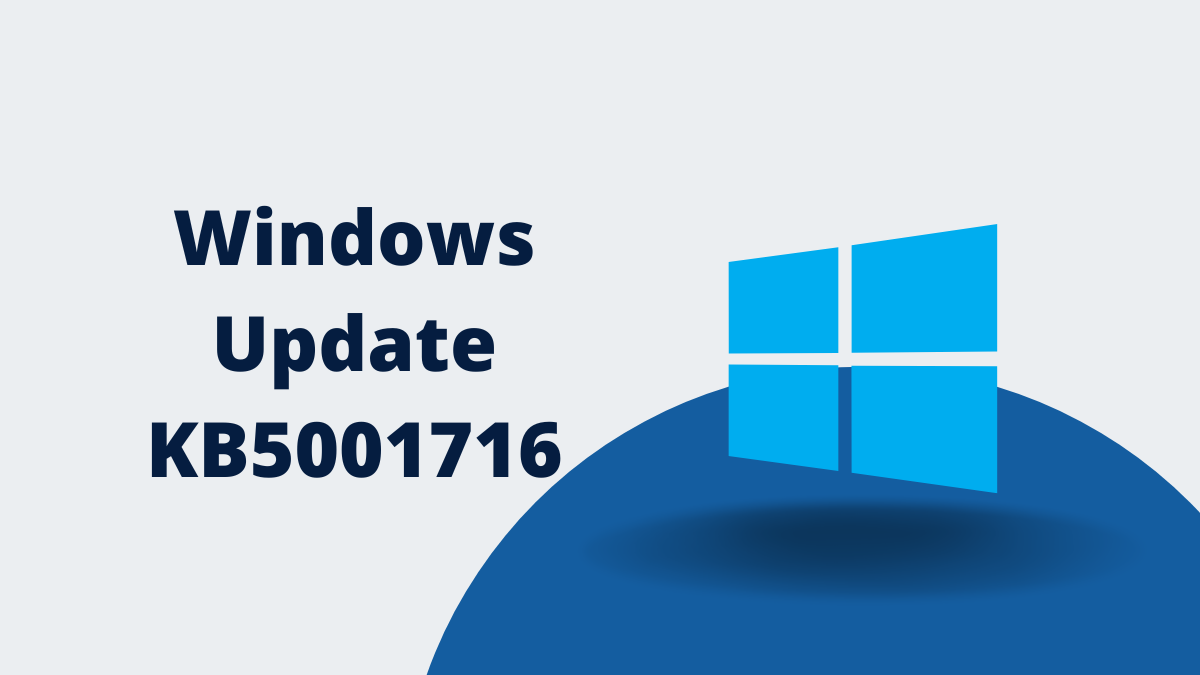Windows updates are essential for keeping your computer running smoothly and securely. One of the recent windows updates, KB5001716, brings several improvements and features that can enhance your PC experience. In this article, we will explore everything you need to know about this update. We will cover its benefits, how to install it, and answer some common questions.
Introduction to Windows Update KB5001716
Windows Update KB5001716 is designed to improve the Windows Update Service components. This update is crucial for ensuring that your system remains up-to-date with the latest features and security patches. It includes several enhancements that make managing updates easier and more efficient.
Key Features of KB5001716
1. New User Interface (UI)
One of the most noticeable changes in KB5001716 is the new user interface for Windows Update. The updated UI is more user-friendly and intuitive. It allows users to easily navigate through the update settings and options. This makes it simpler to check for updates, view update history, and manage update preferences.
2. Automatic Feature Updates
KB5001716 helps ensure that your device receives feature updates automatically. If your current version of Windows is nearing the end of support, this update will prompt your system to download and install the latest feature updates. This is important for keeping your device secure and up-to-date with the latest functionalities.
3. Security Notifications
Security is a top priority for Windows updates. With KB5001716, Windows will periodically notify you about any issues that could prevent your device from staying up-to-date and protected. These notifications help you address potential problems before they become serious, ensuring that your system remains secure against current threats.
4. Compatibility
KB5001716 is compatible with multiple versions of Windows 10 and Windows 11. This means that regardless of which version you are using, you can benefit from the improvements and features included in this update. It ensures a consistent and reliable update experience across different Windows versions.
How to Install KB5001716
Installing KB5001716 is a straightforward process. Here are the steps to follow:
- Check for Updates: Open the Settings app on your Windows device. Go to “Update & Security” and click on “Windows Update.” Click on “Check for updates” to see if KB5001716 is available for your system.
- Download and Install: If the update is available, click on “Download and install.” The update will begin downloading, and once completed, it will automatically install on your device. You may need to restart your computer to complete the installation process.
- Verify Installation: After the update is installed, you can verify its installation by going back to the “Windows Update” section in the Settings app. You should see a message indicating that your device is up-to-date with the latest updates.
Benefits of Installing KB5001716
Installing KB5001716 offers several benefits that contribute to a smoother PC experience. Here are some of the key advantages:
Improved Security
Security is a major concern for all computer users. KB5001716 includes important security updates that protect your system from vulnerabilities and threats. By keeping your system updated, you reduce the risk of malware, viruses, and other security issues.
Enhanced Performance
Updates often include performance improvements that make your system run more efficiently. KB5001716 is no exception. It includes optimizations that can enhance the overall performance of your device, making it faster and more responsive.
Better User Experience
The new UI and automatic feature updates introduced in KB5001716 contribute to a better user experience. The updated interface makes it easier to manage updates, while automatic feature updates ensure that you always have access to the latest features and improvements.
Increased Compatibility
Compatibility is crucial for ensuring that your system works seamlessly with various software and hardware. KB5001716 enhances compatibility with different versions of Windows, ensuring a consistent experience across devices.
Common Issues and Troubleshooting
While installing updates is generally a smooth process, you may encounter some issues. Here are some common problems and their solutions:
Update Fails to Install
If the update fails to install, try restarting your computer and checking for updates again. Ensure that you have a stable internet connection and enough disk space for the update. If the problem persists, you can use the Windows Update Troubleshooter to identify and fix issues.
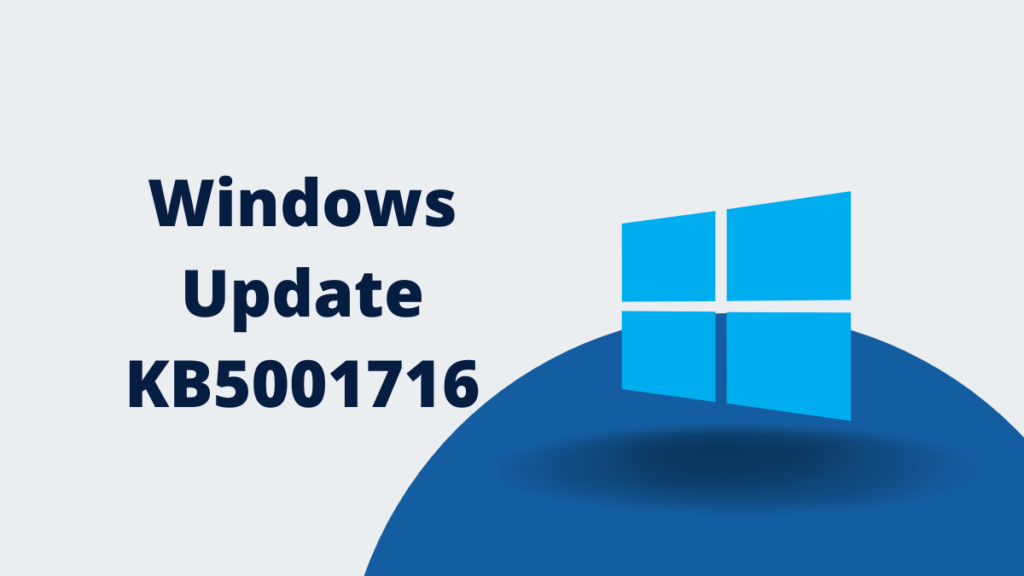
Slow Download or Installation
Slow download or installation times can be frustrating. To speed up the process, make sure you have a reliable internet connection. You can also try pausing other downloads or activities that may be using bandwidth. If the update is still slow, try downloading it during off-peak hours.
Post-Update Issues
Sometimes, updates can cause issues with your system. If you experience problems after installing KB5001716, you can try rolling back the update. Go to “Update & Security” in the Settings app, click on “View update history,” and select “Uninstall updates.” Choose KB5001716 from the list and follow the prompts to uninstall it.
FAQs: Windows Update KB5001716
1. What is Windows Update KB5001716?
KB5001716 is an update for Windows Update Service components. It includes improvements to the user interface, automatic feature updates, and security notifications.
2. How do I install KB5001716?
To install KB5001716, go to the Settings app, click on “Update & Security,” and then “Windows Update.” Click on “Check for updates” and follow the prompts to download and install the update.
3. What are the benefits of installing KB5001716?
Installing KB5001716 improves security, enhances performance, provides a better user experience, and increases compatibility with different Windows versions.
4. What should I do if the update fails to install?
If the update fails to install, restart your computer and try again. Ensure you have a stable internet connection and enough disk space. Use the Windows Update Troubleshooter if needed.
5. Can I uninstall KB5001716 if I encounter issues?
Yes, you can uninstall KB5001716 if you encounter issues. Go to “Update & Security” in the Settings app, click on “View update history,” and select “Uninstall updates.” Choose KB5001716 from the list and follow the prompts to uninstall it.
Conclusion
Windows Update KB5001716 is an important update that brings several enhancements to the Windows Update Service components. By installing this update, you can enjoy improved security, better performance, and a more user-friendly experience. Keeping your system updated is crucial for maintaining a smooth and secure PC experience. If you have any questions or encounter issues, refer to the FAQs or seek assistance from Microsoft support.
Read More
https://blogzwave.com/the-most-powerful-windows-11-updates-in-2024/
Important: The information provided here in the post is for general informational purposes only. It should not be taken as professional or any other type of advice. Always seek the advice of a qualified professional before implementing this information on your own. Thank you!
Add Blogzwave To Your Google News Feed