Microsoft has released the Windows 11 24H2 update. This update brings many new features and improvements.For Example Start Menu, Task Bar Improvements, File explorer, Snap layout and Groups. In this blog post, I will explore these features in detail.
Start Menu Enhancements
The Start Menu has received several updates. It now has more customization options. You can pin more apps and organize them into folders. The search bar is also improved. It provides faster and more accurate results.
Taskbar Improvements
The Taskbar has new features too. You can now drag and drop files onto apps in the Taskbar. This makes multitasking easier. The Taskbar also shows the weather and news updates. You can customize these widgets according to your preference.
File Explorer Updates
File Explorer has a new look. It now has tabs, similar to a web browser. This allows you to open multiple folders in one window. It also has a new “Quick Access” feature. This lets you pin your favourite files and folders for easy access.
Snap Layouts and Snap Groups
Snap Layouts and Snap Groups are improved. You can now snap windows into different layouts more easily. This helps in organizing your workspace. Snap Groups remember your layout even if you close an app. This is useful for multitasking.
Virtual Desktops
Virtual Desktops have new customization options. You can now set different wallpapers for each desktop. This helps in distinguishing between work and personal spaces. Switching between desktops is also smoother.
Widgets Panel
The Widgets Panel is more interactive. You can add, remove, and customize widgets. It includes widgets for calendar, to-do lists, and news. This helps in keeping track of important information.
Microsoft Teams Integration
Microsoft Teams is now integrated into the Taskbar. You can start a chat or video call directly from the Taskbar. This makes communication easier and faster.
Gaming Enhancements
Gamers will love the new features. The update includes Auto HDR and DirectStorage. Auto HDR improves the graphics of older games. DirectStorage reduces loading times. This provides a better gaming experience.
Security Improvements
Security is a top priority in this update. It includes new features like Windows Hello and BitLocker. Windows Hello allows you to log in using facial recognition. BitLocker encrypts your data to protect it from unauthorized access.
Performance Enhancements
The update also improves performance. It reduces the startup time and makes apps run faster. Battery life is also improved, which is great for laptop users.
Accessibility Features
Microsoft has added new accessibility features. These include voice typing and a new magnifier tool. Voice typing allows you to type using your voice. The magnifier tool helps users with visual impairments.
Settings App
The Settings app has a new design. It is more user-friendly and easier to navigate. You can find settings faster and customize your system more easily.
Microsoft Store
The Microsoft Store has more apps and games. It also has a new design that makes it easier to find what you need. The store now supports more types of apps, including Android apps.
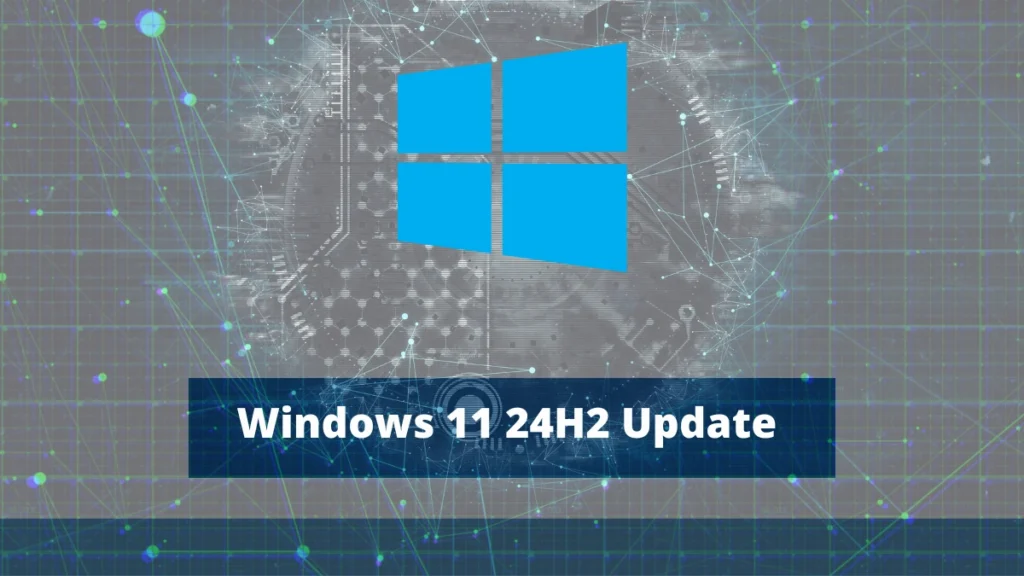
What are some common issues with this update?
The Windows 11 24H2 update brings many new features, but some users have reported issues. Here are some common problems:
1. Gaming Issues
Some users have experienced problems with gaming. This includes crashes and performance drops. The Easy Anti-Cheat software can cause Blue Screen of Death (BSOD) errors.
2. Driver Compatibility
There are reports of driver compatibility issues. For example, Intel Smart Sound Technology drivers may not work correctly. This can affect audio performance.
3. Wallpaper Customization Apps
Users who use third-party wallpaper customization apps might face conflicts. These apps may not work as expected after the update.
4. Safe Exam Browser
The Safe Exam Browser application might fail to open. This can be a problem for students and professionals who rely on it for secure online exams.
5. General Performance Issues
Some users have reported general performance issues. This includes slower system performance and longer boot times.
6. Update Installation Problems
There are also issues during the installation process. Some users have reported that the update fails to install or gets stuck.
7. App Compatibility
Certain apps may not be fully compatible with the new update. This can cause them to crash or not function properly.
8. Network Connectivity
Network connectivity issues have been reported. This includes problems with Wi-Fi and Ethernet connections.
9. Bluetooth Issues
Some users have experienced problems with Bluetooth devices. This includes connectivity issues and devices not being recognized.
10. Battery Drain
Laptop users have reported increased battery drain after the update. This can be inconvenient for those who rely on their laptops for long periods.
Troubleshooting Tips
If you encounter any of these issues, here are some general troubleshooting tips:
Update Drivers: Make sure all your drivers are up to date. This can resolve many compatibility issues.
Check for Updates: Microsoft often releases patches to fix known issues. Check for updates regularly.
Reinstall Problematic Apps: If an app is not working, try reinstalling it.
Reset Network Settings: For network issues, resetting your network settings can help.
Contact Support: If you can’t resolve an issue, contact Microsoft Support for assistance.
Conclusion
The Windows 11 24H2 update brings many new features and improvements. From the Start Menu to gaming enhancements, there is something for everyone. These updates make Windows 11 more user-friendly and efficient.
FAQs: Windows 11 24H2 Update
1. How do I update to Windows 11 24H2?
You can update through the Windows Update settings. Go to Settings > Update & Security > Windows Update. Click on “Check for updates” and follow the instructions.
2. Can I customize the Start Menu?
Yes, you can customize the Start Menu. You can pin apps, create folders, and change the layout.
3. What are Snap Layouts?
Snap Layouts allow you to organize open windows into different layouts. This helps in multitasking and organizing your workspace.
4. How does DirectStorage improve gaming?
DirectStorage reduces loading times in games. This provides a smoother and faster gaming experience.
5. What is Windows Hello?
Windows Hello is a security feature. It allows you to log in using facial recognition or a fingerprint.
Important: The information provided here in the post is for general informational purposes only. It should not be taken as professional or any other type of advice. Always seek the advice of a qualified professional before implementing this information on your own. Thank you!
Add Blogzwave To Your Google News Feed

