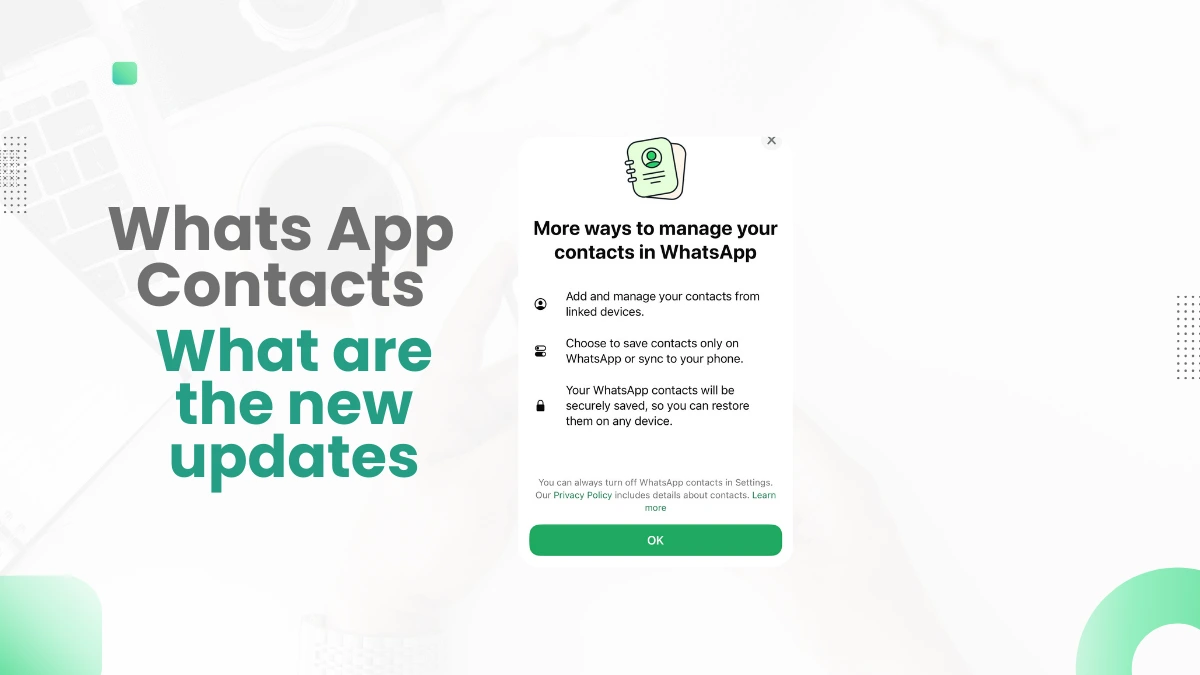Detailed Overview of WhatsApp Contacts Updates
Enhanced Contact Management
WhatsApp has introduced several tools to help you manage your contacts more effectively:
- Groups and Labels: You can now create groups and add labels to your contacts. This helps in organizing them based on categories like family, friends, work, etc. For example, you can label all your work contacts under “Work” and family members under “Family.”
- Sorting Options: Contacts can be sorted by name, last message, or other criteria. This makes it easier to find the contact you need quickly.
Improved Privacy Settings
Privacy is a top priority for WhatsApp. The new updates provide more control over your personal information:
- Profile Picture Privacy: You can choose who can see your profile picture. Options include Everyone, My Contacts, or Nobody.
- Status Privacy: Similar to profile picture privacy, you can control who sees your status updates.
- Last Seen Privacy: You can hide your last seen time from everyone, only your contacts, or nobody.
Contact Syncing
WhatsApp now offers better syncing with your phone’s address book:
- Automatic Syncing: Any changes made to your phone’s contacts will automatically reflect in WhatsApp. This ensures your contact list is always up to date without manual updates.
- Cross-Device Syncing: Contacts added on WhatsApp Web or other linked devices will sync across all your devices. This is useful if you use WhatsApp on multiple devices.
Contact Shortcuts
Creating shortcuts for frequently contacted people is now easier:
- Home Screen Shortcuts: Long-press on a contact and select “Add Shortcut.” This places a shortcut on your home screen, allowing you to start a chat with one tap.
- Quick Access: These shortcuts provide quick access to your most important contacts, saving you time.
Contact Search
The search functionality has been significantly improved:
- Advanced Filters: You can search for contacts using various filters such as name, phone number, or even keywords from your chats.
- Faster Results: The search algorithm has been optimized to provide faster and more accurate results.
Contact Backup
WhatsApp now offers robust contact backup options:
- Cloud Backup: You can back up your contacts to the cloud. This ensures that even if you lose your phone, your contacts are safe and can be restored easily.
- Scheduled Backups: Set up automatic backups at regular intervals to ensure your contact list is always backed up.
Contact Sharing
Sharing contacts has become more efficient:
- Multiple Contacts: You can now share multiple contacts at once. This is particularly useful when you need to share a group of contacts with someone.
- Integration with Other Apps: Share contacts directly from WhatsApp to other apps like email or social media platforms.
Contact Customization
Personalizing your contacts is now possible with new customization options:
- Custom Ringtones: Set different ringtones for different contacts. This helps you identify who is calling or messaging without looking at your phone.
- Custom Wallpapers: Set unique wallpapers for different chats. This adds a personal touch to your conversations.
- Custom Notifications: Customize notification sounds and vibration patterns for different contacts.
Contact Blocking and Reporting
Maintaining a safe communication environment is easier with improved blocking and reporting features:
- Blocking Contacts: Block unwanted contacts directly from the chat screen. This prevents them from messaging or calling you.
- Reporting Contacts: Report contacts who send spam or inappropriate messages. This helps WhatsApp take action against such users.
New Features: Username Support and Direct Contact Storage
WhatsApp is introducing some groundbreaking features:
- Username Support: Soon, you will be able to add contacts using usernames instead of phone numbers. This adds an extra layer of privacy, as you won’t need to share your phone number.
- Direct Contact Storage: You can now store contacts directly within WhatsApp. This means even if you lose your phone, your contacts are stored securely in WhatsApp’s cloud storage.
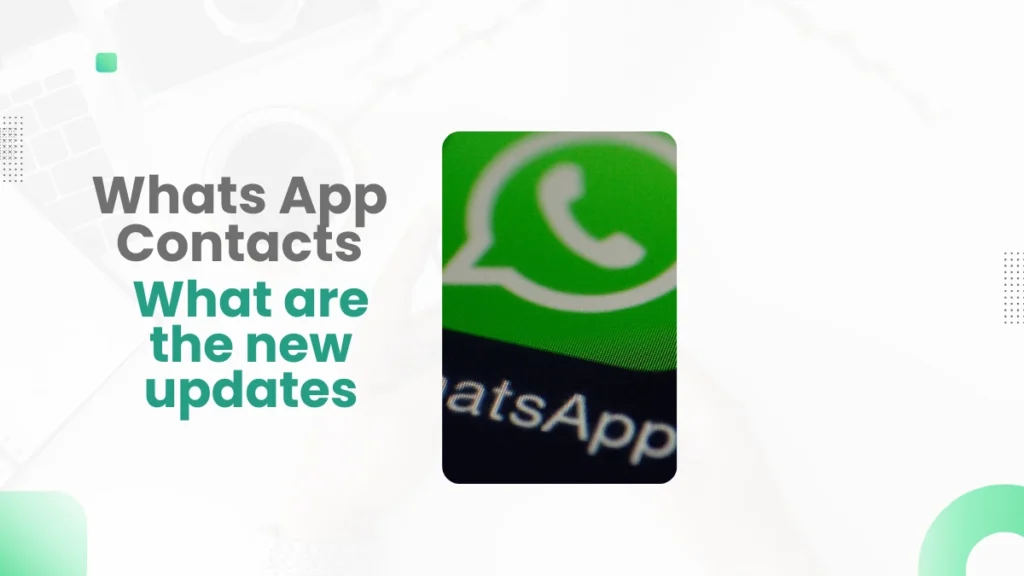
How to Use the New Features
Enhanced Contact Management
- Create Groups and Labels: Go to the Contacts tab, select “New Group” or “New Label,” and add contacts.
- Sort Contacts: Use the sorting options in the Contacts tab to organize your contacts.
Improved Privacy Settings
- Profile Picture Privacy: Go to Settings > Account > Privacy > Profile Photo and select your preferred option.
- Status Privacy: Go to Settings > Account > Privacy > Status and choose who can see your status updates.
- Last Seen Privacy: Go to Settings > Account > Privacy > Last Seen and select your preference.
Contact Syncing
- Automatic Syncing: Ensure your phone’s address book is up to date. WhatsApp will sync changes automatically.
- Cross-Device Syncing: Add contacts on WhatsApp Web or other linked devices, and they will sync across all devices.
Contact Shortcuts
- Create Shortcut: Long-press on a contact and select “Add Shortcut” to place it on your home screen.
Contact Search
- Use Filters: Go to the Chats tab, tap the search icon, and use filters like name, phone number, or chat content to find contacts.
Contact Backup
- Cloud Backup: Go to Settings > Chats > Chat Backup and choose to back up your contacts to the cloud.
- Scheduled Backups: Set up automatic backups at regular intervals in the Chat Backup settings.
Contact Sharing
- Share Multiple Contacts: Go to the Contacts tab, select the contacts you want to share, and tap the share icon.
- Integration with Other Apps: Open a contact, tap the share icon, and select the app you want to share the contact with.
Contact Customization
- Custom Ringtones: Open a contact, tap on the contact’s name, and select “Custom Notifications” to set a custom ringtone.
- Custom Wallpapers: Open a chat, tap on the contact’s name, and select “Wallpaper” to set a custom wallpaper.
- Custom Notifications: Open a contact, tap on the contact’s name, and select “Custom Notifications” to customize notification sounds and vibration patterns.
Contact Blocking and Reporting
- Block Contact: Open the chat with the contact, tap on the contact’s name, and select “Block.”
- Report Contact: Open the chat with the contact, tap on the contact’s name, and select “Report.”
Benefits of the New Updates
Better Organization
- Groups and Labels: Organize contacts into groups and add labels for easy access.
- Sorting Options: Sort contacts by name, last message, or other criteria.
Enhanced Privacy
- Profile Picture Privacy: Control who can see your profile picture.
- Status Privacy: Decide who can view your status updates.
- Last Seen Privacy: Hide your last seen time from everyone, only your contacts, or nobody.
Time-Saving Features
- Contact Shortcuts: Quickly access frequently contacted people with home screen shortcuts.
- Advanced Search: Find contacts faster with improved search functionality.
Reliable Backup
- Cloud Backup: Ensure your contacts are safe with cloud backup options.
- Scheduled Backups: Set up automatic backups to keep your contact list updated.
Easy Sharing
- Multiple Contacts: Share multiple contacts at once for efficiency.
- Integration with Other Apps: Share contacts directly from WhatsApp to other platforms.
Personalization
- Custom Ringtones: Set different ringtones for different contacts.
- Custom Wallpapers: Personalize chats with unique wallpapers.
- Custom Notifications: Customize notification sounds and vibration patterns.
Improved Security
- Blocking Contacts: Easily block unwanted contacts.
- Reporting Contacts: Report spam or inappropriate messages to maintain a safe environment.
FAQs: Whats App Contacts
How do I create a contact shortcut on WhatsApp?
Long-press on a contact in WhatsApp and select “Add Shortcut.” The shortcut will appear on your home screen.
How can I back up my WhatsApp contacts?
Go to Settings > Chats > Chat Backup and choose to back up your contacts to the cloud.
How do I customize notifications for a contact?
Open the contact in WhatsApp, tap on the contact’s name, and select “Custom Notifications.” Here, you can set custom ringtones, wallpapers, and notifications.
How do I block a contact on WhatsApp?
Open the chat with the contact, tap on the contact’s name, and select “Block.” Follow the prompts to complete the process.
How can I share multiple contacts at once?
Go to the Contacts tab, select the contacts you want to share, and tap on the share icon. Choose the app you want to share the contacts with.
Conclusion
The new updates in WhatsApp contacts bring several improvements that make managing, communicating, and sharing contacts easier and more efficient. With enhanced privacy settings, better organization, and time-saving features, WhatsApp continues to be a leading messaging app. These updates ensure that users have a smooth and personalized communication experience. Whether you are organizing your contacts, ensuring your privacy, or customizing your notifications, WhatsApp’s new features provide a comprehensive solution for all your communication needs.
Important: The information provided here in the post is for general informational purposes only. It should not be taken as professional or any other type of advice. Always seek the advice of a qualified professional before implementing this information on your own. Thank you!
Add Blogzwave To Your Google News Feed