iOS 18, the latest version of Apple’s mobile operating system, is packed with exciting new features and enhancements. Before diving into the world of iOS 18, it’s crucial to ensure your iPhone is ready for the update. This guide will walk you through essential steps to prepare your device for a smooth and seamless upgrade.
Introduction
iOS 18, the latest iteration of Apple’s mobile operating system, is packed with exciting new features and enhancements. Before diving into the world of iOS 18, it’s crucial to ensure your iPhone is ready for the update. This guide will walk you through essential steps to prepare your device for a smooth and seamless upgrade.
Back Up Your iPhone
A backup is important for your device before updating it. It preserves your data, settings, and apps, safeguarding them in case of unforeseen issues during the update process. You can create a backup using either iTunes or iCloud.
iTunes: Connect your iPhone to your computer and launch iTunes. Select your iPhone from the devices list, then click on the “Summary” tab. Choose “Back Up Now” and ensure the “This computer” option is selected.
iCloud: Go to Settings > [Your Name] > iCloud > Backup. Make sure “iCloud Backup” is turned on and tap “Back Up Now.”
Check Your iPhone’s Storage
iOS 18, like any major update, requires a certain amount of free space on your device. To check your available storage, go to Settings > General > iPhone Storage. If your storage is running low, consider deleting unnecessary apps, photos, or videos.
Update Your Apps
Before installing iOS 18, it’s recommended to update all your apps to their latest versions. This ensures compatibility and helps prevent potential issues after the update. Go to the App Store, tap on your profile picture, and select “Updates.”
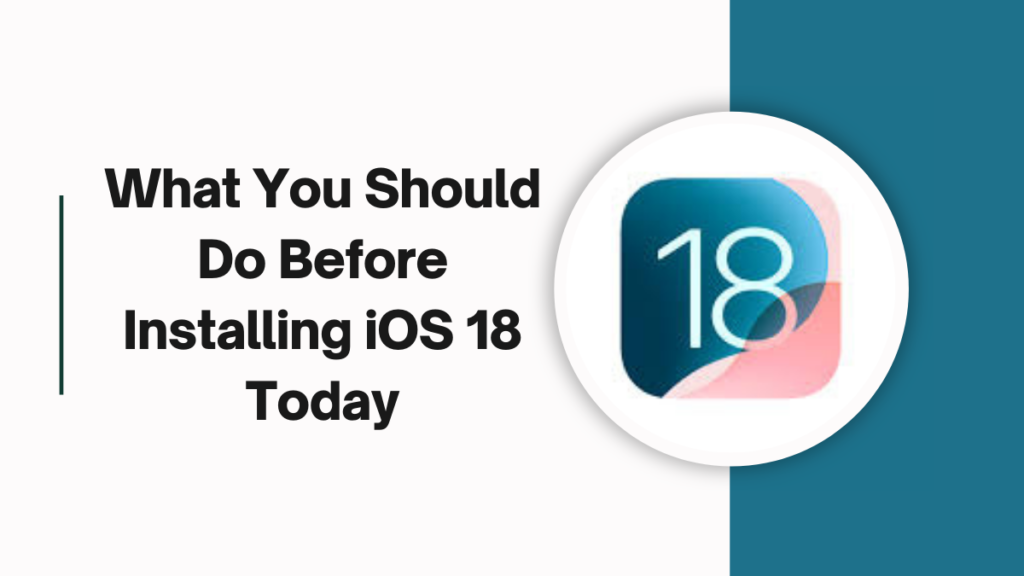
Charge Your iPhone
A fully charged iPhone is essential for a successful update. The installation process can be time-consuming, and a low battery might interrupt the process. Plug your iPhone into a power source and let it charge to full capacity.
Check for Compatibility
Not all iPhones are compatible with every iOS version. To verify compatibility, go to Settings > General > Software Update. If iOS 18 is listed as an available update for your device, it’s compatible.
Connect to a Stable Wi-Fi Network
A strong and reliable Wi-Fi connection is crucial for downloading and installing iOS 18. A weak or unstable connection can lead to interruptions or errors.
Be Patient
The update process can take some time, depending on your internet speed and the size of the update. Avoid using your iPhone during this time to ensure a smooth installation.
Restart Your iPhone
Once the update is complete, restart your iPhone to apply the changes and enjoy the new features of iOS 18.
Additional Tips
Disable Automatic Updates: Temporarily disable automatic app updates to avoid unnecessary downloads during the iOS 18 installation.
Consider Offloading Apps: If you have apps you haven’t used in a while, consider offloading them to free up space without deleting their data. You can reinstall them later if needed.
Create a Backup After the Update: Once the update is complete, it’s a good practice to create another backup to ensure your data is safe and up-to-date.
By following these steps, you can ensure that your iPhone is well-prepared for the iOS 18 update, minimizing the risk of issues and maximizing your enjoyment of the new features.
FAQs: Installing iOS 18
What are the new features in iOS 18?
iOS 18 is packed with new features and improvements, including a redesigned home screen, new multitasking features, and a new app for controlling your smart home devices.
How do I install iOS 18?
To install iOS 18, go to Settings > General > Software Update. If iOS 18 is available for your iPhone, you will see it listed there. Tap on “Download and Install” and then follow the instructions on the screen.
What should I do if something goes wrong during the installation process?
If something goes wrong during the installation process, you can restore your iPhone to its previous state by using the backup you created in step 1.
Is my iPhone compatible with iOS 18?
To check if your iPhone is compatible with iOS 18, go to Settings > General > Software Update. If iOS 18 is available for your iPhone, you will see it listed there.
How long does it take to install iOS 18?
Installing iOS 18 can take a long time, depending on your iPhone’s speed and the size of your backup.
Important: The information provided here in the post is for general informational purposes only. It should not be taken as professional or any other type of advice. Always seek the advice of a qualified professional before implementing this information on your own. Thank you!
Add Blogzwave To Your Google News Feed


