As of today, May 7, 2025, the latest major version of macOS is macOS Sequoia, which is version 15. Apple did recently release an update to this version, which is macOS 15.4.1.
So, let’s talk about the macOS 15.4.1 update for macOS Sequoia. Imagine your computer’s software as a big house. Sometimes, there are small things that need fixing to make everything run smoothly. These fixes are like small repair jobs for your computer. macOS 15.4.1 is one of these repair jobs. It doesn’t bring big new changes like a new room in the house, but it makes the existing parts work better.
What is macOS Sequoia 15.4.1?
macOS 15.4.1 is an update to macOS Sequoia (version 15). Apple releases these updates to improve the software that runs on your Mac. These improvements can be for different reasons. Sometimes, an update fixes problems that people have found while using their Macs. Other times, it makes the Mac more secure, protecting it from bad software or people trying to do harm.
Think of it like getting a tune-up for your car. The car still looks the same, but it runs more efficiently and is less likely to break down. macOS 15.4.1 does something similar for your Mac.
Why is this update important?
This specific update, macOS 15.4.1, is important because it focuses on making your Mac more reliable and secure. According to Apple’s release notes, this update “improves reliability when installing macOS updates.” This is a very important fix. Imagine trying to update your Mac to a newer version of macOS, but the process doesn’t work correctly. This update aims to make sure that future updates go smoothly without any hiccups.
Besides this key improvement, macOS 15.4.1 also includes important bug fixes and security updates. “Bug fixes” are repairs for small errors in the software that might cause your Mac to not work as expected. These could be things like an app crashing suddenly or a feature not working correctly. “Security updates” are like adding stronger locks to your house. They protect your Mac from new threats that might try to steal your information or damage your system.
What are the key improvements and fixes in macOS 15.4.1?
While Apple’s official release notes are usually brief, we can understand the significance of the stated improvements:
- Improved Reliability of macOS Updates: This is the main point highlighted. Making the update process smoother is crucial. Nobody wants their computer to get stuck or have problems when trying to install new software. This improvement likely addresses issues that some users might have faced when updating to or within macOS Sequoia. It ensures a more stable and dependable update experience in the future. This means less worry about the update process failing or causing issues with your Mac.
- Important Bug Fixes: The term “important bug fixes” suggests that the update addresses issues that could have been causing significant problems for users. These fixes are often based on feedback from users who have encountered these bugs in their daily use of macOS Sequoia. While Apple doesn’t always list every single bug that’s fixed, these are usually the most common or most disruptive ones. Fixing these bugs leads to a more stable and user-friendly experience overall. For example, a bug might have been causing a specific application to freeze, or it might have affected the way certain files were handled. This update should resolve such issues.
- Security Updates: Security is a top priority for Apple. These updates are designed to protect your Mac from the latest security threats. These threats can come in many forms, such as malicious software (malware) that tries to steal your data or viruses that can harm your system. Security updates often close loopholes that these threats could exploit. Installing these updates is essential to keep your Mac and your personal information safe. Apple regularly finds and patches these vulnerabilities, and macOS 15.4.1 includes the latest security measures.
Who should install this update?
Apple typically recommends that all macOS Sequoia users install the latest updates. This is because these updates include important fixes and security improvements that benefit everyone. It’s like getting those essential repairs for your house – even if you haven’t noticed the problems, fixing them makes your overall experience better and safer.
How to install macOS 15.4.1:
Installing a macOS update is usually a straightforward process. Here are the general steps you would typically follow:
- Back up your Mac: Before installing any software update, it’s always a good idea to back up your important files. This way, if anything unexpected happens during the update, you won’t lose your data. You can use Time Machine, Apple’s built-in backup tool, or a third-party backup solution. Think of it as making a copy of everything valuable in your house before starting any major repairs.
- Check your internet connection: A stable internet connection is needed to download the update files. Make sure you are connected to a reliable Wi-Fi network.
- Open System Settings: Click on the Apple menu in the top-left corner of your screen and select “System Settings” (it might be called “System Preferences” on older macOS versions). This is like going to the control panel of your computer.
- Go to Software Update: In the System Settings window, find and click on “General” in the sidebar. Then, click on “Software Update” on the right. Your Mac will then check for available updates.
- Install the update: If macOS 15.4.1 is available for your Mac, you will see it listed. Click on the “Update Now” button. You might be asked to enter your administrator password to confirm.
- Follow the on-screen instructions: The installer will guide you through the rest of the process. Your Mac might restart several times during the installation. It’s important to not turn off your Mac while the update is in progress.
- Wait for completion: The installation process can take some time, depending on the speed of your internet connection and the performance of your Mac. Once it’s finished, your Mac will restart, and you will be running macOS 15.4.1.
- Verify the installation: After your Mac restarts, you can check that the update was successful by going back to “System Settings” > “General” > “Software Update.” It should now say that your Mac is up to date with macOS 15.4.1. You can also click on the “i” button next to the macOS version to see more details.
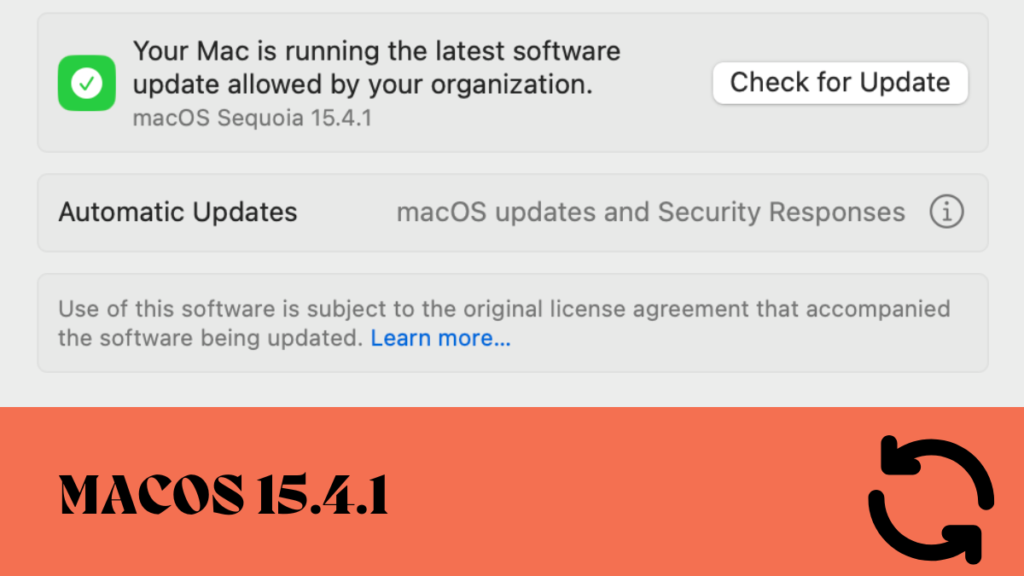
What if I don’t install this update right away?
While it’s generally recommended to install updates promptly, you can choose to delay. However, keep in mind that by not installing security updates, you might be leaving your Mac vulnerable to known security threats. Bug fixes also improve the overall stability and performance of your system, so delaying these might mean you continue to experience the issues that the update resolves. It’s similar to delaying necessary repairs on your house – the problems might get worse over time.
Apple usually supports older versions of macOS for a while, but eventually, they stop releasing security updates for them. Staying up to date ensures that your Mac is protected and running as smoothly as possible.
The Bigger Picture: macOS Sequoia
To understand the 15.4.1 update better, it’s helpful to remember what macOS Sequoia itself brought to the table when it was first released. Major macOS versions like Sequoia usually introduce new features, redesigned apps, and significant improvements to the operating system. Updates like 15.4.1 then refine this foundation by addressing issues and enhancing stability.
While macOS 15.4.1 is a maintenance release, it plays a crucial role in ensuring that macOS Sequoia provides a reliable and secure experience for all Mac users. It’s a testament to Apple’s ongoing commitment to improving their software even after a major release.
Future of macOS Updates
Apple regularly releases updates to macOS. These can range from minor updates like 15.4.1, which focus on bug fixes and security, to more significant point releases that might include new features. Staying informed about these updates and installing them in a timely manner is a good practice to keep your Mac running optimally and securely. For more detail please visit https://support.apple.com/en-ca/122400
In Conclusion
macOS 15.4.1 is an important update for all macOS Sequoia users. It focuses on enhancing the reliability of software updates and provides crucial bug fixes and security improvements. Installing this update is recommended to ensure a smoother, more stable, and more secure experience on your Mac. The process is generally simple, and the benefits of staying up to date are significant. Think of it as taking good care of your Mac to keep it running well for years to come.
FAQs about macOS 15.4.1
Here are five simple frequently asked questions about the macOS 15.4.1 update:
What is macOS 15.4.1?
macOS 15.4.1 is a software update for Macs running macOS Sequoia (version 15).25 It includes fixes for bugs and improvements to security and the reliability of installing future macOS updates.Think of it as a tune-up for your Mac’s software.
Do I need to install this update?
Yes, it is generally recommended that all macOS Sequoia users install this update. It makes your Mac more stable, fixes problems you might be experiencing, and protects it from security threats.It’s like getting essential repairs for your computer.
How do I install macOS 15.4.1?
You can install it by going to the Apple menu > System Settings > General > Software Update. Your Mac will check for the update, and you can click “Update Now” to install it. Make sure you have a good internet connection and have backed up your Mac before starting.
Will this update change how my Mac looks or works?
macOS 15.4.1 is primarily a maintenance update. It focuses on fixing issues and improving security rather than introducing new features. So, you likely won’t see any major changes to how your Mac looks or works, but it should run more smoothly and reliably.
How long does it take to install the update?
The installation time can vary depending on your internet speed and the speed of your Mac. It usually takes somewhere between 15 minutes to an hour. Make sure not to turn off your Mac during the installation process.
Read More

