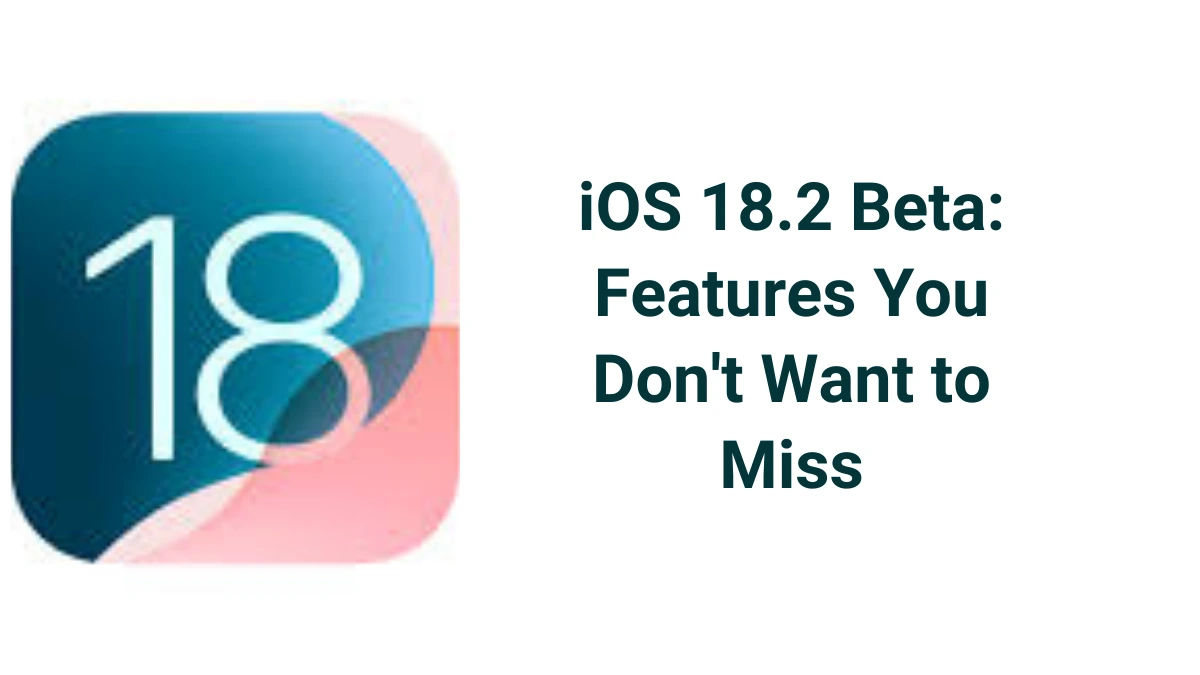Apple has just released the iOS 18.2 Beta, and it comes packed with exciting new features and improvements. Here’s a detailed look at what you can expect:
Key Features of iOS 18.2 Beta
1. Apple Intelligence Enhancements
iOS 18.2 introduces several new Apple Intelligence features. These include the Image Playground app, which allows users to create fun images by typing descriptions. The app offers styles like Animation and Illustration, and it integrates directly into apps like Messages and Mail.
2. Genmoji
This feature lets you create custom emojis based on text descriptions. You can generate unique emojis to express yourself, and even create Genmoji of friends and family based on their photos.
3. ChatGPT Integration
Siri now leverages ChatGPT for more advanced responses. This includes answering complex questions and understanding images and documents. You can sign in to your ChatGPT account in the Settings app, but it’s not required to use the integration.
4. Visual Intelligence
On supported devices, Visual Intelligence can identify objects and places around you. By pointing your iPhone at something, you can get information like hours and reviews for restaurants, copy text, and more.
5. Redesigned Mail App
The Mail app has been updated with new categories and a more organized interface. This makes managing your emails easier and more efficient.
6. Default Apps Management
Users can now manage their default apps more easily. This includes setting default calling and messaging apps, which provides more flexibility and customization.
7. Volume Limit Slider
A new volume limit slider has been added, allowing users to set a maximum volume for their device. This is particularly useful for protecting your hearing.
Explore more about the Image Playground app
The Image Playground app in iOS 18.2 Beta is a fun and creative tool that allows users to generate images based on text descriptions. Here’s a closer look at what it offers:
Key Features of Image Playground
1. Text-to-Image Generation
The core feature of Image Playground is its ability to create images from text descriptions. You simply type in a description, like “a cat wearing sunglasses,” and the app generates an image based on that description. This makes it easy to create unique and personalized images.
2. Customization Options
You can further customize the generated images by adding more details or modifying the description. For example, you can change “a cat wearing sunglasses” to “a cat wearing red sunglasses and a blue hat.” The app will update the image accordingly.
3. Styles and Filters
Image Playground offers various styles and filters to enhance your images. You can choose from different artistic styles, such as cartoon, illustration, or realistic. This allows you to create images that match your preferred aesthetic.
4. Integration with Other Apps
The app integrates seamlessly with other iOS apps like Messages and Mail. You can easily share your creations directly from Image Playground to these apps, making it convenient to use your custom images in conversations and emails.
5. Feedback Mechanism
Since Image Playground is still in beta, Apple encourages users to provide feedback. There are thumbs up and thumbs down icons for rating the generated images. If you give a thumbs down, you can specify what’s wrong with the image and provide additional details.
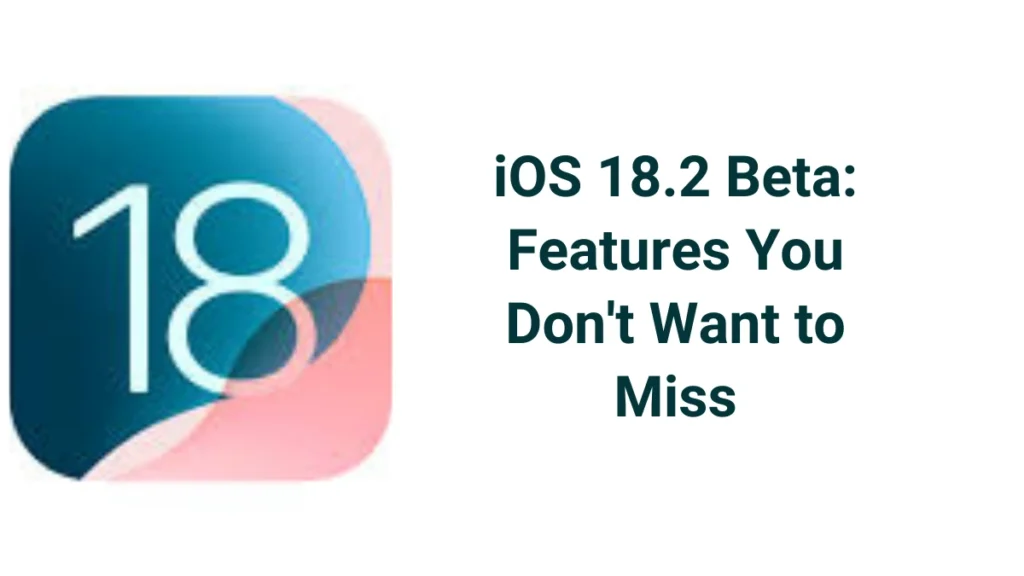
How to Use Image Playground
- Open the App: Once you have iOS 18.2 Beta installed, you’ll find the Image Playground app on your home screen.
- Describe an Image: Type a description of the image you want to create in the text bar at the bottom.
- Customize: Add or modify details to refine the image.
- Save and Share: Once you’re happy with the image, you can save it to your library or share it directly from the app.
Personalized Images
Image Playground also allows you to create personalized images based on people in your Photos app. You can select a photo of a person and use it as a base for a new image. The app uses the specific angle, lighting, and look of the photo to generate a unique animated version.
Practical Uses
- Social Media: Create fun and unique images to share on social media.
- Messaging: Enhance your messages with custom images.
- Creative Projects: Use the app for creative projects like digital art or presentations.
FAQs: iOS 18.2 Beta
Q1: How do I install iOS 18.2 Beta?
You need to sign up for the Apple Beta Software Program. Then, download the beta profile and install it on your device.
Q2: Is iOS 18.2 Beta stable?
Beta versions can have bugs. It’s best to install it on a secondary device.
Q3: Can I go back to the previous iOS version?
Yes, you can. You need to restore your device using iTunes or Finder.
Q4: Are all features available on all devices?
Some features may not be available on older devices. Check Apple’s website for compatibility.
Q5: How can I give feedback to Apple?
Use the Feedback app that comes with the beta software. You can report bugs and suggest improvements.
These are just some of the highlights of iOS 18.2 Beta. The update brings a host of new features and improvements that enhance the overall user experience. If you have an iPhone, it’s worth checking out!
Important: The information provided here in the post is for general informational purposes only. It should not be taken as professional or any other type of advice. Always seek the advice of a qualified professional before implementing this information on your own. Thank you!
Add Blogzwave To Your Google News Feed