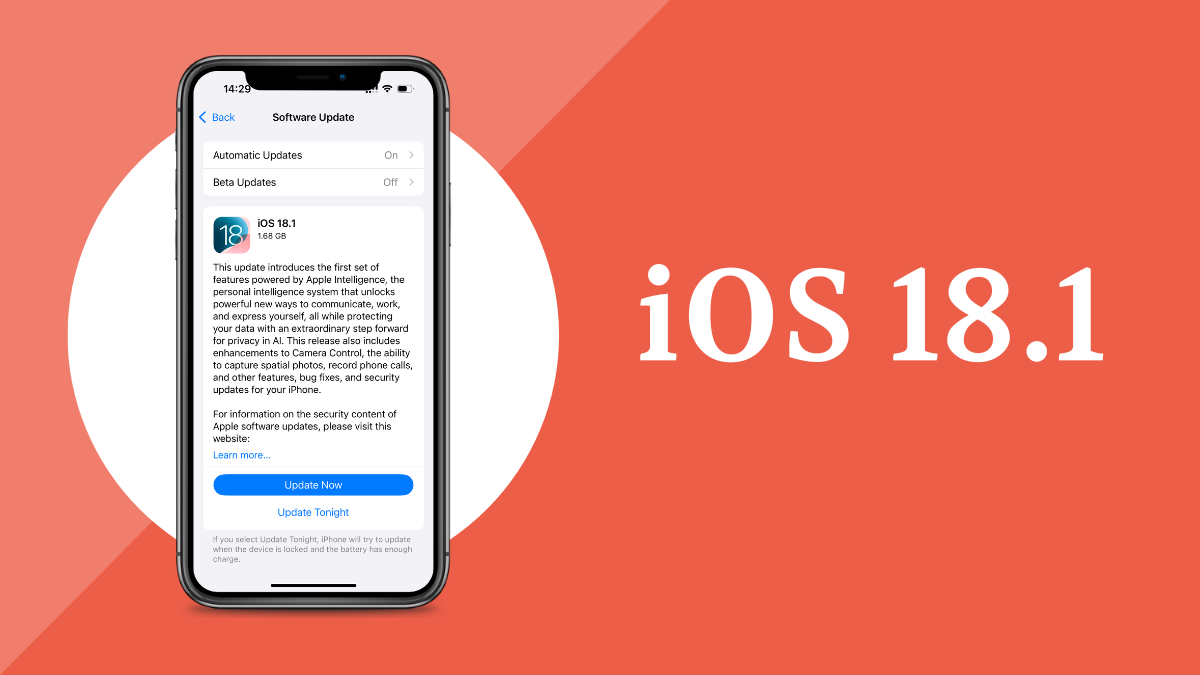iOS 18.1 is the latest update from Apple, bringing a host of innovative features and enhancements to improve your iPhone experience. This update introduces Apple Intelligence, a suite of advanced writing tools designed to help you rewrite, proofread, and summarize text with ease. Security has been bolstered with over 25 fixes, ensuring your device remains protected against the latest threats.
The Photos app now includes a Clean Up feature that allows you to remove unwanted objects and people from your images, making photo editing more intuitive. Additionally, the new AI-powered Focus mode helps you stay concentrated by managing notifications and reducing interruptions. With these updates, iOS 18.1 aims to make your iPhone more intelligent, secure, and user-friendly. Here are some highlights iOS 18.1
Apple Intelligence
This feature is a significant leap forward in AI integration within iOS. Apple Intelligence includes advanced writing tools that can help you rewrite, proofread, and summarize text with remarkable accuracy. Whether you’re drafting an email, writing a report, or just jotting down notes, these tools can enhance your productivity by suggesting improvements, correcting grammar, and even offering stylistic changes to make your writing clearer and more engaging. Additionally, Apple Intelligence can learn from your writing habits over time, providing more personalized suggestions.
Security Enhancements
iOS 18.1 addresses over 25 security vulnerabilities, making your device more secure than ever. These fixes cover a wide range of potential threats, including those related to the operating system kernel, Safari browser, and various system libraries. By patching these vulnerabilities, Apple ensures that your personal data remains protected against unauthorized access and cyber-attacks. The update also includes improvements to Face ID and Touch ID, enhancing their reliability and speed.
Photos App Improvements
The Photos app in iOS 18.1 introduces a new Clean Up feature that leverages machine learning to identify and remove unwanted objects and people from your photos. This tool is particularly useful for enhancing your images by eliminating distractions, allowing you to focus on the main subject. The Clean Up feature works seamlessly with the existing editing tools, enabling you to make professional-quality adjustments with ease. Additionally, the Photos app now offers improved organization options, making it easier to sort and find your favourite memories.
Reduce Interruptions
The new Focus mode in iOS 18.1 is designed to help you stay concentrated on your tasks by intelligently managing notifications. Powered by AI, Focus mode can prioritize notifications based on your current activity, such as work, personal time, or sleep. It learns from your usage patterns and can automatically adjust settings to minimize interruptions. For example, during work hours, it might allow only work-related notifications, while silencing social media alerts. This feature helps create a more balanced and productive environment, tailored to your needs.
You can update your iPhone to iOS 18.1 by navigating to Settings > General > Software Update. Have you had a chance to explore any of these features yet? If so, which one do you find most useful?
How do I enable Focus mode?
Enabling Focus mode on your iPhone is straightforward. Here’s how you can do it:
- Open Settings: Tap on the Settings app on your home screen.
- Select Focus: Scroll down and tap on Focus.
- Choose a Focus Mode: You’ll see several preset Focus modes like Do Not Disturb, Personal, Work, and Sleep. Tap on the one you want to enable or customize.
- Customize Your Focus: You can tailor each Focus mode to your needs by:
- Allowing Notifications: Choose which people and apps can send you notifications during this Focus mode.
- Setting Up Home Screen: Customize which home screen pages are shown when the Focus mode is active.
- Setting Up Lock Screen: Choose if you want to dim the lock screen or show specific lock screen widgets.
- Adding Automation: Set up automatic triggers for your Focus mode based on time, location, or app usage.
- Activate Focus Mode: Once you’ve customized your settings, you can activate the Focus mode by:
- Control Center: Swipe down from the top-right corner of your screen (or up from the bottom on older models) to open the Control Center, then tap on the Focus button and select the desired mode.
- Settings: Go back to the Focus settings and toggle the switch next to the Focus mode you want to activate.
Focus mode helps you stay concentrated by managing notifications and creating a distraction-free environment. Have you tried setting up any specific Focus modes yet?
How does Focus mode impact battery life?
Focus mode can have a positive impact on your iPhone’s battery life, though the effect might vary depending on how you use it. Here are a few ways Focus mode can help conserve battery:
- Reduced Notifications: By limiting the number of notifications you receive, Focus mode reduces the frequency of your screen lighting up and the device vibrating or making sounds. This can lead to less battery drain over time.
- Background Activity: Focus mode can limit background activity for certain apps, especially those that are not allowed to send notifications. This means fewer apps running processes in the background, which can help save battery.
- Screen Time Management: With Focus mode, you might spend less time on your phone, as it helps you stay concentrated on specific tasks without distractions. Less screen time directly translates to lower battery usage.
- Optimized Performance: By reducing interruptions and background processes, your device can operate more efficiently, potentially leading to better battery performance.
While Focus mode is primarily designed to help you manage distractions and stay focused, these side benefits can contribute to improved battery life. Have you noticed any changes in your battery performance since using Focus mode?
FAQs : New iOS 18.1
What are the key new features in iOS 18.1?
iOS 18.1 introduces several new features, including Apple Intelligence for advanced writing tools, enhanced security with over 25 fixes, a Clean Up feature in the Photos app to remove unwanted objects, and a new AI-powered Focus mode to reduce interruptions.
How do I update my iPhone to iOS 18.1?
To update your iPhone, go to Settings > General > Software Update. If iOS 18.1 is available, you’ll see an option to download and install it. Make sure your device is connected to Wi-Fi and has sufficient battery life or is plugged into a charger.
What improvements have been made to the Photos app in iOS 18.1?
The Photos app now includes a Clean Up feature that uses machine learning to remove distracting objects and people from your photos. It also offers improved organization options, making it easier to sort and find your favourite images.
How does the new Focus mode work in iOS 18.1?
Focus mode helps you stay concentrated by managing notifications based on your current activity. You can customize which notifications are allowed, set up specific home and lock screen settings, and automate Focus mode activation based on time, location, or app usage.
Are there any security enhancements in iOS 18.1?
Yes, iOS 18.1 includes over 25 security fixes that address various vulnerabilities across the operating system, Safari browser, and system libraries. These enhancements help protect your device from unauthorized access and cyber threats.
Read More
https://blogzwave.com/ios-18-2-beta-features-you-do-not-want-to-miss/
https://blogzwave.com/iphone-settings-to-change-after-installing-ios-18/
Important: The information provided here in the post is for general informational purposes only. It should not be taken as professional or any other type of advice. Always seek the advice of a qualified professional before implementing this information on your own. Thank you!
Add Blogzwave To Your Google News Feed