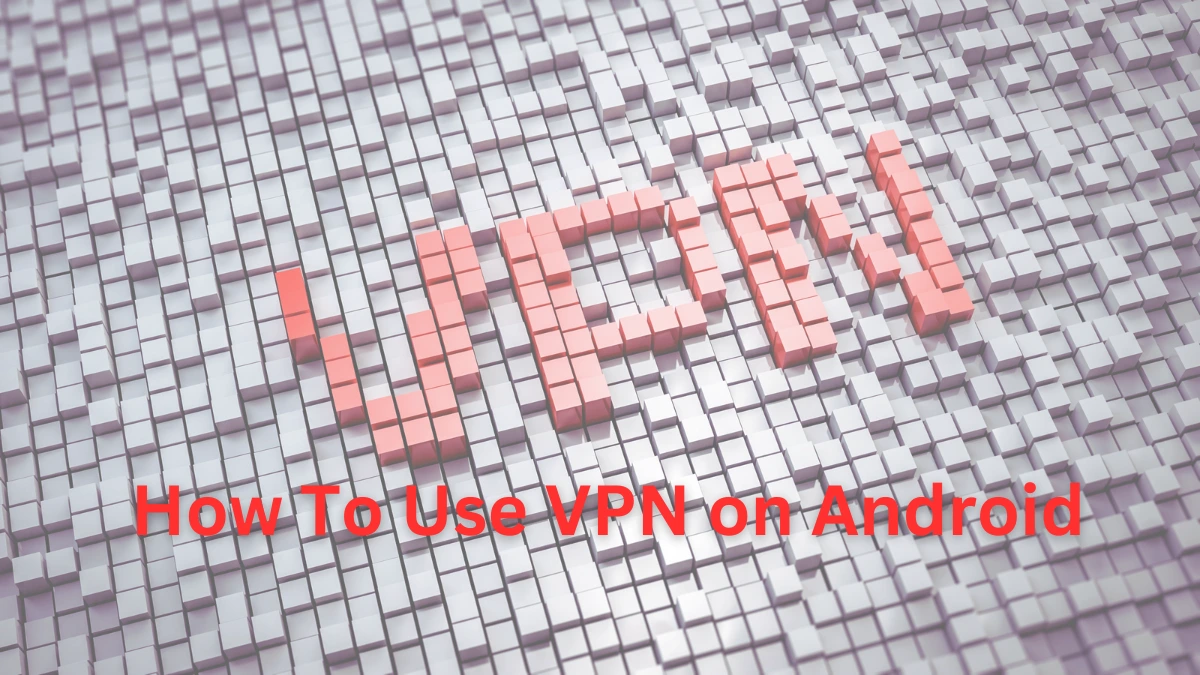Boost your Android device’s security and privacy with a VPN. Learn how to choose, install, and use a VPN on your Android, and enjoy safe, unrestricted internet access. Discover the benefits, troubleshooting tips, and best practices for using a VPN on your Android phone or tablet.
Introduction
In today’s digital age, protecting your online privacy and security is more important than ever. With the increasing threats of cyberattacks and data breaches, using a VPN (Virtual Private Network) on your Android device is a smart move. But what exactly is a VPN, and why should you use one on your Android phone or tablet?
A VPN is a service that creates a secure, encrypted connection between your device and the internet. This connection helps keep your data safe from prying eyes and allows you to browse the web anonymously. In this article, we’ll explore the many benefits of using a VPN on Android devices and guide you through the process of choosing, installing, and using one.
Benefits of Using a VPN on Android
Enhanced Security
When you use a VPN, your internet traffic is encrypted, making it difficult for hackers to intercept your data. This is especially important when you’re connected to public Wi-Fi networks, which are often unsecured and a prime target for cybercriminals.
Privacy Protection
A VPN masks your IP address, making it harder for websites and advertisers to track your online activities. This helps protect your privacy and prevents targeted ads based on your browsing history.
Access to Restricted Content
With a VPN, you can access content that may be restricted in your region. This includes streaming services, websites, and social media platforms that are otherwise blocked.
Choosing the Right VPN for Android
Factors to Consider
When selecting a VPN for your Android device, consider the following factors:
Security Features:Look for strong encryption, a no-logs policy, and additional features like a kill switch.
Speed: A good VPN should not significantly slow down your internet connection.
Ease of Use: The app should be user-friendly and easy to navigate.
Compatibility: Ensure the VPN is compatible with your Android version.
Customer Support: Reliable support can help resolve any issues you may encounter.
Recommended VPN Services
Some popular and reliable VPN services for Android include:
ExpressVPN: Known for its speed and security.
NordVPN: Offers a wide range of servers and strong security features.
CyberGhost: User-friendly with excellent customer support.
Surfshark: Affordable with robust features.
Installing a VPN on Android
Step-by-Step Guide
1. Choose a VPN service and sign up for an account.
2. Download the VPN app from the Google Play Store.
3. Open the app and log in with your account credentials.
4. Follow the on-screen instructions to complete the setup.
5. Grant the necessary permissions for the VPN to function properly.
Common Issues and Solutions
App not installing: Ensure your device has enough storage space and is compatible with the VPN app.
Connection problems: Check your internet connection and try switching servers.
Configuring VPN Settings
Default Settings vs. Custom Settings
Most VPN apps come with default settings that are suitable for general use. However, you can customize settings for optimal performance and security:
Encryption Protocol: Choose between protocols like OpenVPN, IKEv2, or WireGuard.
Kill Switch: Enable this feature to disconnect the internet if the VPN connection drops.
Split Tunneling: Decide which apps use the VPN connection and which don’t.
Tips for Optimal Performance
Connect to nearby servers for better speed.
Regularly update the app to the latest version.
Use a wired connection for better stability when setting up the VPN on your router.
Using a VPN on Android
Connecting to Different Servers
To connect to a VPN server:
1. Open the VPN app.
2. Select a server location from the list.
3. Tap the connect button.
Switching Servers
If you need to switch servers:
1. Disconnect from the current server.
2. Choose a new server location.
3. Tap the connect button.
Disconnecting Safely
To disconnect from the VPN:
1. Open the VPN app.
2. Tap the disconnect button.

Troubleshooting VPN Issues
Common Problems
Slow connection speeds: Try connecting to a different server or restarting your device.
Connection drops: Ensure you have a stable internet connection and try enabling the kill switch feature.
App crashes: Update the app to the latest version and clear the cache if necessary.
Solutions and Tips
Reinstall the app if you encounter persistent issues.
Contact customer support for assistance with more complex problems.
Maintaining Your VPN
Regular Updates
Keep your VPN app updated to ensure you have the latest security features and improvements.
Monitoring Connection Status
Regularly check the connection status to ensure your VPN is functioning properly. Most apps provide notifications or indicators to show if you’re connected.
Security Tips When Using a VPN
Avoid Free VPNs
Free VPNs often have limitations and may compromise your security. Invest in a reputable paid service for better protection.
Regularly Change Passwords
Change your VPN account password regularly to enhance security. Use strong, unique passwords to prevent unauthorized access.
Privacy Considerations
Data Logging Policies
Be aware of the VPN’s data logging policies. Choose services that have a strict no-logs policy to ensure your online activities are not recorded.
Choosing a VPN with No-Log Policies
Services like ExpressVPN and NordVPN are known for their strict no-log policies, meaning they don’t store your browsing data.
VPNs and Streaming Services
Accessing Geo-Restricted Content
Many streaming services restrict content based on your location. A VPN can bypass these restrictions, allowing you to access a wider range of content.
Improving Streaming Quality
Connect to servers optimized for streaming to enjoy better quality and faster speeds.
VPNs for Business Use
Protecting Business Data
Using a VPN can secure your business data, especially when accessing company resources remotely. This helps prevent data breaches and unauthorized access.
Secure Remote Access
A VPN allows employees to securely access the company network from anywhere, enhancing productivity while maintaining security.
Realities of VPN Usage
Using a VPN is a crucial step towards improving your online security and privacy, but it’s not a cure-all. Combine it with other security measures for the best protection.
Conclusion
Using a VPN on your Android device is a powerful way to enhance your online security and privacy. By following the steps outlined in this guide, you can choose the right VPN, install it, and use it effectively. Stay safe and enjoy unrestricted access to the internet with the added peace of mind that your data is protected.
FAQs: How to Use a VPN on Android Devices
Q: Can I use a VPN on multiple Android devices?
Ans: Yes, most VPN services allow you to use your account on multiple devices simultaneously.
Q: Will a VPN drain my battery faster?
Ans: Using a VPN can slightly increase battery usage, but the impact is generally minimal.
Q: Do I need technical knowledge to use a VPN?
Ans: No, most VPN apps are user-friendly and easy to set up with no technical expertise required.
Q: Can I use a VPN for online banking?
Ans: Yes, using a VPN adds an extra layer of security when accessing sensitive information online.
Q: Is it legal to use a VPN in my country?
Ans: VPNs are legal in most countries, but it’s important to check local laws to ensure compliance.
Important: The information provided here in the post is for general informational purposes only. It should not be taken as professional or any other type of advice. Always seek the advice of a qualified professional before implementing this information on your own. Thank you!
Add Blogzwave To Your Google News Feed