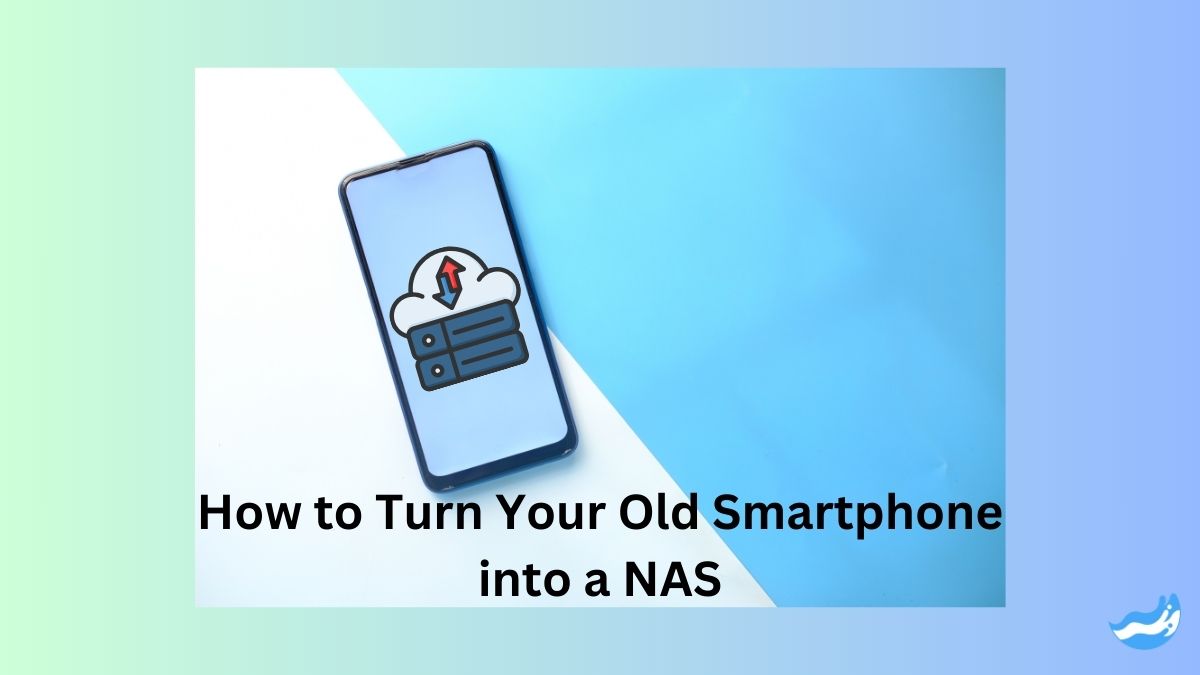Transform your old smartphone into a powerful NAS with our step-by-step guide. Learn how to set up, configure, and secure your personal network storage solution easily and affordably. Perfect for anyone looking to repurpose their old devices and enhance their data management.
Introduction
Do you have an old smartphone lying around? Instead of letting it gather dust, why not turn it into something useful? With a few simple steps, you can convert your old phone into a NAS (Network Attached Storage). This can be a great way to store files, photos, and videos securely at home. Plus, it’s a smart way to make use of an outdated device.
What is NAS?
Definition and Purpose
NAS stands for Network Attached Storage. It’s a dedicated file storage system that allows multiple users and devices to store and access data over a network. Think of it as a personal cloud storage solution. Unlike traditional external hard drives, NAS connects to your home network, making it accessible from any device within that network.
Benefits of Using a NAS
Using a NAS provides several benefits. It centralizes your data storage, making file sharing easier. It’s accessible from any device connected to your network, such as smartphones, tablets, and computers. NAS also offers data redundancy and backup options, ensuring your files are safe even if a device fails.
Why Use an Old Smartphone as a NAS?
Cost-effectiveness
Repurposing an old smartphone is cost-effective. You don’t need to buy a new NAS device, which can be expensive. Your old phone already has the necessary hardware to function as a basic NAS.
Environmental Impact
Using your old smartphone helps reduce electronic waste. Instead of discarding the device, you’re giving it a new purpose. This small step contributes to a more sustainable environment.
Practicality and Convenience
An old smartphone is compact and portable. It doesn’t take up much space and can be easily relocated. Plus, it’s relatively easy to set up and manage.
Requirements
Necessary Hardware
To turn your old smartphone into a NAS, you’ll need:
An old smartphone (preferably with a decent amount of storage)
A reliable Wi-Fi connection
A charging cable and adapter
Required Software
You’ll also need a NAS app. Several apps are available for both Android and iOS devices. Some popular choices include:
– OwnCloud
– Seafile
Preparing Your Smartphone
Backup Existing Data
Before you start, back up any important data on your old smartphone. This ensures you don’t lose anything valuable during the process. You can use cloud storage services like Google Drive or iCloud, or transfer data to another device.
Factory Reset
Perform a factory reset to wipe the phone clean. This step ensures there are no leftover apps or files that could interfere with your NAS setup. To do this, go to your phone’s settings, find the reset option, and follow the instructions.
Choosing the Right NAS App
Overview of Popular NAS Apps
There are many NAS apps available. Here are a few popular ones:
Nextcloud: Open-source and highly customizable.
OwnCloud: Similar to Nextcloud, with a focus on simplicity.
Seafile: Known for its fast file syncing capabilities.
Criteria for Selecting an App
When choosing a NAS app, consider the following:
– Compatibility with your smartphone’s operating system
– User interface and ease of use
– Features like file syncing, sharing, and remote access
– Security features such as encryption and password protection
Setting Up the NAS App
Step-by-Step Installation Guide
1. Download the NAS app from your phone’s app store.
2. Open the app and follow the on-screen instructions to install it.
3. Grant the necessary permissions for the app to access your files and network.
Initial Configuration
Once the app is installed, you’ll need to configure it:
1. Create an account or log in if you already have one.
2. Set up your storage preferences.
3. Configure access permissions for different devices.
Configuring Network Settings
Connecting to Wi-Fi
Ensure your smartphone is connected to a stable Wi-Fi network. This connection is essential for accessing your NAS remotely.
Setting a Static IP Address
Assign a static IP address to your smartphone. This makes it easier to locate your NAS on the network. You can usually find this option in your router’s settings.
Setting Up Storage
Internal Storage vs. External Storage
You can use the phone’s internal storage or connect external storage devices like USB drives. Using external storage can expand your NAS capacity significantly. For external storage, ensure your smartphone supports OTG (On-The-Go) and use an OTG cable to connect the storage device.
Connecting External Storage Devices
If you choose to use external storage, connect it to your smartphone using an OTG cable. Ensure the NAS app recognizes and configures the external storage. Some NAS apps provide options to manage and organize external storage within the app.
File Management
Organizing Files
Create folders and organize your files logically. This makes it easier to find and manage your data. You can categorize files by type, date, or any other system that works for you.
Accessing Files Remotely
Most NAS apps allow remote access to your files. Configure the app to enable remote access and use it to view and download files from anywhere. Make sure your smartphone NAS is connected to the internet and has the necessary remote access settings enabled.
Security Measures
Setting Up Passwords
Protect your NAS with strong passwords. This prevents unauthorized access to your data. Use a combination of letters, numbers, and special characters for added security.
Enabling Encryption
Enable encryption if your NAS app supports it. Encryption ensures your files are secure, even if someone gains access to your NAS. Check the app settings for encryption options and follow the instructions to activate it.
Accessing Your NAS Remotely
Using Dynamic DNS Services
Dynamic DNS services assign a fixed domain name to your changing IP address. This makes it easier to access your NAS remotely. Services like No-IP or DynDNS can help you set up a dynamic DNS.
Remote Access Configuration
Configure your NAS app to allow remote access. Follow the app’s instructions to set up and manage remote connections. Ensure you have the correct port forwarding settings on your router to enable remote access.
Backup Solutions
Automated Backup Options
Many NAS apps offer automated backup options. Set up regular backups to ensure your data is always safe. You can schedule backups to run at specific times, ensuring your data is regularly updated.
Manual Backup Strategies
Alternatively, you can manually back up your data periodically. This gives you more control over what gets backed up and when. Use external drives or cloud storage to manually back up important files.
Maintenance Tips
Regular Updates
Keep your NAS app and smartphone software up to date. Updates often include security patches and new features. Regularly check for updates and install them to keep your system secure and efficient.
Monitoring Performance
Regularly check your NAS performance. Ensure it’s running smoothly and address any issues promptly. Use the app’s built-in monitoring tools or third-party apps to keep an eye on performance metrics.
Troubleshooting Common Issues
Connectivity Problems
If you experience connectivity issues, check your Wi-Fi connection and ensure your smartphone is online. Restart your router and smartphone if needed. Also, verify that your network settings are correctly configured.
App Crashes and Fixes
If the NAS app crashes, try reinstalling it. Check for updates and ensure your phone’s software is up to date. If problems persist, consult the app’s support documentation or contact customer support for assistance.
Conclusion
Turning your old smartphone into a NAS is a smart, cost-effective way to repurpose your device. It provides centralized storage, remote access, and enhanced data security. Plus, it’s an eco-friendly choice. So, dust off that old phone and give it a new lease on life!
FAQs: Converting Smartphone into a NAS
Can any smartphone be used as a NAS?
Yes, most smartphones can be used as a NAS, provided they have sufficient storage and can run the necessary apps.
What is the best NAS app for Android?
Popular NAS apps for Android include Nextcloud, OwnCloud, and Seafile.
How secure is a smartphone NAS?
A smartphone NAS can be secure if you use strong passwords, enable encryption, and keep the software updated.
Can I use my NAS while travelling?
Yes, with remote access enabled, you can access your NAS from anywhere with an internet connection.
How much storage can a smartphone NAS handle?
The storage capacity depends on your smartphone’s internal storage and any connected external storage devices.
Important: The information provided here in the post is for general informational purposes only. It should not be taken as professional or any other type of advice. Always seek the advice of a qualified professional before implementing this information on your own. Thank you!
Add Blogzwave To Your Google News Feed