Rich Communication Services (RCS) is the upgrade you’ve been waiting for if you’re tired of basic text messaging. This guide will show you how to turn on RCS on your Android device so you can start using advanced features like read receipts, typing indicators, and higher quality media sharing.
What is RCS on Android?
RCS, or Rich Communication Services, is a significant upgrade to traditional SMS messaging. Think of it like taking your text messaging experience to the next level with features usually only found in apps like WhatsApp or Messenger. RCS supports sending larger files, read receipts, typing indicators, and more. It’s like SMS, but with a lot more power under the hood.
Benefits of RCS Messaging
Why should you bother turning on RCS? Here are the key benefits:
Better Media Sharing: Send high-resolution images and larger video files.
Read Receipts: See when your messages have been read.
Typing Indicators: Know when someone is responding.
Group Chats: Handle more complex group messaging smoothly.
End-to-End Encryption: In some apps like Google Messages, RCS supports encrypted chats.
What You Need to Use RCS
Before you jump in, there are a few things to check. RCS isn’t available on all Android devices or through all carriers, so you’ll need to meet certain criteria.
Supported Devices
Most modern Android phones support RCS, but it’s always a good idea to double-check. Devices running Android 5.0 (Lollipop) or newer should be compatible. Brands like Google, Samsung, and OnePlus are among the most commonly supported.
Carrier Support
Your mobile carrier also plays a big role. While most major carriers now support RCS, some smaller or regional providers might not. Carriers like Verizon, AT&T, and T-Mobile in the U.S. support RCS, but availability can vary by region.
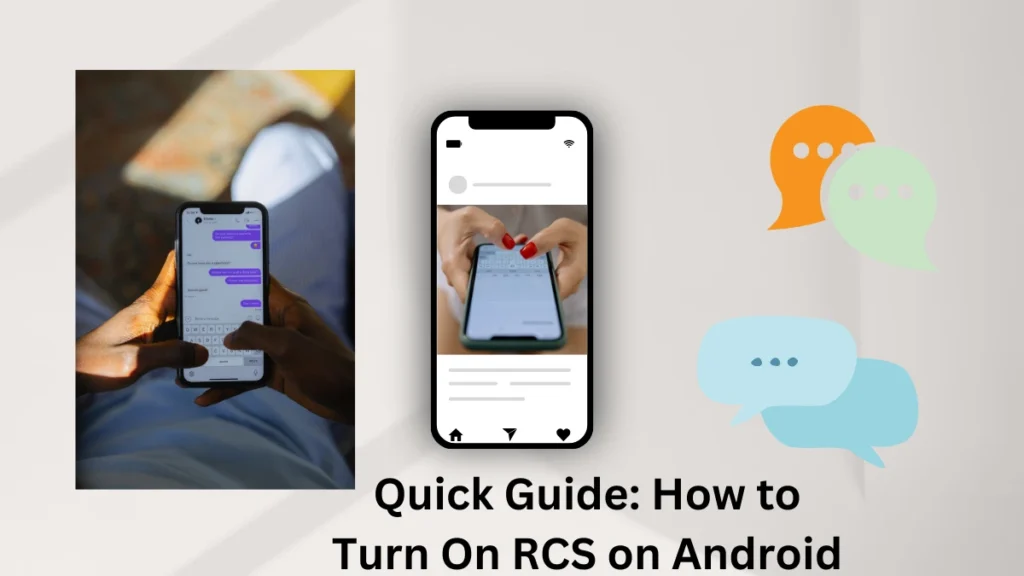
How to Turn On RCS on Android
Here’s a quick step-by-step guide to enabling RCS on your Android device.
Step-by-Step Guide
1. Open the Messaging App: Start by launching your default messaging app, such as Google Messages or Samsung Messages.
2. Go to Settings: In the app, tap the three vertical dots in the top-right corner and select “Settings.”
3. Chat Features: Find the option called “Chat features” or “Advanced messaging.”
4. Turn On RCS: There should be a toggle switch to enable chat features or rich communication services. Flip this switch on.
5. Verification: Once turned on, the app will attempt to verify your phone number to activate RCS. This may take a few moments.
6. Confirmation: Once activated, you’ll see a message saying “Connected,” confirming that RCS is now enabled on your device.
Checking If RCS is Available on Your Device
To check if RCS is available on your phone, follow the steps below:
Open your default messaging app. Navigate to the “Settings” menu.
Select “Chat features.” If you see options like “Send read receipts” or “Typing indicators,” RCS is supported. If RCS isn’t supported, you may need to update your phone’s software or wait for your carrier to enable it.
Troubleshooting RCS Activation Issues
Not seeing the “Connected” message? Here are some common problems and their solutions.
Common Problems
Carrier Compatibility: Not all carriers support RCS. If yours doesn’t, you won’t be able to turn it on.
Phone Not Updated: Ensure your phone is running the latest version of Android and the messaging app is up-to-date.
Fixing Connectivity Issues
Check Your Internet Connection: RCS requires either a mobile data or Wi-Fi connection. Make sure your phone is connected to the internet.
Restart Your Phone: Sometimes, a simple restart can fix the problem.
Reinstall Messaging App: If the problem persists, try uninstalling and reinstalling the app.
How to Enable RCS on Popular Messaging Apps
Different messaging apps may have slightly different steps for enabling RCS.
Google Messages
1. Open Google Messages.
2. Tap the three dots in the upper-right corner.
3. Go to “Settings.”
4. Tap on “Chat features” and toggle it on.
Samsung Messages
1. Open Samsung Messages.
2. Go to the settings menu.
3. Find the “Advanced Messaging” option and enable it.
How RCS Differs from SMS and MMS
SMS is limited to 160 characters per message and doesn’t support multimedia, while MMS allows you to send media but with significant limitations on file size. RCS, on the other hand, lets you send larger files, offers read receipts, and delivers messages over the internet rather than the carrier network.
Why Some People Prefer RCS Over Third-Party Messaging Apps
Apps like WhatsApp and Facebook Messenger have dominated messaging for years, but RCS has a unique advantage: it’s built right into your phone’s messaging system. You don’t need to download anything extra, and as more carriers adopt RCS, its use will become even more seamless.
Security and Privacy Features of RCS
RCS messaging, especially through Google Messages, supports end-to-end encryption for one-on-one conversations, adding an extra layer of privacy to your chats. This means that only you and the person you’re chatting with can read the messages, keeping prying eyes out.
What to Do If RCS is Not Supported by Your Carrier
If your carrier doesn’t support RCS yet, you might need to wait or switch to a different carrier. In the meantime, apps like WhatsApp or Telegram can serve as alternatives for enhanced messaging features.
How RCS Impacts Data Usage
RCS works over the internet, which means it uses either Wi-Fi or your mobile data. While it won’t consume a significant amount of data for text messages, sending high-resolution photos and videos can eat into your data allowance. If you’re concerned about data usage, try to stay connected to Wi-Fi when sending media files.
How to Turn Off RCS on Android
If you decide RCS isn’t for you, it’s just as easy to turn off.
1. Open your messaging app.
2. Go to “Settings.”
3. Toggle off the “Chat features” or “Advanced Messaging” option.
Future of RCS Messaging
RCS is steadily becoming the new standard for Android messaging, with more carriers adopting it worldwide. In the future, we could see further improvements in features and wider compatibility across more regions.
Conclusion
Enabling RCS on your Android device is a quick and easy way to upgrade your messaging experience. With improved features like media sharing, read receipts, and typing indicators, RCS brings your everyday communication into the modern era. As long as your carrier and device support it, you’re just a few taps away from a more feature-rich messaging system.
FAQs: Enabling RCS on Android
Q: What if RCS isn’t available on my phone?
You might need to update your phone or wait for your carrier to enable support.
Q: Does RCS use mobile data?
Yes, RCS uses either mobile data or Wi-Fi for sending messages.
Q: Can I use RCS internationally?
As long as your carrier and the recipient’s carrier support RCS, you can use it across borders.
Q: Is RCS messaging free?
RCS messages are sent over the internet, so they don’t count as SMS, but they may use your data plan.
Q: Does RCS work with iPhones?
Yes, it works with iPhones in new iOS 18
Important: The information provided here in the post is for general informational purposes only. It should not be taken as professional or any other type of advice. Always seek the advice of a qualified professional before implementing this information on your own. Thank you!
Add Blogzwave To Your Google News Feed

