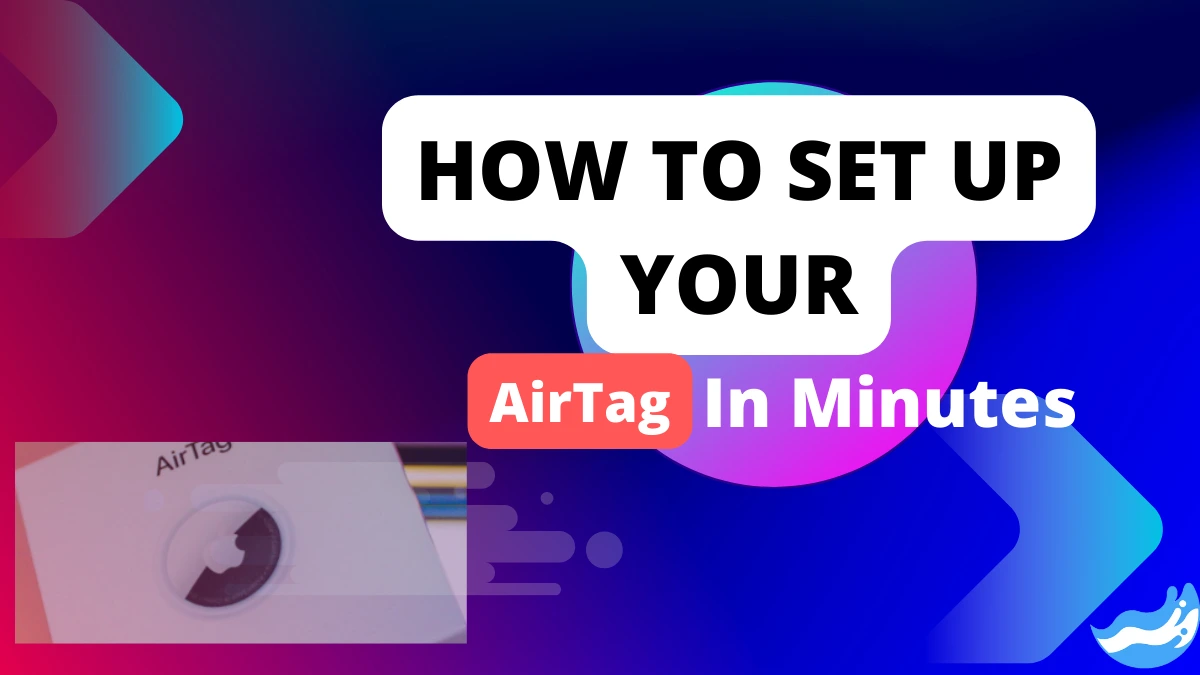Learn how to set up your AirTag in minutes with this comprehensive guide. From unboxing to connecting with your iPhone, I’ve got you covered with easy steps and tips. Discover how to use the Find My app, set notifications, and share your AirTag with family members. Never lose your belongings again!
Introduction
Setting up an AirTag is quick and easy. This little device can help you keep track of your belongings. Whether you often misplace your keys or want to keep tabs on your bag, an AirTag is a handy solution. In this guide, we’ll walk you through the setup process step by step.
What You Need to Get Started
Before we dive in, ensure you have a compatible device. You’ll need an iPhone or iPad running iOS 14.5 or later. Got it? Great! Now, let’s unbox your AirTag.
Preparing Your AirTag
First things first, remove the plastic cover from your AirTag. This will activate it. You’ll hear a little chime, signalling that your AirTag is ready to go.
Connecting Your AirTag to Your iPhone or iPad
To connect your AirTag, make sure your Bluetooth is turned on. Bring your AirTag close to your iPhone or iPad. A setup animation should appear on your screen. Tap “Connect” to begin.
Setting Up Your AirTag
Next, you’ll need to name your AirTag. You can choose from the suggested names or create your own. Once you’ve named it, assign it to an item like “Keys” or “Backpack”. This helps you identify which item you’re tracking.
Using the Find My App
Open the Find My app on your device. Here, you can see the location of your AirTag on a map. If you need directions, tap on your AirTag and select “Directions” to get step-by-step guidance to your item.
Setting Notifications
You can set up notifications to alert you when your AirTag is detected in a specific location or if it becomes separated from you. Customize these notifications to suit your needs. This ensures you never leave your belongings behind.
Attaching Your AirTag to Items
Your AirTag comes with a keychain or loop for easy attachment. Secure it to your keys, wallet, bag, or any item you want to track. The AirTag is small and lightweight, making it easy to attach to almost anything.
Sharing Your AirTag
Want to share your AirTag with family members? Use the Family Sharing feature in the Find My app. This allows multiple people to track the same AirTag, perfect for shared items like car keys.
Replacing the Battery
AirTags use a CR2032 battery, which typically lasts about a year. To check the battery life, open the Find My app and tap on your AirTag. If it’s low, you can easily replace the battery by twisting the back of the AirTag.
Using Precision Finding
Precision Finding is a unique feature of AirTag that uses Ultra-Wideband technology to provide more accurate directions to your lost item. Follow the on-screen arrows and instructions to locate your AirTag with pinpoint accuracy.
Safety and Privacy Features
Apple has included several safety and privacy features in AirTag. For instance, you’ll receive an alert if an unknown AirTag is traveling with you, preventing unwanted tracking. Make sure to keep these features enabled for your safety.
Troubleshooting Common Issues
If your AirTag isn’t connecting, make sure your device’s Bluetooth is on and updated to the latest iOS version. Still having trouble? Try restarting your device or resetting the AirTag by removing and reinserting the battery.
Advanced Tips and Tricks
For added convenience, you can use Siri to find your AirTag. Just say, “Hey Siri, where are my keys?” You can also use Augmented Reality (AR) features in the Find My app to visually locate your items.
What is the range of AirTag?
The Apple AirTag doesn’t have a specific range limit because it uses the Find My network which is a crowdsourced system of Apple devices. When an AirTag is within Bluetooth range of any Apple device, it can relay its location back to you. The Bluetooth range is typically about 30 to 100 meters under normal conditions. However, with the Find My network, as long as your AirTag is near any device in the network, it can update its location even over much greater distances.
So, while the direct Bluetooth range may be limited, the effective range can be quite extensive thanks to the vast number of Apple devices around the world that can help locate your AirTag. It’s this network that makes the AirTag a powerful tool for finding lost items.
What happens if my AirTag is out of range?
If your AirTag is out of the direct Bluetooth range of your iPhone or any other Apple device, it won’t be able to relay its location in real-time. However, the AirTag has a feature called Lost Mode. When you enable Lost Mode in the Find My app, you can
Receive Notifications: If your AirTag comes within range of the Find My network, you’ll get a notification about its location.
Leave a Message: You can leave a message with your contact information that will be displayed to anyone who finds the AirTag.
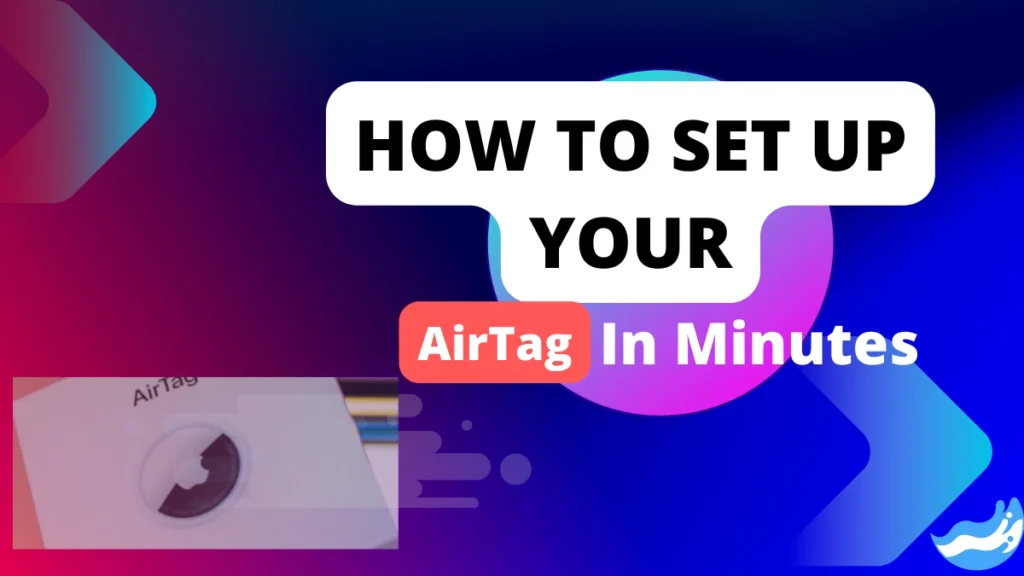
Location History: While you won’t get real-time updates, if any Apple device detects your AirTag, the location will be updated in the Find My app, giving you the last known location.
The AirTag is designed to leverage the network of millions of Apple devices around the world, so even if it’s out of your personal range, there’s a good chance it can still be located. Remember, the privacy and security of both the AirTag owner and the finder are protected throughout this process.
What if my AirTag runs out of battery?
If your AirTag runs out of battery, it will stop sending its location to the Find My network. Here’s what you need to know:
Notification: You’ll receive a notification on your iPhone when the AirTag’s battery is running low.
Battery Life: An AirTag’s battery typically lasts about a year.
Replacement: The AirTag uses a CR2032 lithium 3V coin battery, which you can easily replace yourself.
Functionality: Some features, like Nearby Finding, may be disabled as the battery gets low before the AirTag stops working entirely.
Remember, even after the battery dies, the AirTag retains its pairing with your iPhone, so you won’t need to set it up again after replacing the battery. Just pop in a new battery, and you’re good to go!
Conclusion
Setting up and using an AirTag is straightforward and highly beneficial. With its advanced features, you’ll never have to worry about losing your belongings again.
FAQs: AirTag Setup
Can I use AirTag with Android devices?
No, AirTags are designed to work with Apple devices running iOS 14.5 or later.
How waterproof is the AirTag?
AirTags are water-resistant with an IP67 rating, meaning they can withstand splashes and brief submersion in water.
How far can an AirTag be tracked?
AirTags use Bluetooth and nearby Apple devices to locate lost items. There’s no fixed range, but the more Apple devices nearby, the better the tracking.
Can multiple people track the same AirTag?
Yes, using the Family Sharing feature in the Find My app, multiple people can track the same AirTag.
What should I do if my AirTag is lost or stolen?
If your AirTag is lost, use the Find My app to locate it. If it’s stolen, put it in Lost Mode to get notifications and help in recovering it.
Important: The information provided here in the post is for general informational purposes only. It should not be taken as professional or any other type of advice. Always seek the advice of a qualified professional before implementing this information on your own. Thank you!
Add Blogzwave To Your Google News Feed