Unlock the latest iOS features before anyone else! Learn how to force an iOS beta update today with our detailed, step-by-step guide. From enrolling in the Apple Beta Software Program to troubleshooting common issues, we’ve got you covered. Stay ahead of the curve and explore the future of iOS with ease!
Introduction
Keeping your iPhone or iPad up-to-date is crucial for security, performance, and accessing the latest features. While official iOS updates bring incremental improvements, beta updates offer a sneak peek into Apple’s future developments. Curious about how to get your hands on these early releases? Let’s dive into how you can force an iOS beta update today.
Understanding iOS Beta Updates
What is a beta update?
A beta update is a pre-release version of software that’s made available to developers and early adopters. It’s a testing phase where users can try new features and provide feedback to Apple before the official release. Beta updates come in different stages, typically starting with Developer Betas, followed by Public Betas. Developer Betas are more experimental, while Public Betas are slightly more refined but still not perfect.
Benefits of beta updates
Beta updates allow you to experience the latest features and improvements ahead of everyone else. They’re great for those who love to stay on the cutting edge of technology. You can test new functionalities, improved interfaces, and enhanced performance features before they are publicly available. Moreover, beta updates let you influence the final product by providing feedback, ensuring the new iOS version meets user expectations.
Potential risks and downsides
However, beta software can be buggy and unstable. Features might not work as intended, and there could be performance issues or even data loss. Some apps might crash, and you could experience battery drain. It’s essential to weigh these risks before jumping in. Beta software is best installed on a secondary device to avoid disrupting your daily use.
Preparation Before Updating
Backing up your device
Before installing a beta update, back up your device using iCloud or iTunes to make sure you can restore it if there is something wrong
Here are the steps to follow:
1. iCloud Backup: Go to Settings > [your name] > iCloud > iCloud Backup, then tap Back Up Now.
2. iTunes Backup: Connect your device to your computer, open iTunes, select your device, and click Back Up Now.
Checking device compatibility
Ensure your device is compatible with the beta update. Apple provides a list of supported devices for each beta release. Typically, the latest iOS beta will support the most recent iPhone and iPad models, but it’s crucial to verify this on the Apple Beta Software Program page.
Ensuring sufficient battery life
A beta update can be a lengthy process, so make sure your device is charged or connected to a power source. It’s recommended to have at least 50% battery life before starting the update process to prevent interruptions.
Enrolling in the Apple Beta Software Program
What is the Apple Beta Software Program?
The Apple Beta Software Program lets users try out pre-release software and provide feedback to Apple. It’s free to join and open to anyone with a compatible device. By participating, you help Apple identify issues and improve the software for all users.
Steps to enroll in the program
1. Visit the Apple Beta Software Program website: Go to https://beta.apple.com/.
2. Sign in with your Apple ID: Use the Apple ID associated with the device you wish to update.
3. Agree to the terms and conditions: Read and accept the agreement to proceed.
4. Select the iOS tab: This will guide you through the process of enrolling your iOS device.
5. Download the beta profile: Follow the instructions to download and install the profile on your device.
Downloading the iOS Beta Profile
What is an iOS beta profile?
An iOS beta profile is a configuration profile that enables your device to receive beta updates over the air. Installing this profile is the first step to getting the beta software updates directly on your device.
How to download and install the profile
1. After enrolling in the Apple Beta Software Program: Navigate to the iOS section on the website.
2. Download the beta profile to your device: Follow the link provided on the website. This usually involves opening a specific URL on your iOS device.
3. Install the profile: Go to Settings > General > Profile, and tap the downloaded profile. You might need to enter your device passcode.
4. Restart your device: This finalizes the profile installation and prepares your device to receive the beta update.
Installing the iOS Beta Update
Step-by-step installation guide
1. Open Settings on your device: Navigate to the Settings app.
2. Go to General > Software Update: Here, you should see the beta update available for download.
3. Tap Download and Install: Follow the prompts to complete the installation. You might need to enter your passcode and agree to the terms and conditions.
4. Wait for the update to install: This process can take several minutes. Your device will restart once the installation is complete.
Troubleshooting common issues
Update not appearing: Ensure you have the beta profile installed and your device is connected to Wi-Fi.
Installation errors: Restart your device and try again. If issues persist, remove and reinstall the beta profile.
Device stuck on Apple logo: Force restarts your device by holding the power and volume down buttons (or power and home buttons for older models) until it restarts.
Using iTunes for Beta Updates
How to use iTunes for updating
1. Connect your device to your computer: Use a USB cable to connect your iPhone or iPad to your computer.
2. Open iTunes: Ensure you have the latest version of iTunes installed.
3. Select your device: Click on the device icon in the upper-left corner of iTunes.
4. Hold the Option key (Mac) or Shift key (Windows) and click Check for Update: This allows you to select the beta software file you downloaded.
5. Select the beta software file: Follow the prompts to complete the installation.
Advantages of using iTunes
Using iTunes can be more reliable and provides a way to manually install the beta update if over-the-air updates fail. It also allows you to perform a clean install, which can help resolve persistent issues.
Reverting to a Stable iOS Version
Why you might need to revert
Beta software can be unstable. If you experience major issues such as constant crashes, unusable apps, or severe performance problems, reverting to a stable version may be necessary.
Steps to downgrade to a stable version
1. Connect your device to your computer and open iTunes
2. Enter Recovery Mode:
For iPhone 8 or later: Press and quickly release the Volume Up button, then the Volume Down button. Press and hold the Side button until the recovery mode screen appears.
For iPhone 7 and 7 Plus: Press and hold the Side and Volume Down buttons until the recovery mode screen appears.
For iPhone 6s and earlier: Press and hold the Home and Top (or Side) buttons until the recovery mode screen appears.
3. Select your device in iTunes and click Restore: This will erase your device and install the latest stable iOS version.
4. Follow the on-screen instructions: Complete the setup process and restore your backup.
Exploring New Features in iOS Beta
Overview of the latest features
New iOS betas often introduce exciting features like enhanced privacy settings, improved Siri capabilities, redesigned interfaces, and more intuitive gestures. The latest betas might also include performance enhancements, new emojis, and updates to built-in apps like Messages, Photos, and Safari.
How to provide feedback to Apple
Use the Feedback app included with the beta software to report bugs and suggest improvements directly to Apple. Your feedback is crucial for Apple to refine features and fix issues before the final release.
Common Issues and Fixes
Battery drain
Beta software can sometimes cause increased battery drain. To mitigate this, reduce background activity and disable unnecessary features. Check which apps are consuming the most battery by going to Settings > Battery and manage their usage accordingly.
App crashes
Some apps may be charshing and not compatible.Check for app updates or use alternatives until official updates are released. Reporting crashes to the app developers can also help them address compatibility issues.
Performance issues
Performance may be laggy or unstable. Restarting your device or resetting settings can sometimes help improve performance. Go to Settings > General > Reset > Reset All Settings to reset without losing data.
Frequently Asked Questions About iOS Beta Updates
How often are beta updates released?
Beta updates are typically released every few weeks, with more frequent updates closer to the final release. Major iOS versions usually go through several beta iterations before the official launch.
Can I skip beta updates?
Yes, you can skip updates, but it’s recommended to install each update to get the latest fixes and features. Skipping updates may leave your device more prone to bugs present in earlier beta versions.
Is it safe to install beta updates on my primary device?
It’s generally not recommended to install beta software on your primary device due to potential instability and bugs. Using a secondary device for beta testing is a safer option.
Tips for a Smooth Beta Experience
Keeping your apps updated
Ensure all your apps are up-to-date to minimize compatibility issues with the beta software. App developers often release updates to support new iOS versions, even in beta.
Regularly backing up your data
Regular backups are essential to protect your data against potential issues with beta software. Schedule automatic backups via iCloud or regularly back up using iTunes.
Joining beta tester communities
Engage with other beta testers through forums and social media to share experiences and get tips. Communities like Reddit’s r/iOS Beta or Apple’s official forums can be valuable resources.
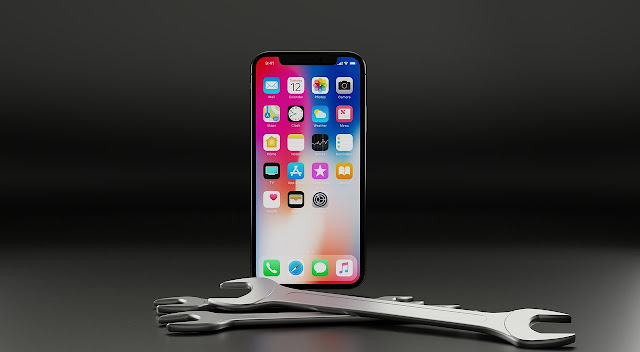
The Future of iOS Beta Testing
Apple’s commitment to innovation
Apple uses beta testing to refine its software and ensure it meets user needs before the official release. The insights gained from beta testers are invaluable in creating a polished and user-friendly final product.
How beta testing shapes final releases
Feedback from beta testers helps Apple fix bugs and improve features, leading to more polished final releases. Your participation in beta testing contributes to the quality and functionality of the software millions will use.
Conclusion
Unlocking the latest features through iOS beta updates can be an exciting experience for those eager to explore new technology. While there are risks, proper preparation and cautious use can make the experience rewarding. Remember to back up your data, stay informed, and enjoy the journey of discovering the future of iOS.
Important: The information provided here in the post is for general informational purposes only. It should not be taken as professional or any other type of advice. Always seek the advice of a qualified professional before implementing this information on your own. Thank you!
Add Blogzwave To Your Google News Feed


