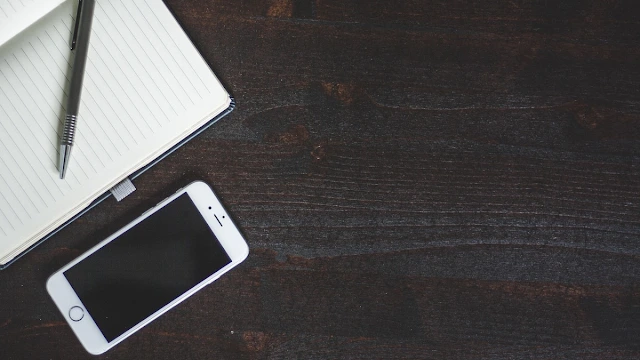Discover how to check if your iPhone is compatible with iOS 18. Follow our detailed guide with step-by-step instructions to ensure your device can handle the latest update. Learn about new features, compatibility lists, and tips for a smooth upgrade.
Introduction
Apple regularly updates its iOS to improve performance and introduce new features. With iOS 18, many users are excited to explore what’s new. But before you upgrade, it’s crucial to ensure your iPhone is compatible with the latest update. Let’s dive into how you can check if your iPhone can handle iOS 18.
Understanding iOS 18
iOS 18 is the latest operating system from Apple, packed with exciting features and improvements. This update includes enhancements in privacy, new widgets, and more customization options. It’s designed to make your iPhone experience smoother and more enjoyable. For example, the new widgets allow for greater customization of your home screen, while privacy improvements ensure your data stays secure.
Why Check for Compatibility?
Upgrading to iOS 18 can offer many benefits, such as improved security and access to the latest features. However, installing it on an incompatible device can lead to performance issues, crashes, and a frustrating user experience. Ensuring compatibility helps avoid these problems and keeps your device running smoothly. Additionally, knowing your device’s compatibility can save you time and effort, preventing the disappointment of a failed update attempt.
List of Compatible iPhones
Apple has released an official list of iPhones that are compatible with iOS 18. Generally, newer models from the iPhone XR and above support this update. Here’s a quick list of common models that can run iOS 18:
– iPhone XR, XS, and XS Max
– iPhone 11 series
– iPhone 12 series
– iPhone 13 series
– iPhone 14 series
– iPhone SE (2nd generation and later)
Checking Your iPhone Model
To determine if your iPhone is compatible with iOS 18, you first need to know your iPhone model. Here’s how you can find it:
1. Open Settings: Go to the Settings app on your iPhone.
2. Tap General: Navigate to the ‘General’ section.
3. Select About: Here, you’ll see information about your iPhone, including the model name and number.
The model number is particularly useful for confirming compatibility with iOS 18.
iPhone Settings Method
You can easily check if your iPhone can run iOS 18 directly from your settings. Follow these steps:
1. Open Settings: Tap on the Settings app.
2. Go to General: Scroll down and select ‘General’.
3. Software Update: Tap on ‘Software Update’. If your iPhone is compatible, you’ll see an option to download and install iOS 18.
This method is quick and straightforward, giving you immediate confirmation.
Apple Website Method
Apple’s official website provides a detailed list of compatible devices. Here’s how to check:
1. Visit Apple’s Website: Open your browser and go to Apple’s iOS 18 compatibility page.
2. Check the List: Compare your iPhone model with the list provided to see if your device is supported.
Using the Apple website ensures you have the most accurate and updated information directly from the source.
Using iTunes/Finder
You can also check compatibility through iTunes (on Windows or macOS Mojave and earlier) or Finder (on macOS Catalina and later):
1. Connect iPhone to Computer: Use a USB cable to connect your iPhone to your computer.
2. Open iTunes/Finder: Launch iTunes or Finder.
3. Select Your Device: Click on your iPhone icon.
4. Check for Updates: Click ‘Check for Update’. If iOS 18 is available, it means your device is compatible.
This method is reliable and allows you to manage your device’s software updates effectively.
Third-Party Apps
Several third-party apps can help you check if your iPhone is compatible with iOS 18. Apps like “Phone Doctor Plus” or “Device Information” provide detailed insights into your device’s capabilities. Download these apps from the App Store and follow the instructions to check compatibility.
These apps can offer additional information about your device’s health and performance, making them useful tools beyond just checking compatibility.
Consulting Apple Support
If you’re still unsure, contacting Apple Support can provide a definitive answer. Here’s how to do it:
1. Visit Apple Support: Go to the Apple Support website.
2. Contact Options: Choose to chat, call, or schedule a call with a support representative.
3. Provide Details: Be ready with your iPhone’s model number and other relevant information.
Apple Support can offer personalized assistance, ensuring you get accurate information specific to your device.
Signs Your iPhone is Not Compatible
There are a few signs that might indicate your iPhone is not compatible with iOS 18:
No Update Notification: If you don’t see an iOS 18 update available in your settings.
Performance Issues: Experiencing slow performance or app crashes after attempting to update.
Error Messages: Receiving error messages during the update process.
If you encounter these issues, it’s likely that your device isn’t compatible.
Upgrading Your iPhone
If your iPhone isn’t compatible with iOS 18, you might consider upgrading to a newer model. Newer iPhones not only support the latest iOS updates but also come with improved hardware and features. Upgrading ensures you can enjoy the latest technology and improvements Apple has to offer.
Backup Before Upgrading
Before upgrading to iOS 18, it’s essential to back up your iPhone to prevent data loss. You can back up your iPhone using iCloud or iTunes. Here’s how:
1. Using iCloud:
Open Settings and tap your name.
Select iCloud, then tap iCloud Backup.
Tap Back Up Now.
2. Using iTunes:
Connect your iPhone to your computer.
Open iTunes and select your device.
Click Summary, then Back Up Now.
Backing up your data ensures that all your important information is safe and can be restored if needed.
Installing iOS 18
Once you’ve confirmed compatibility and backed up your data, you can install iOS 18. Follow these steps:
1. Open Settings: Go to the Settings app.
2. Tap General: Navigate to the ‘General’ section.
3. Select Software Update: Tap ‘Software Update’.
4. Download and Install: Follow the on-screen instructions to download and install iOS 18.
Installing the update is straightforward, and following these steps ensures a smooth process.
Conclusion
Ensuring your iPhone is compatible with iOS 18 before upgrading is crucial for a smooth experience. By following the steps outlined above, you can easily check compatibility, back up your data, and install the latest update. Enjoy the new features and improvements that iOS 18 has to offer!
FAQs
1. What iPhones are compatible with iOS 18?
iPhone 8 and newer models are compatible with iOS 18.
2. How do I find my iPhone model number?
Go to Settings > General > About to find your iPhone model number.
3. Can I check compatibility using iTunes?
Yes, you can check compatibility by connecting your iPhone to iTunes or Finder and checking for updates.
4. What should I do if my iPhone isn’t compatible?
Consider upgrading to a newer iPhone model that supports iOS 18.
5. Why is it important to back up my iPhone before upgrading?
Backing up your iPhone prevents data loss in case something goes wrong during the update process.
Important:The information provided here in the post is for general informational purposes only. It should not be taken as professional or any other type of advice. Always seek the advice of a qualified professional before implementing this information on your own. Thank you!
Add Blogzwave To Your Google News Feed