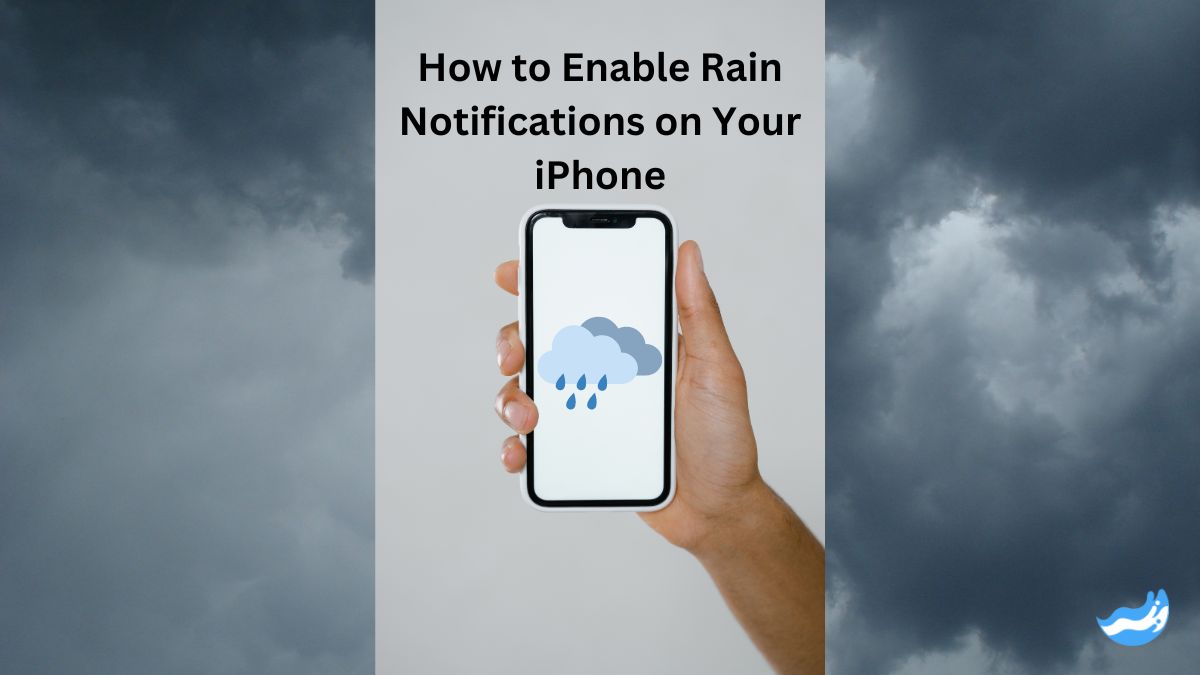Discover how to enable rain notifications on your iPhone with this detailed guide. Learn step-by-step instructions, troubleshoot issues, and customize settings to stay updated on weather changes and avoid getting caught in the rain.
Introduction
Staying informed about weather changes is more important than ever, especially when it comes to unexpected rain. Enabling rain notifications on your iPhone ensures you are always prepared, whether you’re heading out for the day or planning an outdoor event. This guide will walk you through the steps to enable rain notifications and help you understand the benefits of this feature.
Understanding Rain Notifications
What Are Rain Notifications?
Rain notifications are alerts sent to your iPhone to inform you about upcoming rain in your area. These notifications are designed to give you a heads-up about potential precipitation, helping you avoid getting caught in the rain and allowing you to adjust your plans accordingly.
How Do Rain Notifications Work?
The Weather app on your iPhone uses advanced weather forecasting technology and your location to provide accurate rain alerts. When the app detects that rain is likely to start within the next hour, it sends a notification to your device. This ensures you’re aware of the weather changes before they occur.
Requirements for Enabling Rain Notifications
iOS Version Requirements
To access rain notifications, your iPhone must be running iOS 15 or later. This version includes enhanced weather features that allow you to receive timely rain alerts and other weather-related notifications.
Device Compatibility
Rain notifications are available on iPhone models compatible with iOS 15 and later. This typically includes iPhone 6s and newer models. If you’re unsure about your device’s compatibility, you can check by going to Settings > General > About and looking for your iOS version.
Updating Your iPhone to the Latest iOS
Checking for Software Updates
Keeping your iPhone updated ensures you have the latest features and improvements, including those related to weather notifications. To check for updates:
1. Open the “Settings” app.
2. Tap “General”.
3. Tap “Software Update”.
Here, you’ll see if an update is available for your device.
How to Update Your iPhone
If an update is available:
1. Tap “Download and Install”.
2. Enter your passcode if prompted.
3. Agree to the terms and conditions.
4. Wait for the update to download and install.
Your iPhone will restart once the update is complete, and you’ll be able to access the latest features.
Enabling Location Services
Why Location Services Are Important
Location services are essential for rain notifications because they allow the Weather app to provide accurate alerts based on your current location. Without location services, the app cannot determine when rain is expected in your area, making it impossible to send relevant notifications.
How to Enable Location Services
To enable location services:
1. Open the “Settings” app.
2. Tap “Privacy”.
3. Tap “Location Services”.
4. Toggle the switch to turn on “Location Services”.
Ensure that the Weather app is allowed to access your location by scrolling down to it and selecting “While Using the App” or “Always”.
Accessing the Weather App
Finding the Weather App on Your iPhone
The Weather app is pre-installed on your iPhone and is usually found on your home screen or within a folder. If you can’t locate it, swipe down on your home screen and use the search bar to type “Weather.”
Setting Up the Weather App
Open the Weather app and follow any prompts to allow it access to your location. This step ensures the app can provide accurate forecasts and notifications tailored to your area.
Configuring Rain Notifications
Step-by-Step Guide to Enabling Rain Notifications
To enable rain notifications:
1. Open the “Weather” app on your iPhone.
2. Tap the “three-line menu” icon at the bottom right corner of the screen.
3. Select “Notifications” from the menu.
4. Toggle on “Next-Hour Precipitation“.
This setting will activate notifications that alert you when rain is expected within the next hour, giving you ample time to prepare.
Customizing Your Notification Settings
You can customize how you receive notifications:
1. Open the “Settings” app.
2. Go to “Notifications”.
3. Select “Weather” from the list of apps.
4. Choose your preferred alert style (e.g., banners, sounds, badges).
This customization allows you to receive notifications in a way that suits your preferences and ensures you stay informed without being overwhelmed.
Managing Notifications for Multiple Locations
Adding Multiple Locations in the Weather App
If you want to track weather in different locations:
1. Open the “Weather” app.
2. Tap the “search bar” at the bottom of the screen.
3. Enter the location you want to add.
4. Tap “Add” to save it to your list of locations.
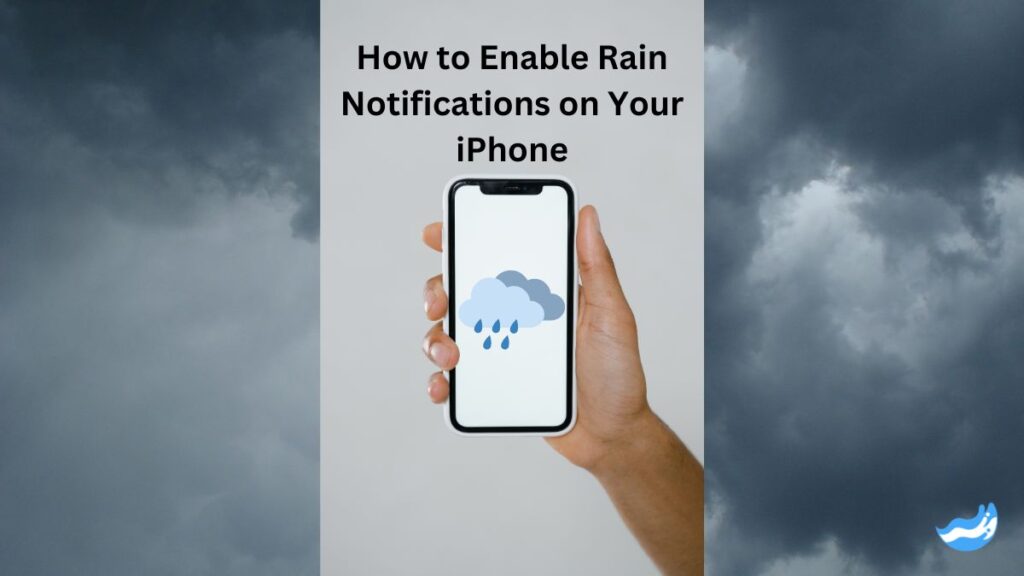
Enabling Rain Notifications for Different Places
To enable rain notifications for multiple locations:
1. Open the “Weather” app.
2. Tap the “three-line menu” icon.
3. Go to “Notifications”.
4. Toggle on “Next-Hour Precipitation” for each location you’ve saved.
This feature is useful if you travel frequently or have multiple places where you need to stay informed about the weather.
Troubleshooting Rain Notifications
Common Issues and Solutions
If you experience issues with rain notifications:
Notifications not appearing: Verify that notifications are enabled both in the Weather app and in your iPhone settings.
Location is not accurate: Check that location services are turned on and that the Weather app has permission to access your location.
What to Do If Notifications Aren’t Working
If notifications are still not functioning:
1. Restart your iPhone to refresh the system settings.
2. Ensure you have a stable internet connection.
3. Check that “Do Not Disturb” or “Focus Mode” is not interfering with notifications.
For ongoing issues, consider resetting location services or reinstalling the Weather app.
Using Third-Party Apps for Rain Alerts
Overview of Popular Weather Apps
If you prefer third-party apps for weather notifications, consider these options:
AccuWeather: Offers detailed weather forecasts and customizable alerts.
The Weather Channel: Provides comprehensive weather coverage and various alert options.
How to Enable Rain Notifications in Third-Party Apps
To enable rain notifications in these apps:
1. Download and open the app from the App Store.
2. Allow the app to access your location.
3. Navigate to the app’s settings or alerts section.
4. Enable rain notifications and customize alert preferences.
These apps provide additional features and flexibility beyond the built-in Weather app.
Customizing Weather Alerts
Other Weather Alerts You Can Enable
In addition to rain notifications, you can enable other types of weather alerts:
Severe weather warnings: Alerts for severe storms, tornadoes, or hurricanes.
Heat advisories: Notifications about extreme heat conditions.
Air quality alerts: Updates on air pollution and quality.
How to Customize Each Alert
To customize additional weather alerts:
1. Open the “Weather” app.
2. Tap the “three-line menu” icon.
3. Go to “Notifications”.
4. Toggle on or off the alerts you want to receive.
This customization ensures you receive only the notifications that are relevant to you.
How to Turn Off Rain Notifications
Temporarily Disabling Notifications
If you need to turn off rain notifications temporarily:
1. Open the “Settings” app.
2. Go to “Notifications > Weather”.
3. Toggle off “Allow Notifications”.
This will pause all notifications from the Weather app until you turn them back on.
Permanently Turning Off Notifications
To permanently disable rain notifications:
1. Open the “Weather” app.
2. Tap the “three-line menu” icon.
3. Select “Notifications”.
4. Toggle off “Next-Hour Precipitation”.
This will stop all rain notifications from appearing, but you can re-enable them at any time.
Benefits of Enabling Rain Notifications
Staying Informed and Prepared
Rain notifications keep you informed about imminent weather changes, helping you stay dry and avoid disruptions. This feature is particularly useful for planning outdoor activities and managing your day effectively.
How Rain Notifications Can Improve Your Daily Routine
By receiving timely rain alerts, you can make better decisions about your activities, avoid weather-related surprises, and reduce stress. This proactive approach helps ensure that your plans are not impacted by unexpected weather changes.
Privacy Concerns with Weather Notifications
Understanding What Data Is Used
When you enable rain notifications, the Weather app uses location data to provide accurate forecasts. This data is used solely for delivering weather updates and is not shared with third parties. Understanding how your data is used can help you feel more comfortable with the feature.
How to Manage Privacy Settings
To manage your privacy settings:
1. Open the “Settings” app.
2. Go to “Privacy > Location Services”.
3. Select the “Weather” app and choose your preferred location access settings.
You can choose to allow location access only while using the app or always, depending on your privacy preferences.
Conclusion
Enabling rain notifications on your iPhone is a practical way to stay informed about weather changes and ensure you’re always prepared for unexpected rain. By following the steps outlined in this guide, you can activate and customize rain alerts, manage notifications for multiple locations, and troubleshoot any issues that arise. This feature enhances your daily routine by providing timely updates, allowing you to make informed decisions and avoid disruptions caused by weather changes.
FAQs: Rain Notifications on Your iPhone
What iPhones support rain notifications?
Rain notifications are supported on iPhone models running iOS 15 or later, including iPhone 6s and newer models.
Can I enable rain notifications without location services?
No, location services must be enabled for rain notifications to work. The Weather app needs access to your location to provide accurate alerts.
How accurate are iPhone rain notifications?
iPhone rain notifications are generally accurate, relying on real-time weather data and your location to provide timely updates.
Will rain notifications drain my battery?
Rain notifications have a minimal impact on battery life, as they use location services intermittently and only when necessary.
How do I know if my rain notifications are working?
Check your notification settings in both the Weather app and your iPhone settings. If notifications aren’t appearing as expected, try restarting your device and verifying your location services.
Important: The information provided here in the post is for general informational purposes only. It should not be taken as professional or any other type of advice. Always seek the advice of a qualified professional before implementing this information on your own. Thank you!
Add Blogzwave To Your Google News Feed