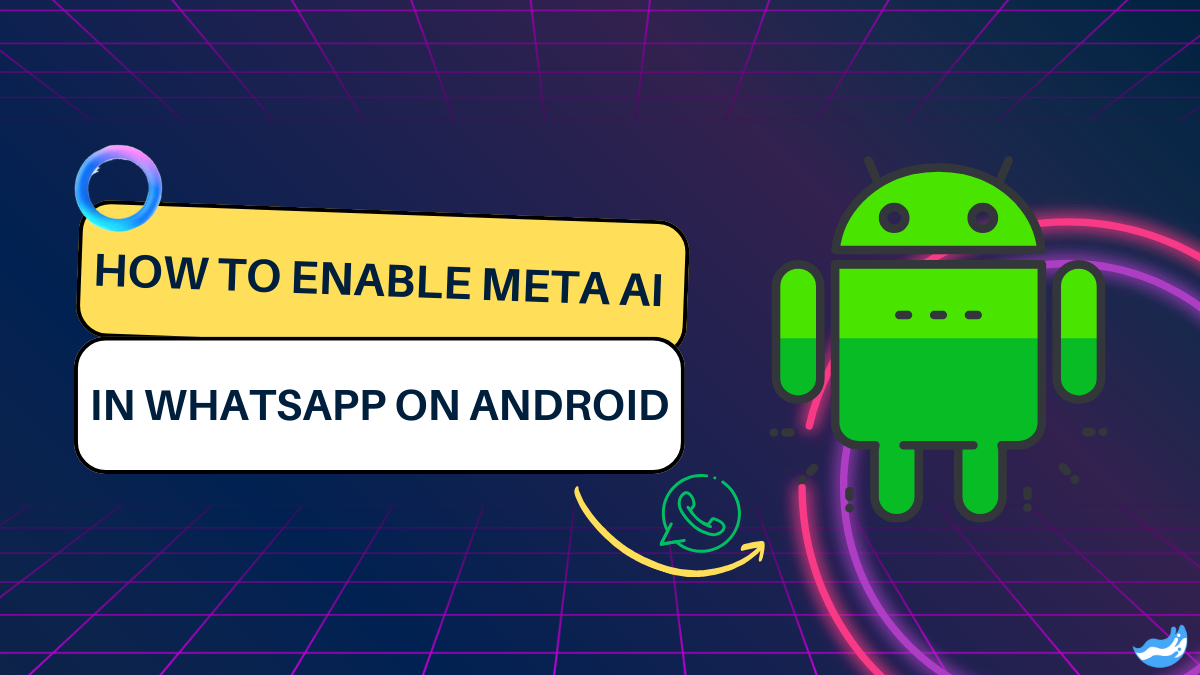Meta AI is an exciting feature that has recently been introduced to WhatsApp, making it even more versatile and interactive. If you want to enable Meta AI in WhatsApp on your Android device, this guide will take you through the steps. We will cover everything you need to know in detail, from setting up your device to configuring Meta AI
Understanding Meta AI
Meta AI, developed by Meta Platforms (formerly Facebook), integrates artificial intelligence with WhatsApp. This feature enhances your experience by providing smarter responses, improved suggestions, and advanced chatbot capabilities. It uses machine learning to understand your messages better and can assist with various tasks.
Requirements
Before you start, make sure you meet the following requirements:
1. Android Device: Ensure you have a compatible Android smartphone or tablet.
2. WhatsApp Version: Your WhatsApp app should be updated to the latest version. Check the Google Play Store for updates.
3. Stable Internet Connection: A stable Wi-Fi or mobile data connection is needed for downloading updates and enabling new features.
Step 1: Update WhatsApp
To get Meta AI, you first need to ensure that your WhatsApp is up-to-date. Follow these steps:
1. Open Google Play Store: Tap on the Google Play Store icon on your Android device.
2. Search for WhatsApp: In the search bar at the top, type “WhatsApp” and tap the search button.
3. Check for Updates: If an update is available, you will see an “Update” button. Tap it to download and install the latest version of WhatsApp.
4. Wait for Installation: Once the update is downloaded, it will automatically install. This might take a few minutes.
Step 2: Accessing WhatsApp Settings
Now that your WhatsApp is updated, you need to access the settings to enable Meta AI:
1. Open WhatsApp: Tap the WhatsApp icon on your home screen or app drawer.
2. Go to Settings: Tap the three dots in the top right corner to open the menu. Select “Settings” from the dropdown list.
Step 3: Enable Meta AI Feature
With the settings menu open, you can now enable Meta AI:
1. Find the ‘Meta AI’ Option: Look for a menu item named “Meta AI” or “AI Features” under the settings menu. This might be under a sub-menu like “Advanced” or “Features.”
2. Tap on Meta AI: Select this option to open the Meta AI settings.
3. Activate Meta AI: You will see a switch or toggle to enable Meta AI. Tap this switch to turn on the feature. You might be prompted to confirm your choice or agree to certain terms and conditions. Follow the on-screen instructions.
Step 4: Configure Meta AI
Once Meta AI is enabled, you can customize its settings to suit your preferences:
1. Personalize Responses: You can adjust how Meta AI responds to your messages. Look for options to set preferences for tone, formality, and types of responses.
2. Set Up Notifications: Configure how and when you receive notifications from Meta AI. This might include setting up alerts for when the AI suggests actions or responds to messages.
3. Explore Additional Features: Depending on your version, there may be additional features available, such as language settings or specific AI capabilities. Explore these options to get the most out of Meta AI.
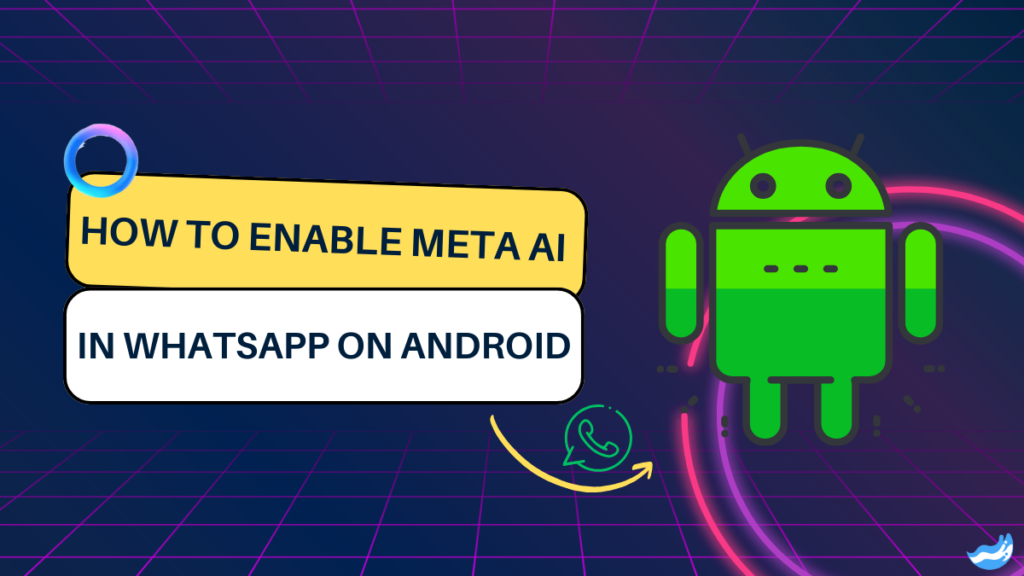
Step 5: Testing Meta AI
After enabling and configuring Meta AI, it’s a good idea to test it to ensure it’s working as expected:
1. Start a New Chat: Open a chat with a contact or create a new one.
2. Send a Message: Type a message and observe how Meta AI responds. The AI should offer suggestions or smart responses based on the context of your message.
3. Interact with AI Suggestions: Tap on any suggestions or prompts provided by Meta AI to see how they work in practice.
Troubleshooting Common Issues
If you encounter any issues while enabling or using Meta AI, here are some common problems and solutions:
1. Meta AI Option Not Available: If you don’t see the Meta AI option in the settings, make sure your WhatsApp is updated to the latest version. Sometimes, the feature may be rolled out gradually and might not be available immediately for all users.
2. Feature Not Working Properly: If Meta AI is enabled but not functioning correctly, try restarting WhatsApp or your device. You can also check for any additional updates or reinstall the app if necessary.
3. Privacy Concerns: Review the privacy settings and terms associated with Meta AI. Make sure you are comfortable with the data usage policies and how your information is handled.
Additional Tips
1. Regular Updates: Keep your WhatsApp app updated to benefit from the latest features and improvements in Meta AI.
2. Feedback: Provide feedback to Meta Platforms if you encounter issues or have suggestions for improving Meta AI. This helps improve the feature and user experience.
3. Explore AI Capabilities: Experiment with different types of messages and interactions to fully understand what Meta AI can do.
Conclusion
Enabling Meta AI in WhatsApp on your Android device is a straightforward process that can enhance your messaging experience with advanced AI features. By following the steps outlined above, you can quickly activate and configure Meta AI to suit your needs. Remember to keep your app updated and explore the various features to make the most of this exciting technology. If you run into any issues, refer to the troubleshooting tips or seek further assistance. Enjoy the smarter and more interactive experience that Meta AI brings to WhatsApp!
FAQs: Enabling Meta AI in WhatApp on Android
Q: How do I know if Meta AI is enabled on my WhatsApp?
Ans: Once Meta AI is enabled, you’ll see a new menu or settings option related to AI features. You may also notice smarter responses and suggestions in your chats.
Q: What should I do if Meta AI isn’t available on my WhatsApp?
Ans: If Meta AI isn’t showing up, make sure your WhatsApp app is updated to the latest version. Sometimes the feature is rolled out gradually, so it might not be available to all users immediately.
Q: Can I turn off Meta AI if I don’t like it?
Ans: Yes, you can disable Meta AI by going back to the settings menu where you enabled it and toggling off the option. This will turn off the AI features without affecting your overall WhatsApp functionality.
Important: The information provided here in the post is for general informational purposes only. It should not be taken as professional or any other type of advice. Always seek the advice of a qualified professional before implementing this information on your own. Thank you!
Add Blogzwave To Your Google News Feed