In today’s world, wireless audio devices have become a necessity for many people. Among these, Apple AirPods are the most popular. They offer superior sound quality, ease of use, and seamless integration with other Apple products. However, one of the most intriguing features that many users may not be aware of is the ability to “connect more than one pair of AirPods to a single iPhone”. This guide will walk you through the steps, offering detailed instructions on how to share your music, podcasts, or any other audio with another set of AirPods.
Understanding Dual Audio Feature on iPhone
Before we dive into the steps, it’s essential to understand what the dual audio feature is. Apple introduced this feature in iOS 13, allowing users to share audio between two pairs of AirPods or other compatible headphones. This feature is particularly useful when you want to enjoy content with a friend or family member without disturbing others around you.
Requirements for Connecting Two AirPods
Before you begin, make sure you have the following:
1. An iPhone running iOS 13 or later.
2. Two pairs of AirPods (they can be of any generation) or other compatible headphones.
3. Bluetooth enabled on your iPhone.
Step-by-Step Guide to Connecting Two AirPods to One iPhone
Follow these simple steps to get started:
Connect the First Pair of AirPods
Start by connecting the first pair of AirPods to your iPhone. If you’ve used these AirPods with your iPhone before, they should connect automatically when you open the AirPods case near your phone.
Open the AirPods case with the AirPods inside and hold it near your iPhone.
A setup animation will appear on your iPhone screen.
Tap “Connect” and follow the on-screen instructions.
If you haven’t paired the AirPods before:
Go to Settings > Bluetooth.
Turn on Bluetooth.
Find your AirPods in the list of devices and tap on them to connect.
Connect the Second Pair of AirPods
Once the first pair of AirPods is connected, you can proceed to connect the second pair.
Open the second pair of AirPods case near your iPhone.
A pop-up window will appear on the screen with an option to connect.
Tap “Share Audio”. If this option doesn’t appear, you might need to go to Control Center > AirPlay > Share Audio.
The second pair of AirPods should now connect to your iPhone. You can adjust the volume for both pairs independently using the volume slider in the Control Center.
Managing Audio Sharing
Once both pairs of AirPods are connected, you can manage the audio settings directly from your iPhone. Here’s how:
Adjusting Volume Levels
You can control the volume levels independently for each pair of AirPods.
Open the Control Center on your iPhone.
Use the volume sliders to adjust the sound for each pair of AirPods.
Stopping Audio Sharing
If you want to stop sharing audio:
Open the Control Center.
Tap on AirPlay.
Select Stop Sharing Audio. This will disconnect the second pair of AirPods from your iPhone.
Troubleshooting Common Issues
Sometimes, you might face issues when trying to connect two pairs of AirPods to one iPhone. Here are some common problems and how to resolve them:
AirPods Not Connecting
If the second pair of AirPods doesn’t connect, try the following:
Ensure Bluetooth is turned on.
Restart your iPhone and try connecting again.
Reset the AirPods by holding the setup button on the back of the case until the LED light flashes amber, then white.
Audio Cutting Out
If the audio is cutting out on one or both pairs of AirPods:
Move closer to your iPhone to ensure a strong Bluetooth connection.
Check for interference from other electronic devices.
Update your iPhone to the latest iOS version.
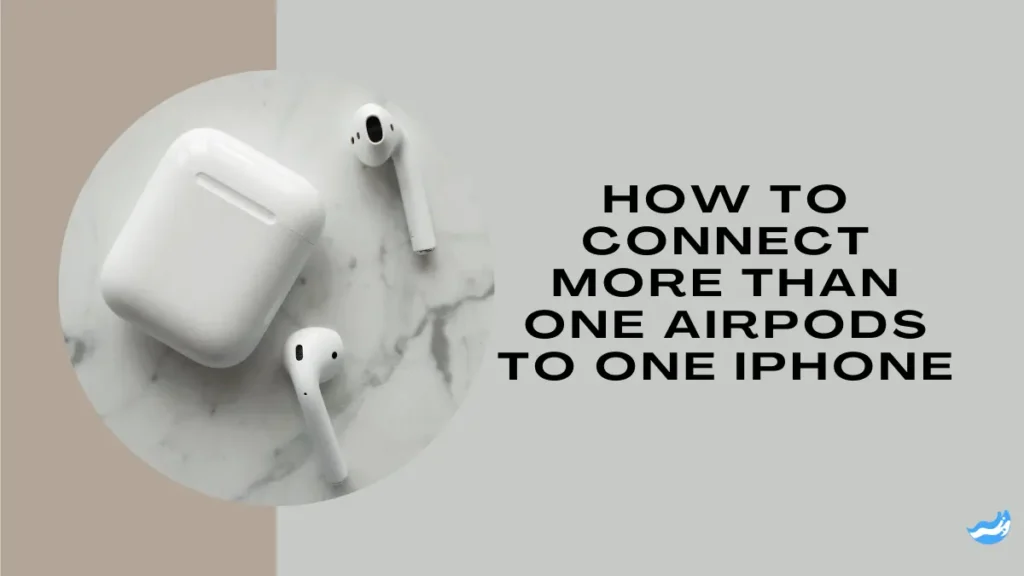
Benefits of Sharing Audio with Two AirPods
Sharing audio with two pairs of AirPods offers several advantages:
Convenience: No need for a headphone splitter or other accessories.
Quality: Both listeners experience the same high-quality audio.
Versatility: You can share audio from any app, whether it’s music, movies, or games.
FAQs: Connect More Than One AirPods to One iPhone
Can I connect more than two pairs of AirPods?
No, currently, Apple only allows you to connect two pairs of AirPods to one iPhone at a time.
Can I connect to other Bluetooth headphones?
Yes, but they must be compatible with the audio-sharing feature on iOS.
Does audio sharing work on older iPhones?
The feature works on iPhones running iOS 13 or later. However, performance may vary depending on the iPhone model.
Conclusion
Connecting two pairs of AirPods to one iPhone is a simple yet powerful feature that enhances your listening experience. Whether you’re watching a movie with a friend, sharing a playlist, or simply enjoying the latest podcast together, this feature makes it easy to share your audio world. By following the steps outlined in this guide, you can easily connect and manage multiple AirPods on your iPhone, ensuring a seamless and enjoyable experience.
Important: The information provided here in the post is for general informational purposes only. It should not be taken as professional or any other type of advice. Always seek the advice of a qualified professional before implementing this information on your own. Thank you!
Add Blogzwave To Your Google News Feed


