Discover practical tips to avoid filling up storage on your Android phone. Learn how to manage apps, clear cache, use cloud storage, and optimize media to keep your device running smoothly. Read our comprehensive guide for easy storage management solutions.
Introduction
Android phones are fantastic devices, but managing their storage can be a challenge. When your phone’s storage fills up, it can slow down performance, prevent you from taking new photos, or installing updates. To keep your device running smoothly, here are detailed tips on how to avoid filling up your Android phone’s storage.
Understand Your Storage
Check Your Current Storage Usage
To get a clear picture of how your storage is being used, navigate to Settings > Storage. Here, you will see a visual breakdown of your storage. This typically includes categories like Apps, Photos & Videos, Downloads, and Others.
Identify What’s Taking Up the Most Space
In the Storage section, you can see which categories are using the most space. For example, you might find that photos and videos are taking up a large portion of your storage. Knowing this helps you focus your efforts on managing those specific areas.
Regularly Clear Cache
What is Cache?
Cache consists of temporary files that apps create to speed up processes. For example, web browsers store data to load pages faster. While useful, these cache files can build up and use valuable storage.
How Cache Affects Storage
Cache files are meant to be temporary, but over time, they can accumulate and take up significant space. Regularly clearing your cache helps prevent this buildup.
Steps to Clear Cache
Via Settings: Go to Settings > Storage > Cached Data and tap on Clear Cache. This will remove temporary files across the system.
For Individual Apps: Navigate to Settings > Apps, select the app, then tap on Storage > Clear Cache. This method is useful for apps that consume more cache.
Manage Your Apps
Uninstall Unused Apps
Examine your installed apps and uninstall those you rarely use. Apps like games or multimedia editors can take up substantial space. To uninstall, go to Settings > Apps, select the app, and choose Uninstall.
Reinstall Apps as Needed
If you occasionally need certain apps, consider uninstalling them when not in use and reinstalling them when needed. This can be more space-efficient than keeping rarely used apps installed.
Move Apps to SD Card
If your Android phone supports external storage, you can move apps to an SD card. This is especially useful for apps that use a lot of data, such as games. Go to Settings > Apps, select the app, and choose “Move to SD card.” Note that not all apps support this feature.
Optimize Photo and Video Storage
Backup Photos and Videos
Backing up your media to cloud storage services such as Google Photos or Dropbox can free up space on your device. Google Photos offers unlimited storage for high-quality images and videos, while Dropbox provides flexible storage options.
Use Cloud Storage Services
Cloud storage services automatically back up your photos and videos, reducing the need to store them on your phone. Many of these services also offer automatic syncing, so your media is always up-to-date.
Delete Duplicate or Unnecessary Files
Regularly check your photo and video gallery for duplicates or files you no longer need. Apps like Google Photos can help identify duplicates and offer suggestions for deletion.
Use Streaming Services
Benefits of Streaming Over Local Storage
Streaming services allow you to access music, movies, and TV shows without storing large files on your device. This is a space-saving alternative to downloading media directly to your phone.
Popular Streaming Apps
Music: Spotify, Apple Music, Amazon Music offer extensive libraries without consuming your local storage.
Video: Netflix, Hulu, Disney+ provide a vast selection of movies and shows that you can stream instead of storing.
Manage Downloads
Regularly Check Download Folder
Your download folder can accumulate files over time, especially from web browsing or email attachments. Regularly check this folder to keep it organized and free from clutter.
Delete Old or Unnecessary Files
Go through downloaded files and delete those you no longer need. This can include old documents, PDFs, or large files that you’ve already reviewed.
Utilize Storage Management Tools
Built-In Storage Management Tools
Android phones often come with built-in tools to help manage storage. These tools might offer recommendations for freeing up space by removing unused apps or clearing cache.
Third-Party Apps for Storage Optimization
Consider using third-party apps like CCleaner or Files by Google. These apps can help you identify and delete unnecessary files, clean up cache, and manage your storage more effectively.
Avoid Bloatware
What is Bloatware?
Bloatware refers to pre-installed apps that you may not use but still take up valuable storage space. These apps are often added by manufacturers or carriers.
How to Remove or Disable Bloatware
To remove or disable bloatware, go to Settings > Apps, select the app, and choose Uninstall or Disable. Disabling an app will prevent it from running and taking up space, though it won’t remove it entirely.
Keep Your Software Updated
Importance of Software Updates
Software updates often include performance improvements and optimizations that can help manage storage. Keeping your phone updated ensures it runs efficiently and with the latest features.
How Updates Can Help Manage Storage
Updates can optimize how apps and files are handled, which can reduce unnecessary storage usage. They may also offer new features for managing your storage more effectively.
Optimize Music Storage
Use Music Streaming Services
Instead of storing music files on your phone, use streaming services like Spotify or Apple Music. These services provide access to millions of songs without taking up storage space.
Delete Old or Unused Music Files
If you have music files stored on your device, periodically review and delete those you no longer listen to. This helps free up space for other uses.
Clean Up Old Messages
How Old Messages Can Take Up Space
Text messages, particularly those with attachments like images or videos, can accumulate and use up significant storage.
Steps to Delete Old Messages
In your messaging app, delete old conversations or messages that you no longer need. Some messaging apps also allow you to set automatic deletion of messages after a certain period.
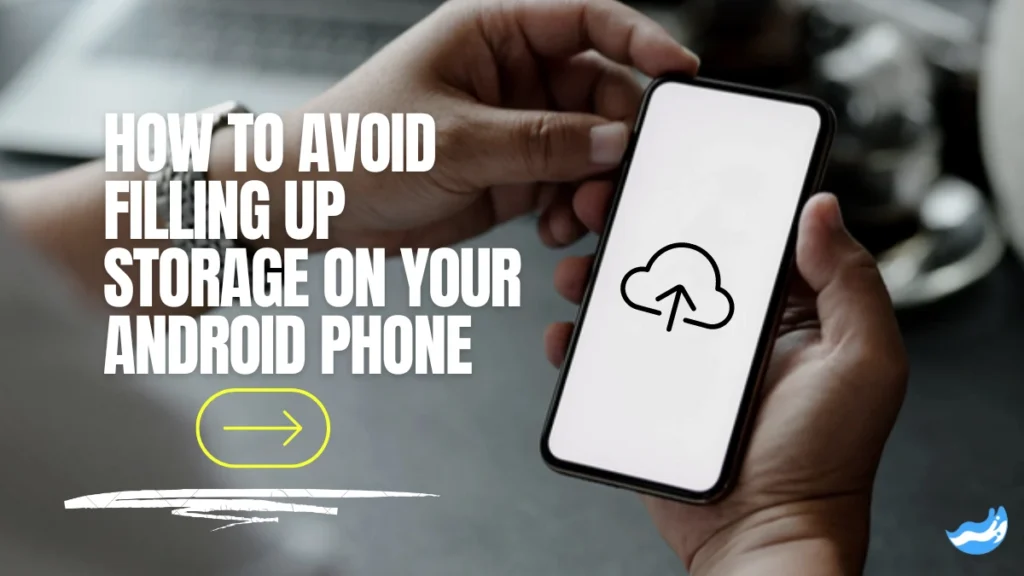
Offload Data to External Storage
Use External Drives or Cards
External storage options such as USB drives or SD cards can be used to offload data from your phone. This is particularly useful for storing large files, like videos or extensive photo libraries.
How to Transfer Data to External Storage
Connect your external storage to your phone, then navigate to your files. Select the files you want to transfer and choose “Move” or “Copy” to the external storage.
Reset Your Device
When and Why to Perform a Factory Reset
If you’ve tried all other methods and your phone is still struggling with storage issues, a factory reset might be necessary. This will erase all data and restore your phone to its original state.
How to Backup Data Before Resetting
Before performing a factory reset, make sure to back up all important data. Use cloud storage or an external drive to ensure you don’t lose any valuable information.
Conclusion
Keeping your Android phone’s storage under control is crucial for maintaining its performance and functionality. By understanding your storage usage, regularly clearing cache, and following the detailed tips above, you can effectively manage and avoid filling up your device’s storage. Implement these strategies to keep your phone running smoothly and efficiently.
FAQs:Storage on Your Android Phone
How can I check my phone’s storage?
Go to Settings > Storage on your phone. You will see a detailed breakdown of your storage usage, including which categories are using the most space.
What should I do if my phone is still running out of space after following these tips?
Consider using additional cloud storage or external drives. If the issue persists, a factory reset might be necessary to resolve underlying issues.
Can I use multiple cloud storage services at once?
Yes, you can use multiple cloud storage services. Just ensure you manage your files properly and avoid duplicating data across different services.
How often should I clear my cache?
It’s advisable to clear your cache every few weeks or when you notice your phone slowing down. Regular clearing can help maintain optimal performance.
Is it safe to delete system files?
No, deleting system files can cause your phone to malfunction. Stick to clearing cache and removing user-generated files like photos and videos.
Important: The information provided here in the post is for general informational purposes only. It should not be taken as professional or any other type of advice. Always seek the advice of a qualified professional before implementing this information on your own. Thank you!
Add Blogzwave To Your Google News Feed


