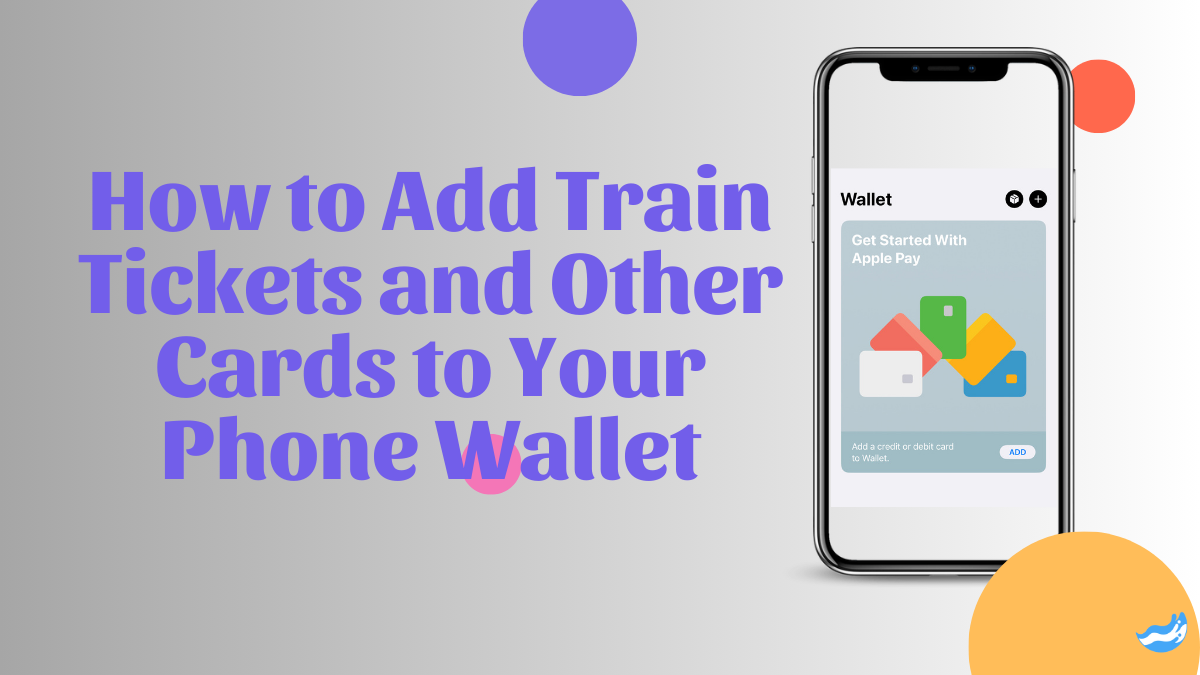In today’s digital age, convenience is king. Gone are the days of carrying around a bulky wallet filled with cards, tickets, and receipts. With your smartphone wallet, you can now store everything from boarding passes to loyalty cards in a virtual wallet. This guide will walk you through the process of adding train tickets and other cards to your phone wallet, making your life a little easier and your pockets a lot lighter.
Introduction
Imagine you’re rushing to catch a train, and you realize you left your ticket at home. Instead of panicking, you simply pull out your phone, open your wallet app, and your ticket is right there. This is the convenience of a digital wallet. In this guide, we’ll explore how you can add train tickets and other essential cards to your phone wallet, ensuring you never have to worry about forgetting them again.
What is a Phone Wallet
A phone wallet, also known as a digital wallet, is an app on your smartphone that allows you to store various types of cards digitally. These cards can include payment methods, boarding passes, loyalty cards, and even train tickets. Popular phone wallet apps include Apple Wallet for iPhone users, Google Wallet for Android users, and Samsung Pay for those with Samsung devices.
These apps not only store your cards but also allow you to use them directly from your phone. Whether you’re boarding a plane, making a purchase, or catching a train, your phone wallet makes the process seamless and fast.
Benefits of Using a Phone Wallet
Why should you bother with a digital wallet? Here are a few reasons:
Convenience and Accessibility: Your phone is something you’re likely to carry everywhere. With a digital wallet, you’ll always have your cards at your fingertips.
Reducing Physical Clutter: No more bulky wallets or fumbling through a stack of cards. Everything you need is in one place.
Enhanced Security Features: Digital wallets often come with advanced security features, such as fingerprint or facial recognition, making it harder for unauthorized users to access your cards.
How to Set Up Your Phone Wallet
Step-by-Step Guide for Apple Wallet
1. Open the Wallet App: On your iPhone, locate and open the Wallet app.
2. Add a New Card: Tap the “+” button in the upper-right corner.
3. Choose the Type of Card: Select the type of card you want to add (payment, loyalty, etc.).
4. Follow the Prompts: You may need to scan your card or enter details manually. Follow the on-screen instructions.
5. Confirm Your Card: For some cards, you may need to confirm via email, SMS, or a phone call.
Step-by-Step Guide for Google Wallet
1. Download the Google Wallet App: If it’s not pre-installed, download it from the Google Play Store.
2. Open the App: Launch Google Wallet on your Android device.
3. Add a New Card: Tap the “+” button and select “Add a card.”
4. Enter Card Details: You can scan the card or input the information manually.
5. Verify Your Card: Follow any additional verification steps required.
Step-by-Step Guide for Samsung Pay
1. Launch Samsung Pay: Open the Samsung Pay app on your device.
2. Add a Card: Tap “Add” at the bottom of the screen.
3. Enter or Scan Card Details: You can either scan your card or enter the details manually.
4. Complete the Setup: Follow any on-screen prompts to finish adding the card.
Adding Train Tickets to Your Phone Wallet
Now that your wallet is set up, let’s add a train ticket.
Purchasing Train Tickets Online
The first step is to buy your train ticket. This is usually done through a railway company’s website or mobile app. During the checkout process, you’ll often see an option to receive your ticket via email or SMS.
Receiving the Ticket via Email or SMS
Once you’ve purchased your ticket, it will be sent to you in the format you chose. Most commonly, this will be an email with a PDF attachment or a link to download the ticket.
Adding the Ticket to Your Wallet App
1. Open the Email or SMS: Locate the message containing your train ticket.
2. Look for the “Add to Wallet” Option: Many ticket providers include a button or link that says “Add to Apple Wallet” or “Add to Google Wallet.”
3. Tap the Button: Your wallet app will open, and you’ll be prompted to confirm the addition of the ticket.
4. Confirm and Save: Once confirmed, your ticket will be stored in your phone wallet, ready for use.
Adding Other Cards to Your Phone Wallet
Your phone wallet isn’t just for train tickets. Here’s how you can add other types of cards.
Boarding Passes
When you check in for a flight online, you’ll often be given the option to download your boarding pass to your phone wallet. This works similarly to adding a train ticket. Just look for the “Add to Wallet” button and follow the prompts.
Loyalty Cards
Loyalty cards from your favourite stores can also be added to your phone wallet. Many retailers have their own apps that allow you to store and use loyalty cards directly from your phone. Alternatively, you can manually add them through your wallet app.
Gift Cards
Gift cards are another item you can store digitally. Many gift cards now come with a QR code or barcode that you can scan into your phone wallet, making them easy to access when you need them.
Using Your Digital Cards
How to Access and Use Your Digital Cards
Once your cards are added to your phone wallet, accessing them is simple. Just open the wallet app, and you’ll see a list of all your stored cards. To use a card, tap on it, and the relevant barcode or QR code will appear on the screen.
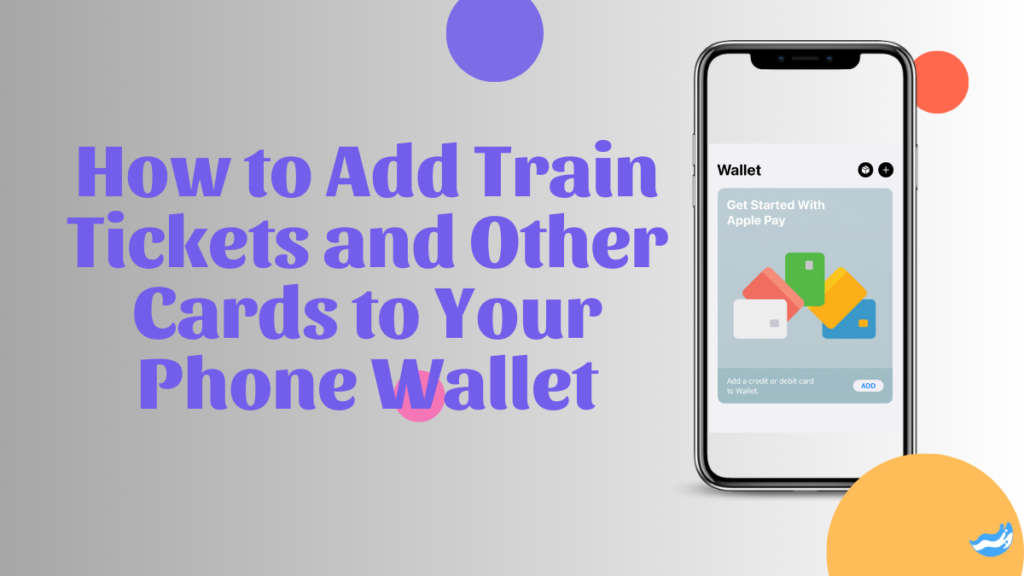
Scanning Your Digital Cards at Terminals
When you need to use your card, whether it’s a train ticket or a loyalty card, you’ll scan it at the appropriate terminal. For example, at a train station, you’ll hold your phone up to the ticket reader, just as you would with a paper ticket.
Managing Your Phone Wallet
Organizing and Prioritizing Your Cards
Over time, you may accumulate many cards in your digital wallet. To keep things organized, most wallet apps allow you to prioritize or sort your cards. This can be done by dragging and dropping cards into the order you prefer.
Deleting Expired or Unused Cards
It’s a good idea to regularly clean out your wallet by deleting expired or unused cards. Simply tap on the card you wish to remove and select the option to delete it.
Troubleshooting Common Issues
Even with the best technology, things can sometimes go wrong. Here are some common issues and how to fix them.
What to Do If a Card Won’t Add to Your Wallet
If you’re having trouble adding a card, check the following:
– Ensure your app is up to date.
– Make sure the card type is supported by your wallet app.
– Try restarting your phone and adding the card again.
Resolving Issues with Scanning or Displaying Cards
If your card won’t scan or display correctly, try these solutions:
– Increase your screen brightness.
– Clean your phone screen to ensure there are no smudges.
– Make sure you’re holding your phone correctly against the terminal.
Security Tips for Your Phone Wallet
Using Biometric Security Features
One of the best ways to secure your digital wallet is by using biometric features like fingerprint or facial recognition. This adds an extra layer of security, ensuring that only you can access your cards.
Avoiding Public Wi-Fi for Sensitive Transactions
When accessing your wallet for sensitive transactions, avoid using public Wi-Fi networks. These networks are often less secure and can leave you vulnerable to hacking.
Offline Use of Digital Cards
How to Access Your Cards Without an Internet Connection
One of the great features of phone wallets is that your cards are usually stored locally on your device. This means you can access them even when you don’t have an internet connection.
Understanding Limitations
While most cards can be used offline, there are some exceptions. For example, certain payment cards may require an internet connection to process transactions.
Benefits of Going Completely Digital
Environmental Impact
Going digital reduces the need for physical cards, tickets, and receipts, which can have a positive impact on the environment. Less paper means fewer trees are cut down, and less plastic means reduced waste.
The Future of Digital Wallets
As technology continues to evolve, digital wallets are expected to become even more integrated into our daily lives. From identification cards to digital keys, the possibilities are endless.
Potential Drawbacks of Digital Wallets
Battery Dependence
One of the main drawbacks of digital wallets is that they rely on your phone’s battery. If your phone dies, you lose access to all your stored cards.
Limited Acceptance in Certain Regions
While digital wallets are becoming more popular, they’re not yet universally accepted. Some regions or vendors may still require physical cards or tickets.
Conclusion
Digital wallets offer a convenient, secure, and environmentally friendly way to manage your train tickets, boarding passes, loyalty cards, and more. By following the steps outlined in this guide, you can easily add and use cards in your phone wallet, making your life a little more streamlined. As technology continues to advance, embracing digital solutions like phone wallets is a step towards a more efficient and organized future.
FAQs: Adding Tickets and Card To Your Phone Wallet
Q: Can I add any card to my phone wallet?
Ans: Most major cards, including payment, loyalty, and transport cards, can be added to your phone wallet. However, some specialized or regional cards may not be supported yet. It’s always a good idea to check with the card issuer to see if their card is compatible with your phone’s wallet app.
Q: How secure is my phone wallet?
Ans: Phone wallets are highly secure, often more so than physical wallets. They use advanced security features like encryption, biometric authentication (fingerprint or facial recognition), and tokenization to protect your information. Even if someone gains access to your phone, they would still need to bypass these security measures to use your digital cards.
Q: What happens if I lose my phone?
Ans: If you lose your phone, it’s crucial to act quickly. Use the “Find My Device” feature on Android or “Find My iPhone” on Apple devices to locate, lock, or erase your phone remotely. This will help prevent unauthorized access to your digital wallet. Additionally, many digital wallet apps allow you to suspend or remove cards remotely as an extra precaution.
Q: Do I need an internet connection to use my cards?
Ans: Generally, you do not need an internet connection to use most of the cards stored in your phone wallet. The information is stored locally on your device, so you can access and use your cards even when offline. However, some payment cards might require an internet connection for transactions, especially if a real-time balance check is necessary.
Q: Can I share my digital cards with others?
Ans: Sharing digital cards is typically not possible directly from your wallet app. For security reasons, each digital card is tied to your device and account. If you need to transfer or share access to something like a ticket or gift card, you may need to do it through the original issuer’s app or service, or by providing the necessary login credentials.
Important: The information provided here in the post is for general informational purposes only. It should not be taken as professional or any other type of advice. Always seek the advice of a qualified professional before implementing this information on your own. Thank you!
Add Blogzwave To Your Google News Feed