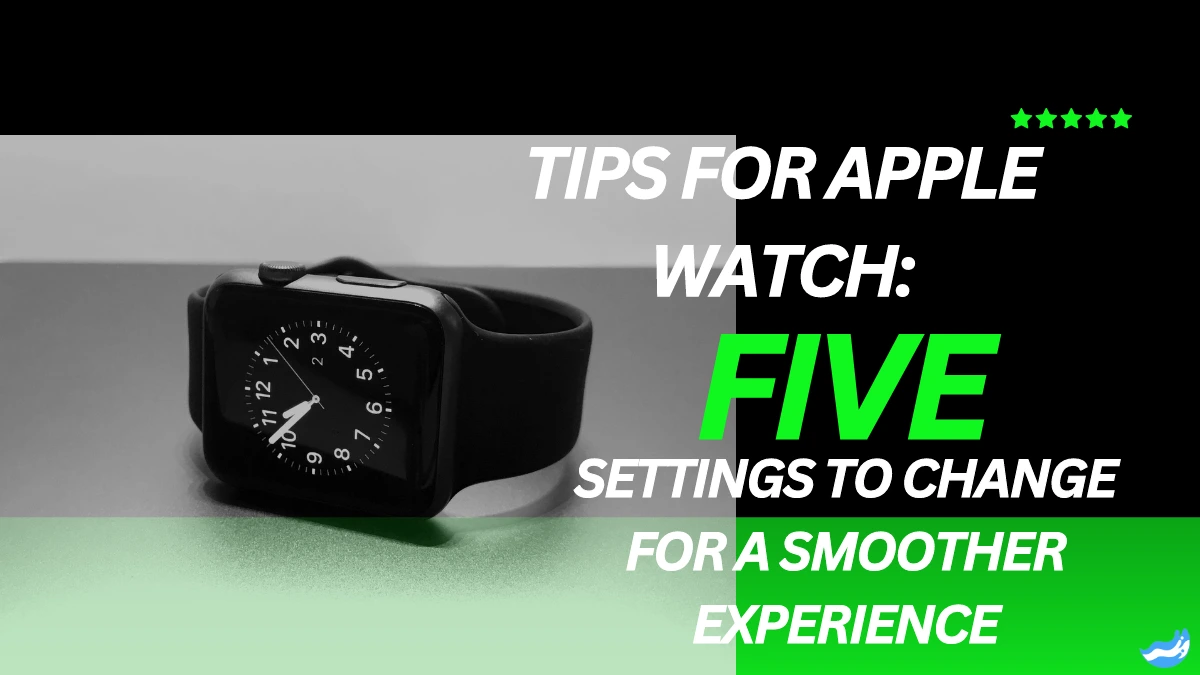The Apple Watch is a powerful tool that can do much more than just tell time. It tracks your fitness, helps you stay connected, and can even remind you to breathe. But, if you want to get the most out of your Apple Watch, there are a few settings you should consider changing. These settings can make your watch easier to use, more personalized, and even extend its battery life.
In this article, I will go over five key settings you should change on your Apple Watch. I will explain why these settings matter and how they can improve your experience.
Customize the Watch Face
Why It Matters
The watch face is the first thing you see when you look at your Apple Watch. It shows you important information at a glance. By customizing your watch face, you can make your Apple Watch more useful and personal.
How to Customize
1. Press and hold the current watch face on your Apple Watch.
2. Swipe left or right to choose a new watch face.
3. Tap “Edit” to customize the selected watch face.
4. Use the Digital Crown to scroll through options like color, complications, and style.
5. Tap the complication areas to choose what information you want to see, such as the weather, calendar events, or activity rings.
Tips for Customizing
Choose a Simple Design: If you want a clean look, pick a watch face with fewer complications.
Add Useful Complications: Think about what you check the most on your watch. Add those complications for quick access.
Switch Faces for Different Situations: You can create multiple watch faces. For example, have one for work and another for workouts.
Customizing your watch face not only makes your Apple Watch more attractive but also more functional. It allows you to see the information you care about most, without needing to open apps.
Adjust Notification Settings
Why It Matters
Notifications keep you informed, but too many can be overwhelming. By adjusting notification settings, you can ensure that only the most important alerts reach you. This helps you stay focused and avoid distractions.
How to Adjust Notifications
1. Open the Watch app on your iPhone.
2. Tap “Notifications”.
3. Scroll through the list of apps and select the ones you want to receive notifications from.
4. For each app, choose “Mirror my iPhone” or “Custom” settings.
Mirror my iPhone: The notifications will follow the settings on your iPhone.
Custom: You can choose specific settings for the Apple Watch, like turning off sounds or haptic alerts.
Tips for Managing Notifications
Prioritize Important Apps: Keep notifications on for apps that matter most, like messaging and email.Turn Off Non-Essential Alerts: Disable notifications for apps that aren’t urgent, like games or shopping apps.
Use Focus Mode: When you need to concentrate, use Focus mode to block all but essential notifications.
Adjusting your notification settings can make a big difference in how you use your Apple Watch. It helps you focus on what’s important without being constantly interrupted by less important alerts.
Enable Theater Mode
Why It Matters
There are times when you don’t want your watch screen lighting up, such as during a movie or at night. Theater Mode prevents your watch screen from turning on when you raise your wrist. It also silences notifications, so you won’t disturb others.
How to Enable Theater Mode
1. Swipe up on your Apple Watch face to open the Control Center.
2. Tap the Theater Mode icon (a pair of masks).
3. You will see the masks icon appear at the top of your watch face, indicating Theater Mode is on.
When to Use Theater Mode
At the Movies: Prevents the screen from lighting up in a dark theater.
During Meetings: Avoids distractions and keeps your watch discreet.
At Night: Stops the screen from waking up if you move your wrist in your sleep.
Theater Mode is a simple but effective way to control when your Apple Watch is active. It helps you be more considerate in certain environments and can even save battery life.
Optimize Battery Life
Why It Matters
The Apple Watch is packed with features, but using them all can drain your battery quickly. By adjusting a few settings, you can extend the battery life of your watch, ensuring it lasts throughout the day.
How to Optimize Battery Life
1. Lower Screen Brightness:
Open the Settings app on your Apple Watch.
Tap “Display & Brightness”.
Use the slider to reduce the brightness level.
2. Reduce Wake Screen Time:
In the Settings app, tap “Display & Brightness”.
Scroll down to “Wake Duration”.
Select a shorter duration, like 15 seconds, to save battery.
3. Turn Off Background App Refresh:
Open the Watch app on your iPhone.
Go to “General” > “Background App Refresh”.
Toggle off the apps that don’t need to update frequently.
4. Disable Unused Features:
Turn off Wi-Fi and Bluetooth when not in use.
Disable Always On Display if you have an Apple Watch Series 5 or later.
Tips for Extending Battery Life
Use Power Reserve Mode: When your battery is low, activate Power Reserve mode to keep your watch running longer.
Limit Notifications: Reducing the number of notifications can also help conserve battery.
Charge Regularly: Try to charge your watch during downtime, like while you’re showering or getting ready in the morning.
Optimizing your Apple Watch’s battery life is crucial if you want it to last all day. These simple changes can make a big difference in how long your watch stays powered.
Customize Activity Goals
Why It Matters
The Apple Watch tracks your fitness through three main goals: Move, Exercise, and Stand. However, everyone’s fitness level is different. By customizing your activity goals, you can set targets that are realistic and motivating for you.
How to Customize Activity Goals
1. Open the Activity app on your Apple Watch.
2. Scroll down and tap “Change Goals”.
3. Adjust the Move goal by increasing or decreasing the number of active calories.
4. Set the Exercise goal by choosing the number of minutes you want to exercise daily.
5. Adjust the Stand goal by selecting the number of hours you want to stand throughout the day.
Tips for Setting Activity Goals
Start Small: If you’re new to fitness, set smaller goals and gradually increase them as you progress.
Be Realistic: Set goals that fit your lifestyle and physical abilities.
Challenge Yourself: Once you’ve met your goals consistently, push yourself to aim higher.
Customizing your activity goals helps make your fitness tracking more meaningful. It encourages you to stay active without feeling overwhelmed by unrealistic targets.
FAQs: Apple Watch Settings to Change for a Smoother Experience
Q: How do I change the watch face on my Apple Watch?
To change the watch face, press and hold the current watch face, swipe left or right to select a new face, and tap “Edit” to customize it.
Q: Can I turn off notifications for specific apps on my Apple Watch?
Yes, you can manage notifications for individual apps by going to the Watch app on your iPhone, selecting “Notifications,” and choosing custom settings for each app.
Q: What is Theater Mode on Apple Watch?
Theater Mode prevents the screen from lighting up when you raise your wrist and silences notifications, making it ideal for quiet settings like movies or meetings.
Q: How can I save battery life on my Apple Watch?
You can save battery by lowering the screen brightness, reducing wake screen time, turning off background app refresh, and disabling unused features like Wi-Fi and Bluetooth.
Q: How do I change my activity goals on Apple Watch?
To change activity goals, open the Activity app on your watch, scroll down, tap “Change Goals,” and adjust the Move, Exercise, and Stand goals to suit your needs.
Conclusion
Your Apple Watch is more than just a timepiece; it’s a powerful tool that can be tailored to fit your lifestyle. By changing these five settings—customizing the watch face, adjusting notifications, enabling Theater Mode, optimizing battery life, and customizing activity goals—you can create a smoother and more personalized experience. These changes are simple to make but can have a big impact on how you use and enjoy your Apple Watch every day.
Whether you’re new to the Apple Watch or have been using it for a while, these tips can help you get more out of your device. Take a few minutes to tweak these settings, and you’ll find that your Apple Watch becomes even more useful and enjoyable to wear.
Important: The information provided here in the post is for general informational purposes only. It should not be taken as professional or any other type of advice. Always seek the advice of a qualified professional before implementing this information on your own. Thank you!
Add Blogzwave To Your Google News Feed