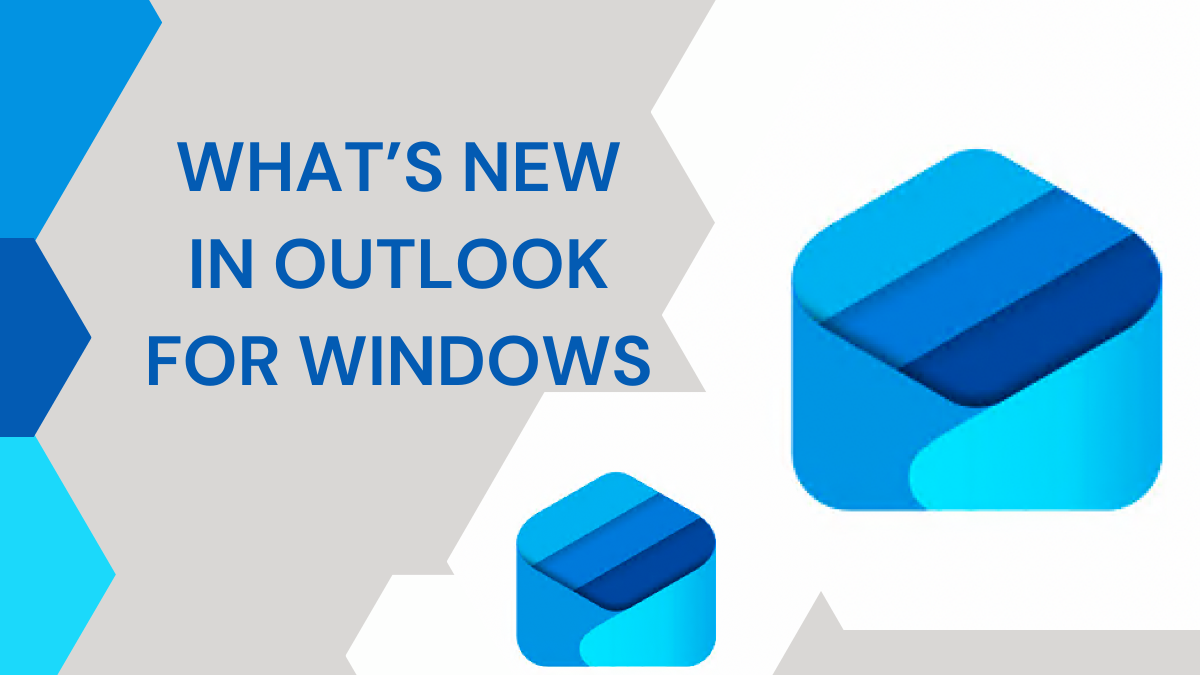Outlook for Windows has received a major update. This new version brings many exciting features. It aims to improve productivity and user experience. Let’s dive into the details of what’s new in Outlook for Windows.
Unified Inbox
One of the standout features is the unified inbox. You can now manage multiple email accounts in one place. Whether you use Outlook.com, Gmail, Yahoo!, or iCloud, you can access all your emails from a single inbox. This makes it easier to keep track of your messages without switching between different accounts.
Enhanced Productivity
Outlook for Windows is now more integrated with Microsoft 365 apps. You can access OneDrive files directly from your inbox. This means you can attach files from OneDrive without leaving Outlook. Additionally, you can use Word, Excel, and PowerPoint within Outlook. This integration helps you work more efficiently.
Customization Options
Personalization is a key aspect of the new Outlook. You can choose from over 50 themes and fonts to customize your Outlook. There are also different layout options to suit your preferences. Whether you prefer a compact view or a more detailed layout, you can adjust Outlook to match your style.
Intelligent Features
The new Outlook comes with AI-powered tools. These tools help you write better emails. They offer suggestions for grammar and spelling. You can also schedule emails to be sent later. If you make a mistake, you can undo sent messages within ten seconds. These features make email management easier and more efficient.
Modern Design
The design of Outlook for Windows has been revamped. It now has a simplified and modern interface. The new design aligns with Windows 11’s aesthetics. It is clean, intuitive, and user-friendly. The updated design makes navigation smoother and more enjoyable.
Calendar Improvements
The calendar in Outlook has also seen improvements. You can now view your calendar in different layouts. There are options for daily, weekly, and monthly views. You can also colour-code your events for better organization. The new calendar features make it easier to manage your schedule.
Task Management
Outlook for Windows now includes better task management tools. You can create tasks and set deadlines directly from your inbox. There is also a to-do list feature that helps you keep track of your tasks. These tools are designed to help you stay organized and productive.
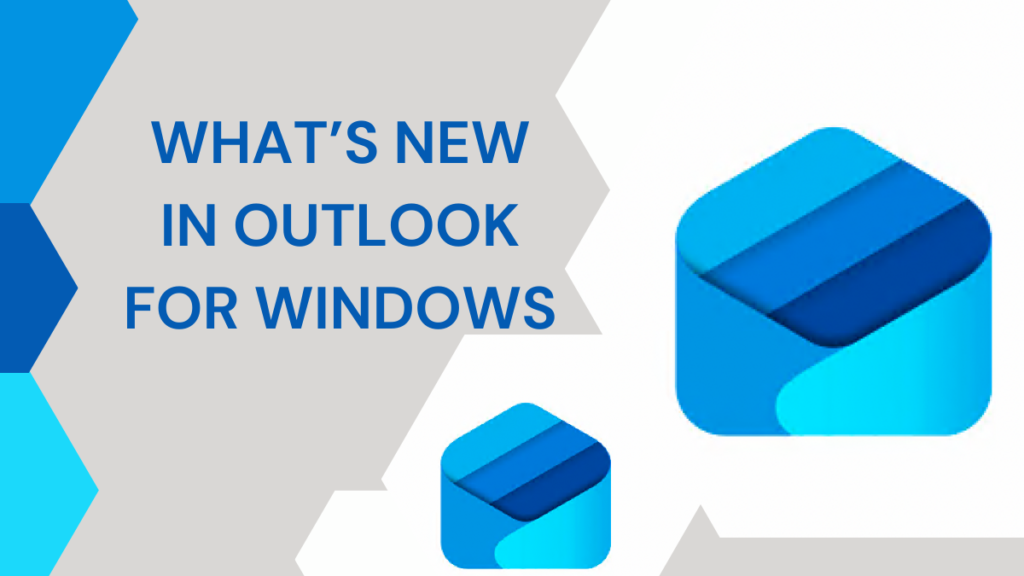
Enhanced Security
Security is a top priority in the new Outlook. It includes advanced security features to protect your emails. There are options for two-factor authentication and encryption. These features ensure that your emails are safe and secure.
Accessibility Features
The new Outlook is more accessible. It includes features for users with disabilities. There are options for screen readers and keyboard shortcuts. These features make Outlook more inclusive and user-friendly.
Mobile Integration
Outlook for Windows is now better integrated with mobile devices. You can sync your emails, calendar, and tasks with your smartphone. This ensures that you stay connected and organized on the go.
Email Templates
The new Outlook includes email templates. You can create and save templates for frequently sent emails. This feature saves time and ensures consistency in your communication.
Improved Search
The search function in Outlook has been improved. It is now faster and more accurate. You can quickly find emails, contacts, and files with the enhanced search feature.
Collaboration Tools
Outlook for Windows includes new collaboration tools. You can share your calendar with colleagues and schedule meetings easily. There are also options for sharing files and collaborating on documents. These tools make teamwork more efficient.
Notifications
The new Outlook includes customizable notifications. You can choose how and when you receive notifications. This helps you stay informed without being overwhelmed by alerts.
Email Organization
Outlook for Windows includes new tools for organizing your emails. You can create folders and labels to categorize your emails. There are also options for filtering and sorting your messages. These features help you keep your inbox organized.
Integration with Third-Party Apps
The new Outlook supports integration with third-party apps. You can connect your Outlook with apps like Trello, Slack, and Zoom. This integration enhances your productivity by bringing all your tools together.
Offline Access
Outlook for Windows now includes better offline access. You can read and compose emails even when you are not connected to the internet. This feature ensures that you can stay productive even without an internet connection.
Email Scheduling
The new Outlook includes an email scheduling feature. You can compose an email and schedule it to be sent at a later time. This feature is useful for sending emails at the right time.
Undo Send
Outlook for Windows includes an undo send feature. If you accidentally send an email, you can undo it within ten seconds. This feature helps prevent mistakes and ensures that your emails are accurate.
Conclusion
The new Outlook for Windows brings many exciting features. From a unified inbox to enhanced productivity tools, it is designed to improve your email experience. The modern design, intelligent features, and customization options make it a powerful tool for managing your emails. Whether you are a professional or a casual user, the new Outlook has something to offer.
FAQs: New Outlook For Windows
Can I use the new Outlook with my Gmail account?
Yes, you can add your Gmail account to the new Outlook and manage it from the unified inbox.
How do I customize the theme in Outlook?
You can customize the theme by going to the settings and choosing from over 50 themes and fonts.
Is the new Outlook compatible with Windows 10?
Yes, the new Outlook is compatible with both Windows 10 and Windows 11.
Can I schedule emails in the new Outlook?
Yes, you can compose an email and schedule it to be sent at a later time.
How do I access OneDrive files in Outlook?
You can access OneDrive files directly from your inbox by attaching them to your emails.
Important: The information provided here in the post is for general informational purposes only. It should not be taken as professional or any other type of advice. Always seek the advice of a qualified professional before implementing this information on your own. Thank you!
Add Blogzwave To Your Google News Feed