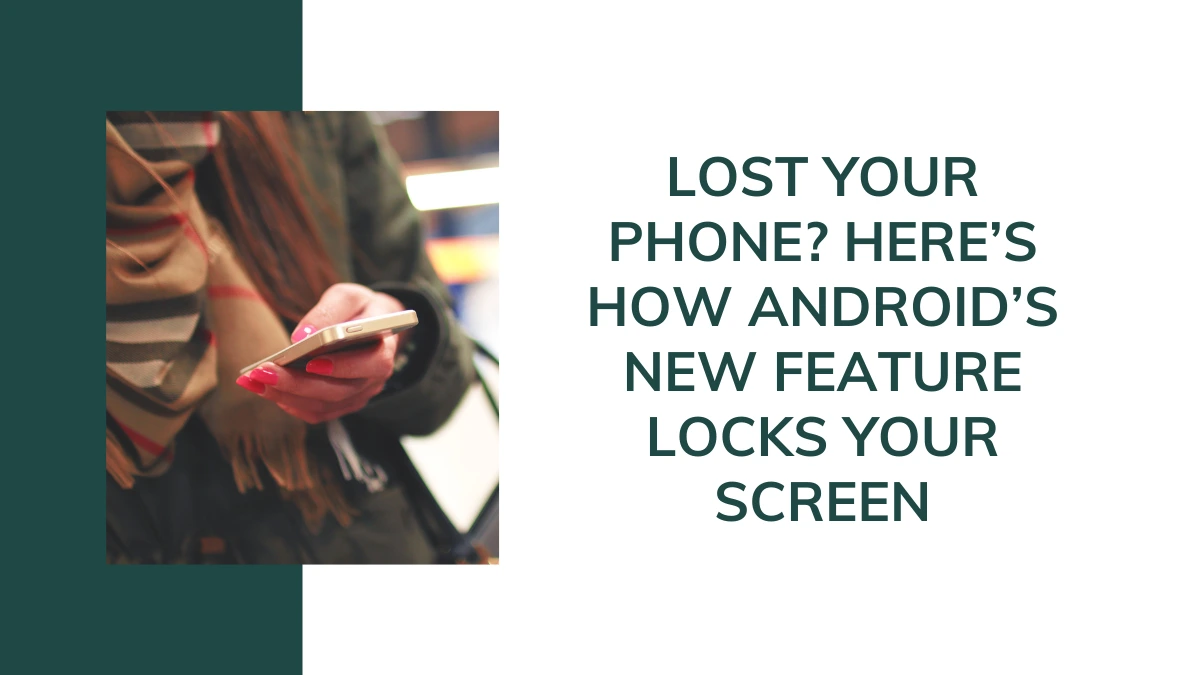Losing your Android phone can be a nightmare. It holds so much of your personal information. From photos to bank details, everything is on your phone. But don’t worry. Android has a new feature to help you. This feature can lock your screen remotely. Let’s dive into how it works and why it’s important.
Why This Feature is Important
Phones are more than just devices. They are our lifelines. We use them for communication, banking, shopping, and even work. Losing a phone means losing access to all these services. Worse, it can lead to identity theft. Someone can misuse your personal information. This is why Android’s new feature is a game-changer.
How the Feature Works
The new feature is part of the Find My Device service. This service helps you locate your lost phone. Now, it also lets you lock your screen remotely. Here’s how you can use it:
Sign In to Your Google Account: Use a computer or another phone. Go to the Find My Device website.
Select Your Lost Phone: You will see a list of devices linked to your account. Choose the lost phone.
Lock Your Screen: Click on the “Secure Device” option. You can set a new password if you don’t have one. This will lock your phone immediately.
Setting Up the Feature
Before you can use this feature, you need to set it up. Here’s how:
Enable Find My Device: Go to your phone’s settings. Navigate to Security & Location. Turn on Find My Device.
Grant Location Access: Make sure your phone’s location is turned on. This helps in locating your phone.
Link Your Google Account: Ensure your phone is linked to your Google account. This is crucial for remote access.
Benefits of the Feature
This feature offers several benefits:
Immediate Lock: Your phone gets locked instantly. This prevents unauthorized access.
Custom Message: You can display a custom message on the lock screen. This can help in getting your phone back.
Battery Saver: The feature works even if your phone’s battery is low. It uses minimal power.
Data Protection: Your personal data remains safe. No one can access it without a password.
Limitations
While this feature is great, it has some limitations:
Internet Connection: Your phone needs to be connected to the internet. Without it, the feature won’t work.
Location Services: Location services must be enabled. If they are off, you can’t locate your phone.
Battery Life: If your phone is dead, you can’t lock it. The feature works only when the phone is on.
Real-Life Scenarios
Let’s look at some real-life scenarios where this feature can be useful:
Lost in a Public Place: Imagine you are at a café and you leave your phone on the table. By the time you realize, it’s gone. You can use this feature to lock your phone immediately.
Stolen Phone: If your phone gets stolen, the thief can’t access your data. You can lock the phone and display a message with your contact details.
Misplaced at Home: Sometimes, we misplace our phones at home. You can use the feature to lock it and make it ring. This helps in finding it quickly.
Future Improvements
Android is constantly improving its features. Here are some possible future improvements:
Offline Lock: A feature to lock the phone even when it’s offline. This can be done through Bluetooth or other nearby devices.
Enhanced Security: Adding biometric verification for unlocking. This can include fingerprint or facial recognition.
Integration with Other Devices: Allowing other devices like smartwatches to lock the phone. This can provide an extra layer of security.
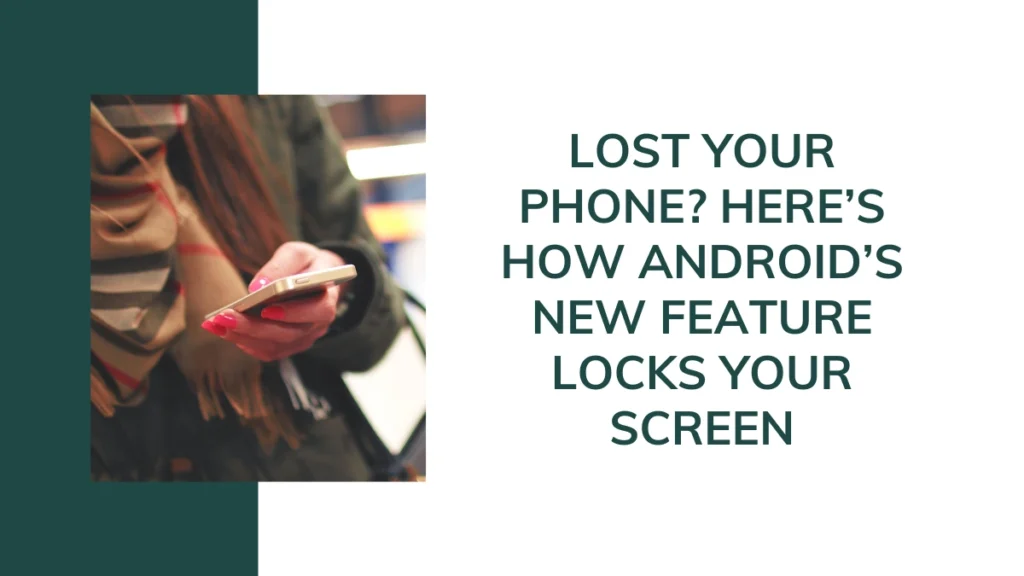
What other security features does Android offer?
Android offers a wide range of security features to keep your device and data safe. Here are some of the key features:
1. Google Play Protect
Google Play Protect is a built-in malware protection service. It scans apps before you download them from the Play Store and continuously monitors your device for harmful apps. If it detects any suspicious activity, it will alert you and take action to remove the threat.
2. App Permissions
Android allows you to control what data and features each app can access. You can grant or deny permissions like location, camera, and contacts. This helps you protect your privacy by ensuring apps only access what they need.
3. Biometric Authentication
Many Android devices support biometric authentication methods such as fingerprint scanning and facial recognition. These methods provide a secure and convenient way to unlock your device and authenticate transactions.
4. Encryption
Android devices use encryption to protect your data. This means that your data is scrambled and can only be accessed with the correct key, such as your PIN, password, or biometric data. This ensures that even if someone gains physical access to your device, they cannot read your data without the key.
5. Security Updates
Google regularly releases security updates to fix vulnerabilities and improve the overall security of Android devices. These updates are crucial for protecting your device against new threats. Make sure to install updates as soon as they are available.
6. Find My Device
In addition to locking your screen remotely, the Find My Device feature allows you to locate your lost phone, make it ring, and even erase its data if you believe it has been stolen. This helps you protect your personal information in case of loss or theft.
7. Google Account Security
Your Google account is a key part of your Android device’s security. Google offers features like two-step verification, which adds an extra layer of protection by requiring a second form of authentication. Google also monitors your account for suspicious activity and alerts you if it detects anything unusual.
8. Spam and Phishing Protection
Android helps protect you from spam and phishing attacks. It automatically filters out spam messages and warns you if you visit a potentially dangerous website. This helps you avoid scams and keep your personal information safe.
9. Secure Payments
Google Wallet and Google Pay offer secure payment options. They use encryption and tokenization to protect your payment information. Your card details are never shared with merchants, adding an extra layer of security to your transactions.
10. Data Backup and Restore
Android allows you to back up your data to the cloud. This ensures that your data is safe and can be easily restored if you lose your device or need to switch to a new one. Backups include app data, call history, contacts, device settings, and more.
11. Advanced Anti-Theft Features
Google is introducing new anti-theft features like Theft Detection Lock and Offline Device Lock. These features aim to secure your device even when it’s offline by detecting suspicious motion and locking the device.
12. Proactive Device Scans
Android performs proactive scans of your device to detect and remove malware. This ongoing protection helps keep your device safe from new and evolving threats.
13. Security-Enhanced Linux (SELinux)
Android uses Security-Enhanced Linux to enforce mandatory access controls. This helps isolate apps and processes, preventing them from accessing sensitive parts of the system without permission.
14. Trusty Trusted Execution Environment (TEE)
The Trusty TEE is a secure area of the main processor that runs a small, separate operating system. It ensures that sensitive operations, such as biometric authentication and encryption, are performed in a secure environment.
15. Google Password Manager
Google Password Manager helps you create, store, and autofill strong passwords. It also alerts you if any of your saved passwords are compromised in a data breach, allowing you to change them promptly.
Conclusion
Losing your phone is stressful. But with Android’s new feature, you can lock your screen remotely. This keeps your data safe and gives you peace of mind. Make sure to set up the feature in advance. This way, you are prepared for any situation.
FAQs:How Android’s New Feature Locks Your Screen
How do I enable the Find My Device feature?
Go to Settings > Security & Location > Find My Device. Turn it on.
Can I lock my phone if it’s offline?
No, your phone needs to be connected to the internet.
What happens if my phone’s battery is dead?
The feature won’t work if the phone is off. It needs to be on and connected to the internet.
Can I display a custom message on the lock screen?
Yes, you can display a custom message. This can help in getting your phone back.
Is my data safe if I lock my phone remotely?
Yes, your data remains safe. No one can access it without the password.
Important: The information provided here in the post is for general informational purposes only. It should not be taken as professional or any other type of advice. Always seek the advice of a qualified professional before implementing this information on your own. Thank you!
Add Blogzwave To Your Google News Feed