Apple has released a new firmware update for the AirPods Pro 2. This update brings the firmware version to 7A305. Firmware updates are important. They improve the performance and stability of your devices. In this article, we will explore the new firmware update in detail. We will cover what’s new, how to check your firmware version, and how to ensure your AirPods Pro 2 are updated.
What is Firmware?
Firmware is software that is embedded in a hardware device. It controls how the device operates. For AirPods Pro 2, firmware updates can fix bugs, improve connectivity, and enhance audio performance. Keeping your firmware up to date ensures your AirPods work at their best.
What’s New in Firmware Version 7A305?
The new firmware version 7A305 brings several improvements:
Bug Fixes: This update fixes various bugs. These bugs may have affected connectivity and audio performance.
Stability Improvements: The update enhances the stability of the connection between your AirPods Pro 2 and your devices.
Performance Enhancements: There are improvements in audio performance. This means better sound quality and fewer interruptions.
How to Check Your Firmware Version
It’s easy to check the firmware version of your AirPods Pro 2. Follow these steps:
Open Settings: On your iPhone or iPad, open the Settings app.
Go to General: Tap General.
Select About: Tap About.
Check AirPods: Scroll down and select your AirPods. You will see the firmware version listed there.
How to Update Your AirPods Pro 2
Firmware updates for AirPods Pro 2 are automatic. You cannot manually trigger the update. However, you can ensure your AirPods are ready to receive the update. Here’s how:
Place AirPods in Charging Case: Make sure your AirPods Pro 2 are in their charging case.
Connect to Power: Connect the charging case to a power source.
Keep Near iOS Device: Ensure your iPhone or iPad is nearby and connected to Wi-Fi.
The update will download and install automatically when these conditions are met.
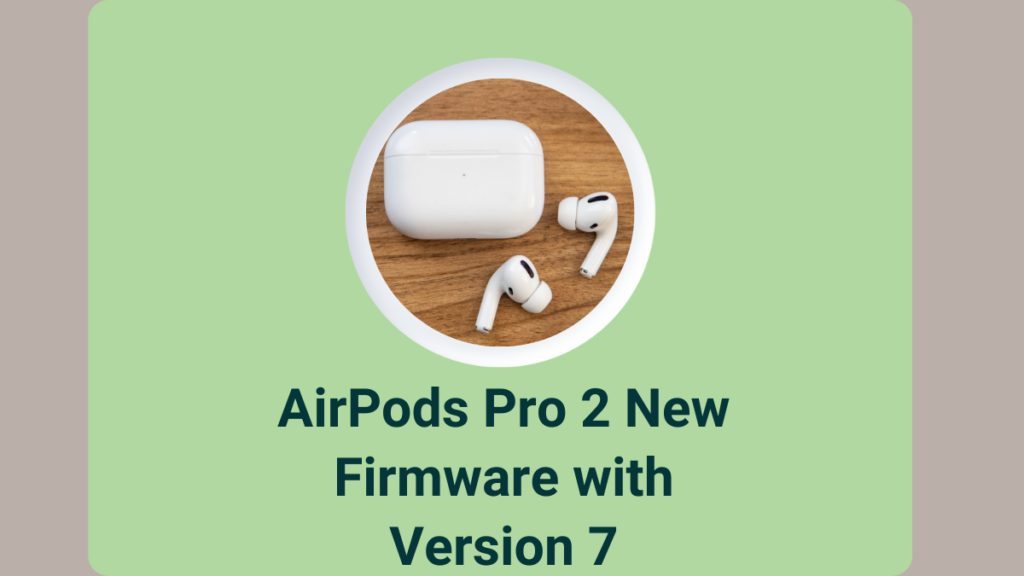
Detailed Steps for Ensuring Update
Step 1: Place AirPods in Charging Case
First, put your AirPods Pro 2 in their charging case. This is necessary for the update process. The charging case provides the power needed for the update.
Step 2: Connect to Power
Next, connect the charging case to a power source. You can use a Lightning cable or a wireless charger. Keeping the case connected to power ensures the update can complete without interruptions.
Step 3: Keep Near iOS Device
Make sure your iPhone or iPad is nearby. The device should be connected to Wi-Fi. This allows the firmware update to download and install. Your iOS device will check for updates and apply them to your AirPods Pro 2.
Benefits of Updating Firmware
Updating the firmware of your AirPods Pro 2 has several benefits:
Improved Performance: Firmware updates can enhance the performance of your AirPods. This includes better sound quality and more stable connections.
Bug Fixes: Updates fix known issues. This can prevent problems like connectivity drops or audio glitches.
New Features: Sometimes, firmware updates add new features. These features can improve your overall experience with the AirPods.
Security Enhancements: Updates can also include security improvements. This helps protect your device from vulnerabilities.
Common Issues and Troubleshooting
Issue 1: Firmware Not Updating
If your firmware is not updating, try these steps:
Restart Your iPhone: Sometimes, a simple restart can fix the issue. Press and hold the power button until you see the slider. Slide to power off, then turn your iPhone back on.
Reconnect AirPods: Put your AirPods back in the charging case. Close the lid, wait a few seconds, then open it again. This can help reset the connection.
Check for Updates: Make sure your iPhone or iPad is running the latest iOS version. Go to Settings > General > Software Update.
Issue 2: Connectivity Problems
If you experience connectivity problems, try these steps:
Reset AirPods: Go to Settings > Bluetooth. Tap the i next to your AirPods, then tap Forget This Device. Reconnect your AirPods by placing them near your iPhone and following the on-screen instructions.
Check Battery Levels: Make sure your AirPods and charging case have enough battery. Low battery can cause connectivity issues.
Update iOS: Ensure your iPhone or iPad is updated to the latest iOS version.
Issue 3: Audio Performance Issues
If you notice audio performance issues, try these steps:
Clean AirPods: Dirt and debris can affect audio quality. Clean your AirPods with a soft, dry cloth.
Check for Interference: Other electronic devices can interfere with the Bluetooth signal. Move away from other devices to see if the issue improves.
Reset AirPods: Follow the steps above to reset your AirPods.
Can I manually roll back to a previous firmware version?
Unfortunately, Apple does not provide a way to manually roll back to a previous firmware version for AirPods, including the AirPods Pro 2. Firmware updates are designed to improve performance, fix bugs, and enhance security, so Apple generally does not support downgrading to older versions.
If you’re experiencing issues with the new firmware, you can try the following steps:
Restart Your Devices: Sometimes, a simple restart of your iPhone or iPad and AirPods can resolve issues.
Reset Your AirPods: Go to Settings > Bluetooth, tap the i next to your AirPods, and select Forget This Device. Then, reconnect your AirPods by placing them near your iPhone and following the on-screen instructions.
Contact Apple Support: If problems persist, reaching out to Apple Support can provide additional assistance and troubleshooting.
Conclusion
The new firmware version 7A305 for AirPods Pro 2 brings important improvements. These include bug fixes, stability enhancements, and better performance. Keeping your firmware updated ensures your AirPods work at their best. Follow the steps in this guide to check and update your firmware. Enjoy the improved performance and features of your AirPods Pro 2.
FAQs: AirPods Pro 2 New Firmware
What is the latest firmware version for AirPods Pro 2?
The latest firmware version is 7A305.
How do I check the firmware version of my AirPods Pro 2?
Go to Settings > General > About > AirPods on your iPhone or iPad.
Can I manually update my AirPods Pro 2 firmware?
No, the firmware updates are installed automatically when your AirPods are in their charging case and connected to an iOS device.
What improvements does the new firmware bring?
The update includes bug fixes, stability improvements, and performance enhancements.
Do I need to do anything special to get the update?
Just ensure your AirPods Pro 2 are in their charging case, connected to power, and near your iOS device.
Important: The information provided here in the post is for general informational purposes only. It should not be taken as professional or any other type of advice. Always seek the advice of a qualified professional before implementing this information on your own. Thank you!
Add Blogzwave To Your Google News Feed

