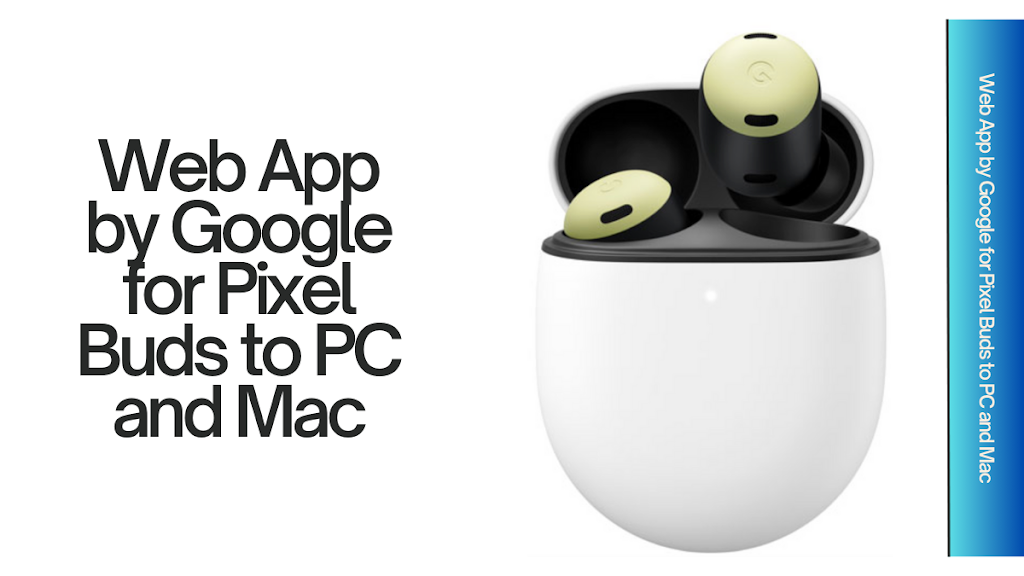Google has made it easier for Pixel Buds users to manage their earbuds with a new web app. This app works on both PC and Mac. It allows you to control various settings of your Pixel Buds directly from your computer. This article will explain everything you need to know about this new feature.
Introduction
Pixel Buds are popular wireless earbuds from Google. They offer great sound quality and many features. With the new web app, you can now manage your Pixel Buds from your computer. This is useful if you don’t have an Android device. The web app is easy to use and has many functions.
Features of the Pixel Buds Web App
The web app offers several features to enhance your Pixel Buds experience:
- Active Noise Cancellation (ANC): You can turn ANC on or off. You can also switch to transparency mode.
- Equalizer Controls: Adjust the sound settings to your liking. Whether you’re watching a movie or listening to music, you can customize the sound.
- Firmware Updates: Update your Pixel Buds to the latest firmware without needing an Android device.
- Battery Status: Check the battery levels of both the buds and the case.
- Mono Mode: Use a single bud in mono mode. You can also adjust the volume balance between the two buds.
- Multipoint: Manage connections to multiple devices.
- Touch Controls: Customize the touch controls for your Pixel Buds.
How to Use the Web App
Using the web app is simple. Follow these steps to get started:
- Pair Your Pixel Buds: Connect your Pixel Buds to your computer via Bluetooth.
- Open the Web App: Visit mypixelbuds.google.com using a Chrome-based browser like Google Chrome, Microsoft Edge, or Opera.
- Save as PWA: For quick access, you can save the web app as a Progressive Web App (PWA) to your dock or taskbar.
Compatibility
The web app is compatible with macOS 14 Sonoma or newer and Windows 11 or newer. It was initially available only for Chromebooks but has now been expanded to other platforms.
Practical Uses
The Pixel Buds web app can be useful in various scenarios:
- Work and Study: Easily switch between devices and manage your audio settings while working or studying.
- Travel: Update your Pixel Buds and manage settings on the go, even if you don’t have an Android device.
- Entertainment: Customize your listening experience for different types of media.
Detailed Guide to Features
Active Noise Cancellation (ANC)
Active Noise Cancellation helps you block out unwanted noise. This is useful in noisy environments like airplanes or busy streets. You can turn ANC on or off through the web app. There is also a transparency mode. This mode lets in some outside noise so you can hear your surroundings.
Equalizer Controls
The equalizer controls let you adjust the sound settings. You can increase the bass for a richer sound or adjust the treble for clearer vocals. The web app provides several presets. You can also create your own custom settings.
Firmware Updates
Keeping your Pixel Buds updated is important. Firmware updates can improve performance and add new features. The web app makes it easy to update your Pixel Buds. You don’t need an Android device. Just connect your Pixel Buds to your computer and check for updates.
Battery Status
Knowing the battery status of your Pixel Buds is crucial. The web app shows the battery levels of both the buds and the case. This helps you ensure your Pixel Buds are always ready to use.
Mono Mode
Mono mode allows you to use a single bud. This is useful if you want to keep one ear free. The web app lets you switch to mono mode easily. You can also adjust the volume balance between the two buds.
Multipoint
Multipoint allows you to connect your Pixel Buds to multiple devices. This is useful if you use your Pixel Buds with both your phone and computer. The web app lets you manage these connections easily.
Touch Controls
The touch controls on Pixel Buds are customizable. You can set different actions for single, double, and triple taps. The web app lets you customize these controls to suit your preferences.
Troubleshooting
If you encounter issues with the web app, try the following steps:
- Check Settings: Ensure your Pixel Buds are connected to your computer via Bluetooth.
- Restart Devices: Restart your computer and Pixel Buds to refresh the connection.
- Update Browser: Make sure you are using the latest version of your browser.
- Clear Cache: Clear your browser’s cache and cookies.
- Contact Support: If the issue persists, contact Google support for assistance.
Future of the Web App
Google’s introduction of the Pixel Buds web app is just the beginning. As more devices adopt this technology, the app will become more robust. Future updates may bring enhancements and new features. This will make it even easier to manage your Pixel Buds from your computer.
Conclusion
The Pixel Buds web app is a versatile tool that enhances the usability of your Pixel Buds across different devices. Whether you’re updating firmware, adjusting sound settings, or managing connections, this web app makes it easier to control your Pixel Buds from your computer. It is a valuable addition for anyone who uses Pixel Buds.
FAQs: Web App For Pixel Buds
1. What is the Pixel Buds web app?
The Pixel Buds web app is a tool that allows you to manage your Pixel Buds from your computer.
2. How do I use the Pixel Buds web app?
Connect your Pixel Buds to your computer via Bluetooth. Then, visit mypixelbuds.google.com using a Chrome-based browser.
3. Can I use the Pixel Buds web app on any computer?
The web app is compatible with macOS 14 Sonoma or newer and Windows 11 or newer.
4. What features does the Pixel Buds web app offer?
The web app offers features like Active Noise Cancellation, equalizer controls, firmware updates, battery status, mono mode, multipoint, and touch controls.
5. What should I do if I encounter issues with the web app?
Ensure your Pixel Buds are connected to your computer via Bluetooth. Restart your devices, update your browser, and clear your browser’s cache. If the issue persists, contact Google support.
By following this guide, you can make the most of the Pixel Buds web app. Stay connected and enjoy your Pixel Buds.
Read More
https://blogzwave.com/how-to-use-ai-features-in-the-new-google-pixel-9/
https://blogzwave.com/pixel-watch-3-guide-to-next-gen-fitness-and-style/
Important: The information provided here in the post is for general informational purposes only. It should not be taken as professional or any other type of advice. Always seek the advice of a qualified professional before implementing this information on your own. Thank you!
Add Blogzwave To Your Google News Feed