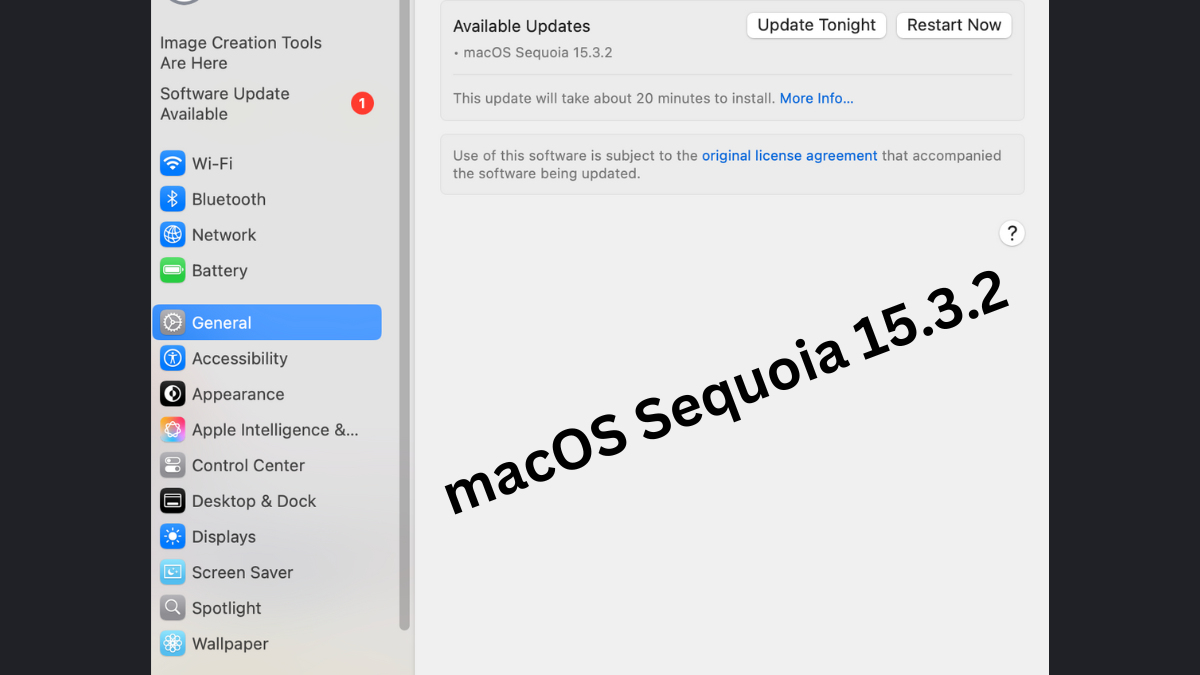In the fast-paced world of technology, our laptops serve as indispensable tools for work, communication, entertainment, and more. However, amidst our busy schedules, it’s easy to overlook the simple yet essential practice of restarting our laptops. In this guide, I’ll explore the numerous benefits that come with regularly restarting your laptop. From improving performance to enhancing stability and optimizing system resources, restarting your laptop is a fundamental maintenance task that can significantly enhance your computing experience. I delve into the reasons why restarting your laptop is more than just a mundane task—it’s a valuable habit that ensures your device operates at its best.
Restarting your laptop offers numerous advantages that contribute to its overall performance and functionality. Below are detailed explanations of these benefits along with frequently asked questions (FAQs) for further clarification:
1. Improved Performance
Explanation: Regular usage of your laptop can lead to the accumulation of temporary files and processes, which may degrade performance over time. Restarting your laptop clears these temporary files and resets system processes, resulting in improved speed and responsiveness.
Q: How often should I restart my laptop for optimal performance?
Answer: It’s recommended to restart your laptop at least once a week to maintain optimal performance. However, if you notice a significant decrease in performance, consider restarting more frequently.
2. Memory Refresh
Explanation: Restarting your laptop clears the computer’s memory (RAM), which can resolve issues caused by memory leaks or excessive memory usage by applications. This prevents slowdowns or crashes due to insufficient memory availability.
Q: Will restarting my laptop delete any of my files or data?
Answer: No, restarting your laptop will not delete any files or data stored on your device. It only clears temporary system data and processes.
3. Software Updates
Explanation: Many software updates require a restart to take effect. By restarting your laptop regularly, you ensure that any pending updates are installed properly, enhancing security and compatibility with new features.
Q: Do I need to manually check for updates before restarting my laptop?
Answer: Most operating systems and software applications automatically check for updates in the background. However, it’s a good practice to manually check for updates periodically to ensure your laptop is up to date.
4. Troubleshooting
Explanation: If your laptop is experiencing glitches, errors, or freezes, a simple restart can often resolve these issues by resetting software configurations and clearing out temporary system data.
Q: What should I do if restarting my laptop doesn’t fix the issue?
Answer: If restarting your laptop doesn’t resolve the problem, you may need to troubleshoot further by checking for software updates, running diagnostic tests, or seeking assistance from technical support.
5. Energy Efficiency
Explanation: Restarting your laptop can help conserve energy by shutting down unnecessary background processes and applications, especially when running on battery power. This contributes to longer battery life and reduced energy consumption.
Q: Can I schedule automatic restarts for my laptop to conserve energy?
Answer: Yes, most operating systems allow you to schedule automatic restarts at specific times or intervals through system settings or third-party utilities.
6. Enhanced Stability
Explanation: Continuous usage of your laptop without restarting can sometimes lead to system instability or crashes due to memory leaks, software conflicts, or other issues. Regular restarts help maintain system stability and prevent unexpected shutdowns.
Q: How can I prevent my laptop from crashing frequently?
Answer: In addition to regular restarts, make sure to keep your operating system and software applications up to date, avoid overloading your system with too many applications running simultaneously, and monitor system temperatures to prevent overheating.
7. Improved Network Connectivity
Explanation: Restarting your laptop can resolve network connectivity issues by resetting network configurations and clearing out temporary network caches. This is particularly helpful if you’re experiencing slow or unreliable internet connections.
Q: Will restarting my laptop fix all network-related issues?
Answer: Restarting your laptop can resolve many network connectivity issues, some problems may require additional troubleshooting steps such as checking hardware connections, updating network drivers, or contacting your internet service provider.
8. Optimized System Resources
Explanation: By restarting your laptop, you ensure that system resources are allocated efficiently, allowing your device to run smoothly and respond quickly to your commands and tasks.
Q: Will restarting my laptop delete my browser history or saved passwords?
Answer: No, restarting your laptop does not affect your browser history or saved passwords. These data are typically stored separately and remain unchanged during the restart process.
Regularly restarting your laptop is a simple yet effective maintenance practice that can significantly improve its performance, stability, and efficiency, ensuring a better computing experience.
Read More
https://blogzwave.com/how-to-add-printer-to-windows-11-computer/
Important: The information provided here in the post is for general informational purposes only. It should not be taken as professional or any other type of advice. Always seek the advice of a qualified professional before implementing this information on your own. Thank you!
Add Blogzwave To Your Google News Feed