
Welcome to our guide on printing from your iPad. In this tutorial, I’ll walk you through the process of printing documents, photos, and web pages directly from your iPad device. Whether you’re using AirPrint or third-party printing apps, we’ll provide you with easy-to-follow steps to make printing hassle-free and convenient. Let’s get started!
Introduction
In today’s digital age, the iPad has become an indispensable tool for many professionals, students, and creatives alike. With its sleek design and powerful functionality, the iPad offers a convenient way to stay productive on the go. However, one common challenge users face is how to print directly from their iPads without the hassle of transferring files to a computer first.
Understanding AirPrint Technology
AirPrint is Apple’s wireless printing technology that allows you to print directly from your iPad to compatible printers without the need for additional drivers or software. This technology leverages your Wi-Fi network to seamlessly connect your iPad to your printer, making printing a breeze.
Setting Up Your iPad for Printing
Before you can start printing from your iPad, you’ll need to ensure that AirPrint is enabled and that your iPad is connected to the same Wi-Fi network as your printer. Enabling AirPrint is simple and can be done through the Settings app on your iPad. Once AirPrint is enabled, your iPad will automatically detect any compatible printers on your network.
Printing Documents from iPad
Printing documents from your iPad is straightforward and can be done directly from the app you’re working in. Whether it’s a PDF, Word document, or spreadsheet, simply tap the “Share” button and select “Print.” From there, choose your printer and adjust any settings as needed before hitting the print button.
Printing Photos from iPad
Printing photos from your iPad is just as easy as printing documents. Whether you’ve captured a memorable moment or created a masterpiece in a photo editing app, you can easily print your photos directly from your iPad’s Photos app. Simply select the photo you want to print, tap the “Share” button, and select “Print.”
Printing Webpages from iPad
Need to print a webpage for reference or offline reading? With AirPrint, you can print webpages directly from Safari or any other web browser on your iPad. Simply navigate to the webpage you want to print, tap the “Share” button, and select “Print.” Adjust any settings as needed before sending the webpage to your printer.
Troubleshooting Common Printing Issues
While AirPrint generally makes printing from iPad a seamless experience, there may be times when you encounter issues such as printer not found, poor print quality, or paper jams.
Exploring Third-Party Printing Apps
In addition to AirPrint, there are also a variety of third-party printing apps available on the App Store that can enhance your printing experience on iPad. These apps offer additional features and customization options, allowing you to print with greater flexibility and control.
Enhancing Printing Experience with Cloud Services
Another way to streamline your printing workflow on iPad is by leveraging cloud services such as iCloud, Google Drive, or Dropbox. By storing your documents and photos in the cloud, you can easily access and print them from anywhere, eliminating the need to transfer files manually.
Tips for Efficient Printing from iPad
To make the most of your printing experience on iPad, here are a few tips to keep in mind:
– Keep your printer firmware up to date to ensure compatibility with AirPrint.
– Invest in a high-quality printer for optimal print quality and reliability.
– Consider using a print preview feature to check how your document will look before printing.
– Experiment with different paper types and settings to achieve the desired results.
To print from your iPad, you can follow these steps:
1. Ensure that your printer is connected to the same Wi-Fi network as your iPad.
2. Open the document, photo, or webpage you want to print.
3. Tap the “Share” button, which usually looks like a square with an arrow pointing up or to the right.
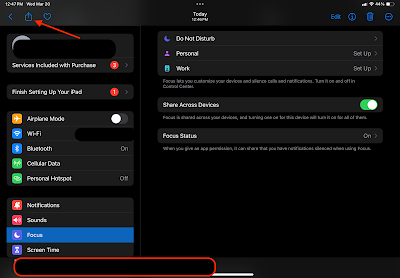
4. Scroll down and tap on “Print.”
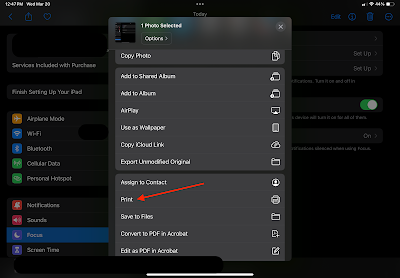
5. Your iPad will search for available printers. Once it finds your printer, tap on it.
6. Adjust any printing settings, such as the number of copies or colour options.
7. Tap “Print” to send the document to your printer.

If your printer doesn’t appear, ensure that it’s compatible with AirPrint, Apple’s wireless printing technology. You may also need to check if your printer’s firmware is up-to-date. Alternatively, you can use third-party printing apps available on the App Store.
Conclusion
Printing from an iPad doesn’t have to be a complicated process. With AirPrint and other printing technologies, you can easily print documents, photos, and webpages directly from your iPad with just a few taps. By following the tips and techniques outlined in this article, you can revolutionize your workflow and make printing from iPad effortless.
Read More
https://blogzwave.com/ipad-potential-with-virtual-windows-integration/
Important: The information provided here in the post is for general informational purposes only. It should not be taken as professional or any other type of advice. Always seek the advice of a qualified professional before implementing this information on your own. Thank you!
Add Blogzwave To Your Google News Feed

