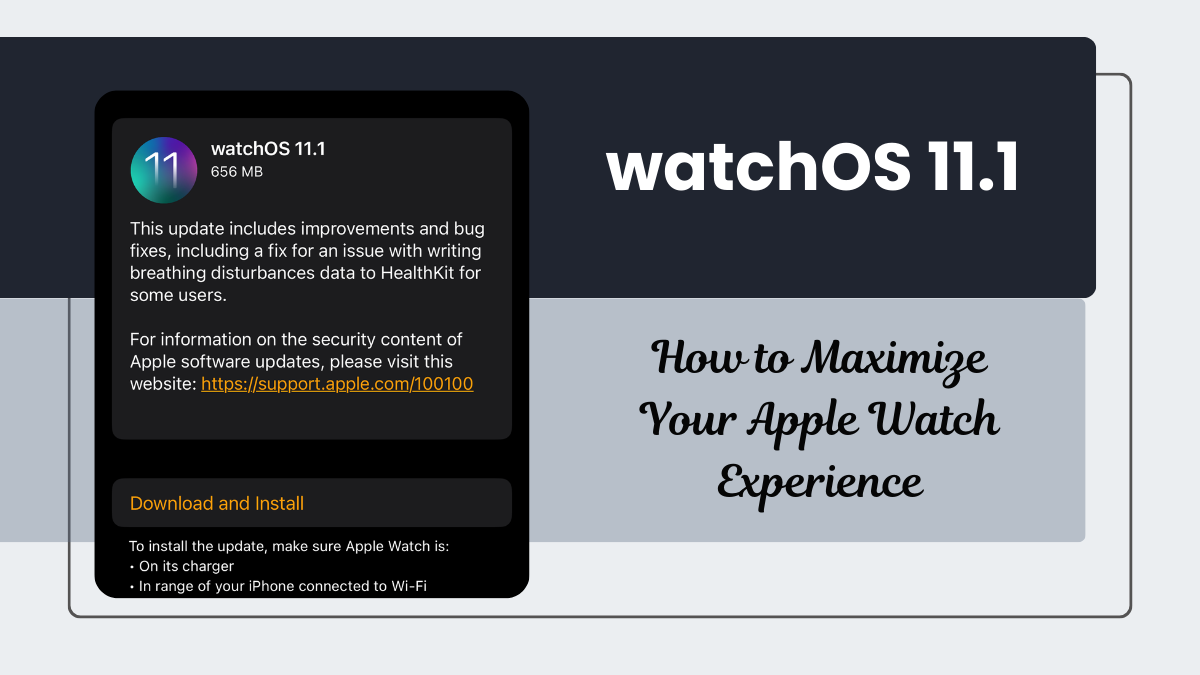Apple recently released watchOS 11.1, which brings several exciting updates and improvements to the Apple Watch. In the post, I will explore the latest update of watchOS 11.1. Here are some of the key features:
Key Features of watchOS 11.1
- Sleep Apnea Alerts: This feature monitors breathing disturbances during sleep and alerts users to potential sleep apnea symptoms.
- Apple Intelligence Enhancements: Improved AI capabilities for better health tracking and personalized suggestions.
- Customizable Activity Rings: Users can now customize their Activity Rings to better reflect their fitness goals.
- Vitals App: Advanced health monitoring with the new Vitals app, which tracks key health metrics.
- Training Load Tool: A new tool for athletes to monitor and optimize their training load.
- Revamped Photos Face: Enhanced customization options for the Photos watch face.
- Smart Stack Widgets: Smarter widget functionality with the new Smart Stack.
- Check-In Safety Feature: A new safety feature that allows users to check in with trusted contacts.
- Bug Fixes and Performance Improvements: Various issues have been addressed, including a fix for writing breathing disturbances data to HealthKit.
How does the Check-In safety feature work?
The Check-In safety feature in watchOS 11.1 is designed to help you stay connected with trusted contacts and ensure your safety during activities like workouts or travel. Here’s how it works:
- Automatic Notifications: You can set up Check In to automatically notify a friend or loved one when you arrive at a specified destination. This is particularly useful for letting someone know you’ve safely reached home or another location.
- Workout Integration: If you’re starting an outdoor workout, you can activate Check In directly from the Workout app. This feature is handy for activities like running or cycling, especially if you’re exercising alone or in unfamiliar areas.
- Customizable Prompts: You can define when you should be prompted to check in with someone. Options include when you arrive at a destination, after a set timer, or when your workout ends.
- Emergency Alerts: If something unusual happens during your workout, such as a significant drop in heart rate or an unexpected stop, your Apple Watch will prompt you to respond. If you don’t respond, your designated Check-In contact will be notified.
This feature enhances personal safety by ensuring that someone is aware of your whereabouts and can take action if needed.
How do I set up the Check-In feature on my Apple Watch?
Setting up the Check In feature on your Apple Watch is straightforward. Here are the steps to get you started:
- Open the Messages App:
- On your Apple Watch, open the Messages app.
- Start a new message or select an existing conversation.
- Access Check In:
- Tap the + sign at the bottom of the message screen.
- Scroll down and tap Check In.
- Choose Your Check In Method:
- When I Arrive: Specify your destination and how you’re traveling (driving, transit, or walking). Check In will monitor your journey and notify your contact if you don’t reach your destination as expected.
- After a Timer: Set a specific period of time. If you don’t end the Check In before the timer expires, your contact will be notified.
- When a Workout Ends: Start a workout from the Workout app, and Check In will notify your contact when the workout is completed.
- Edit Details:
- Customize the details of your Check In, such as adding extra time if needed.
- Send Your Check In:
- Once you’ve set up your Check In, tap Send to activate it.
- Cancel or Edit Check In:
- You can cancel or edit your Check In anytime through the Messages app or the Smart Stack widget on your watch.
Additional Tips
- Ensure Connectivity: Your Apple Watch must be near its paired iPhone or connected to the internet via Wi-Fi or cellular.
- Compatibility: Both you and your contact need to have an Apple Watch with watchOS 11 or later, or an iPhone with iOS 17 or later.
This feature is great for staying connected and ensuring your safety during various activities. For more information about watchOS 11.1, please visit https://support.apple.com/100100
FAQs: watchOS 11.1
How do I update to watchOS 11.1?
To update your Apple Watch, ensure it has at least 50% battery, place it on a charger, and use the Apple Watch app on your iPhone running iOS 18.1. Go to General > Software Update in the app.
Which Apple Watch models are compatible with watchOS 11.1?
watchOS 11.1 is compatible with Apple Watch Series 6 and later, all Apple Watch Ultra models, and the Apple Watch SE 2.
What are the benefits of the new Sleep Apnea Alerts?
The Sleep Apnea Alerts feature helps users monitor potential sleep apnea symptoms by tracking breathing disturbances during sleep, which can be crucial for early detection and management of sleep disorders.
How does the Training Load Tool help athletes?
The Training Load Tool provides athletes with insights into their training intensity and volume, helping them optimize their workouts and avoid overtraining.
What improvements have been made to the Photos watch face?
The revamped Photos watch face offers enhanced customization options, allowing users to personalize their watch face with more flexibility and creativity.
Read More
https://blogzwave.com/ios-18-1-tips-and-tricks-for-user-experience/
Important: The information provided here in the post is for general informational purposes only. It should not be taken as professional or any other type of advice. Always seek the advice of a qualified professional before implementing this information on your own. Thank you!
Add Blogzwave To Your Google News Feed