Discover everything about T9 Dialing on iPhone with iOS 18. Learn how to enable it, its benefits, user tips, and why it’s making a comeback in this detailed guide. Explore the history, future updates, and practical advice for maximizing this feature. Stay informed and enhance your typing experience with our comprehensive guide.
Introduction
In today’s fast-paced world, efficiency is key. One tool that has evolved to enhance our communication is T9 dialing. If you’ve been curious about T9 dialing on the latest iOS 18, you’re in the right place. This article will guide you through the ins and outs of T9 dialing, its benefits, how to enable it, and why it’s making a comeback. Let’s dive into everything you need to know.
What is T9 Dialing?
T9 dialing, also known as “Text on 9 keys,” is a predictive text technology designed to simplify typing on devices with a numeric keypad. Instead of pressing each key multiple times to get a specific letter, you press each key once per letter, and T9 predicts the word you want. This makes typing quicker and easier, especially on smaller keypads. T9 dialing uses a predictive text algorithm to match the sequence of keypresses to words in its dictionary, reducing the number of keystrokes needed to type common words.
History of T9 Dialing
T9 dialing has a fascinating history. It started in the late 90s with early mobile phones, when keypads were the primary input method. It revolutionized texting, making it faster to send messages on numeric keypads. As smartphones with full QWERTY keyboards and touchscreens emerged, T9 became less common. However, with iOS 18, it’s making a comeback, blending nostalgia with modern technology. The resurgence of T9 dialing is a nod to its simplicity and efficiency, which many users still appreciate.
Introduction to iOS 18
iOS 18 is packed with new features and improvements, making it one of the most advanced operating systems to date. One standout feature is the reintroduction of T9 dialing, a nod to its enduring popularity. Apple recognized the efficiency of T9 and decided to integrate it into their latest operating system, making it accessible to a new generation of users. Alongside T9 dialing, iOS 18 includes enhanced security features, improved battery life, and new customization options, further enhancing the user experience.
How to Enable T9 Dialing on iPhone with iOS 18
Activating T9 dialing on iOS 18 is simple and straightforward. Follow these steps to enable it on your device:
1. Open “Settings” on your iPhone.
2. Scroll down and tap on “General”.
3. Select “Keyboard”.
4. Toggle on “T9 Dialing”.
You can also customize settings like predictive text and shortcuts to suit your preferences. By adjusting these settings, you can personalize your T9 dialing experience, making it more efficient and tailored to your typing habits.
Benefits of T9 Dialing on iPhone
T9 dialing offers several benefits that make it a valuable feature on iOS 18:
Speed and Efficiency: Quickly type messages with fewer keystrokes, which is particularly useful for short texts and quick responses.
Easy to Use: The intuitive design makes it easy for users who are familiar with older mobile phones to adapt quickly.
Accessibility: Helpful for users who find traditional keyboards challenging, such as those with limited dexterity or vision impairments. The simplicity of T9 dialing makes it an inclusive feature for a wide range of users.
Comparison with Other Dialing Methods
How does T9 stack up against other methods? Let’s compare:
T9 Dialing vs. QWERTY Keyboard: T9 is faster for short messages but QWERTY is better for longer texts and detailed writing. While QWERTY keyboards offer a full range of characters and symbols, T9 excels in simplicity and speed for basic communication.
T9 Dialing vs. Voice Dialing: T9 is more discreet and reliable in noisy environments, where voice recognition might struggle. Voice dialing is convenient but can be less accurate, especially in areas with background noise or when clarity is essential.
Tips for Using T9 Dialing Effectively
Maximize your T9 dialing experience with these tips:
Shortcuts: Use custom shortcuts for frequently used words. This can significantly speed up your typing and make the experience more seamless.
Personalization: Adjust settings to match your typing style. Explore the keyboard settings to find options that enhance your comfort and efficiency, such as adjusting the sensitivity of keypresses and enabling predictive text suggestions.
Common Issues and Troubleshooting
Encounter a problem? Here are some common issues and solutions:
Prediction Errors: If T9 predicts the wrong word, add it to your dictionary manually. This can be done through the keyboard settings, ensuring that your most-used words are always recognized correctly.
Lagging: Restart your phone to clear any temporary glitches. If the issue persists, check for software updates or reset your keyboard settings to default.
User Experience and Feedback
Many iPhone users appreciate the reintroduction of T9 dialing. They find it speeds up texting and reduces typos, offering a more efficient way to communicate. Users from the era of early mobile phones particularly enjoy this nostalgic feature, as it brings back memories of simpler texting days. The positive feedback highlights T9 dialing as a valuable addition to iOS 18, catering to both new and returning users.
Future of T9 Dialing in iOS
What’s next for T9 dialing? Apple might enhance predictive algorithms and integrate more customization options. Future iOS updates could further refine this feature, making it even more intuitive and user-friendly. Potential updates could include better word prediction accuracy, multilingual support, and advanced learning capabilities that adapt to your typing habits over time.
Security and Privacy Considerations
Apple ensures that your data is secure with T9 dialing. Predictive text data is processed on your device, keeping your privacy intact. This means that your typing habits and frequently used words are not shared with external servers, providing an extra layer of security. Apple’s commitment to privacy ensures that T9 dialing remains a safe and secure feature for all users.
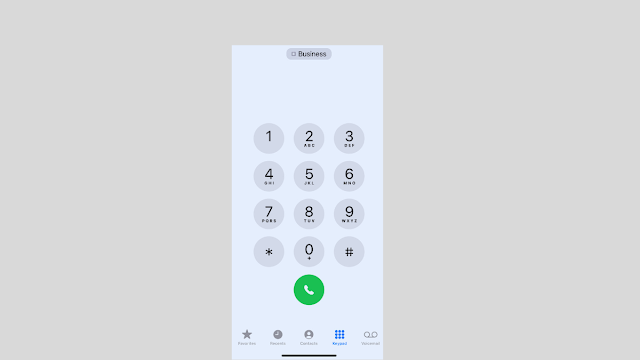
T9 Dialing for Different User Groups
T9 dialing isn’t just for nostalgic users. It’s beneficial for:
Seniors: Simplifies typing with fewer keystrokes, making it easier to send messages without needing to navigate complex keyboards.
People with Disabilities: Provides an alternative to traditional keyboards, improving accessibility. T9 dialing can be a game-changer for individuals with motor impairments or vision issues, offering a straightforward and efficient way to type.
Conclusion
T9 dialing on iPhone with iOS 18 combines the best of old and new technology. It’s fast, efficient, and accessible, making it a valuable tool for users of all ages and abilities. Whether you’re a long-time fan or new to T9, it’s a feature worth trying. Embrace the ease and speed of T9 dialing today and experience a more streamlined way to communicate.
FAQs about T9 Dialing on iPhone with iOS 18
Q1: How do I add words to the T9 dictionary?
A: Go to Settings > Keyboard > Text Replacement and add your words. This ensures that T9 recognizes your custom words and phrases.
Q2: Can I use T9 in all apps?
A: Yes, T9 works across all apps that use the standard keyboard. This includes messaging apps, social media, and email clients.
Q3: Is T9 available on all iPhone models?
A: T9 is available on iPhone models that support iOS 18. Ensure your device is updated to the latest iOS version to access this feature.
Q4: How do I turn off T9 Dialing?
A: Go to Settings > General > Keyboard and toggle off T9 Dialing. This will disable the feature if you prefer to use a different typing method.
Q5: Does T9 Dialing drain the battery?
A: T9 Dialing has minimal impact on battery life. It operates efficiently and does not require significant processing power, ensuring that your device’s performance remains unaffected.
Important: The information provided here in the post is for general informational purposes only. It should not be taken as professional or any other type of advice. Always seek the advice of a qualified professional before implementing this information on your own. Thank you!
Add Blogzwave To Your Google News Feed

